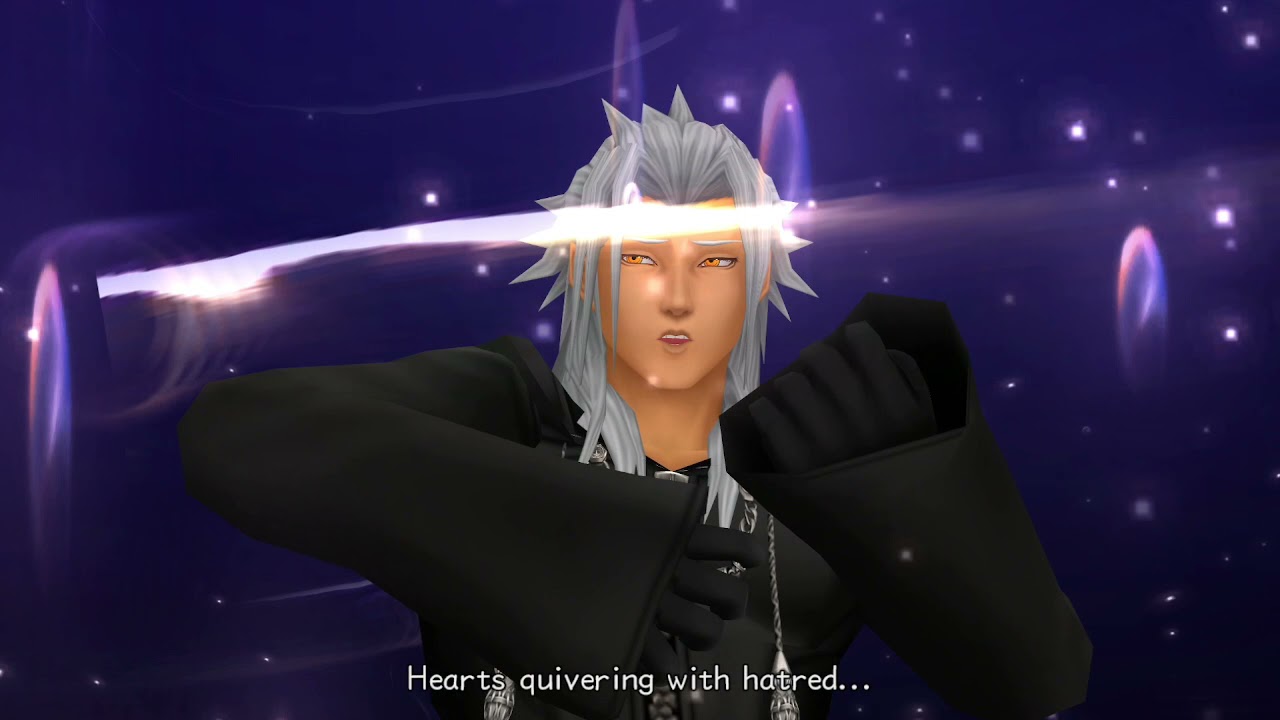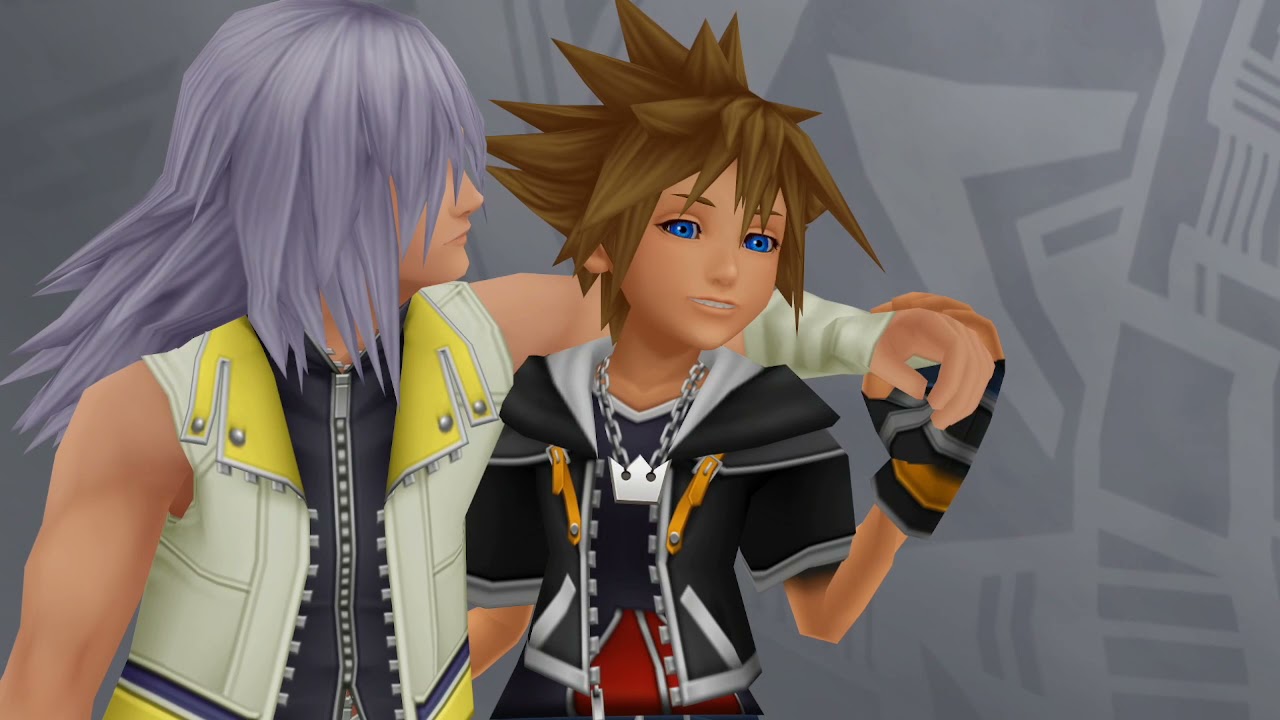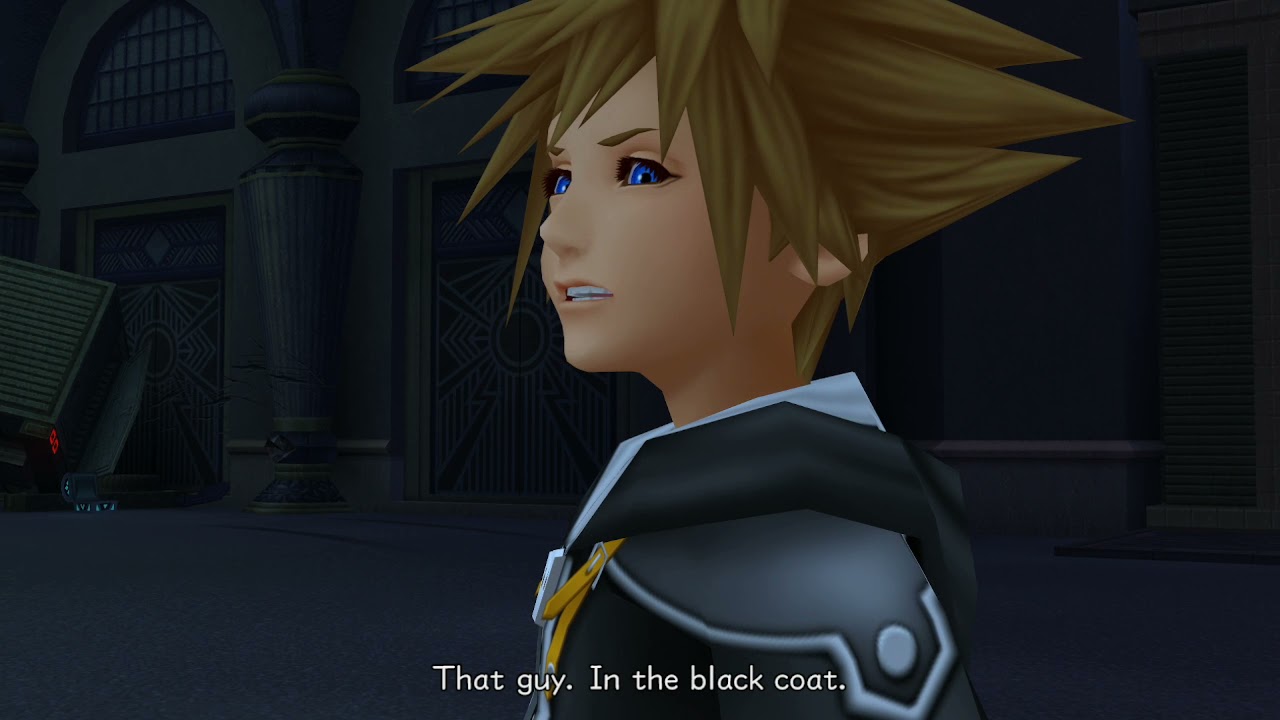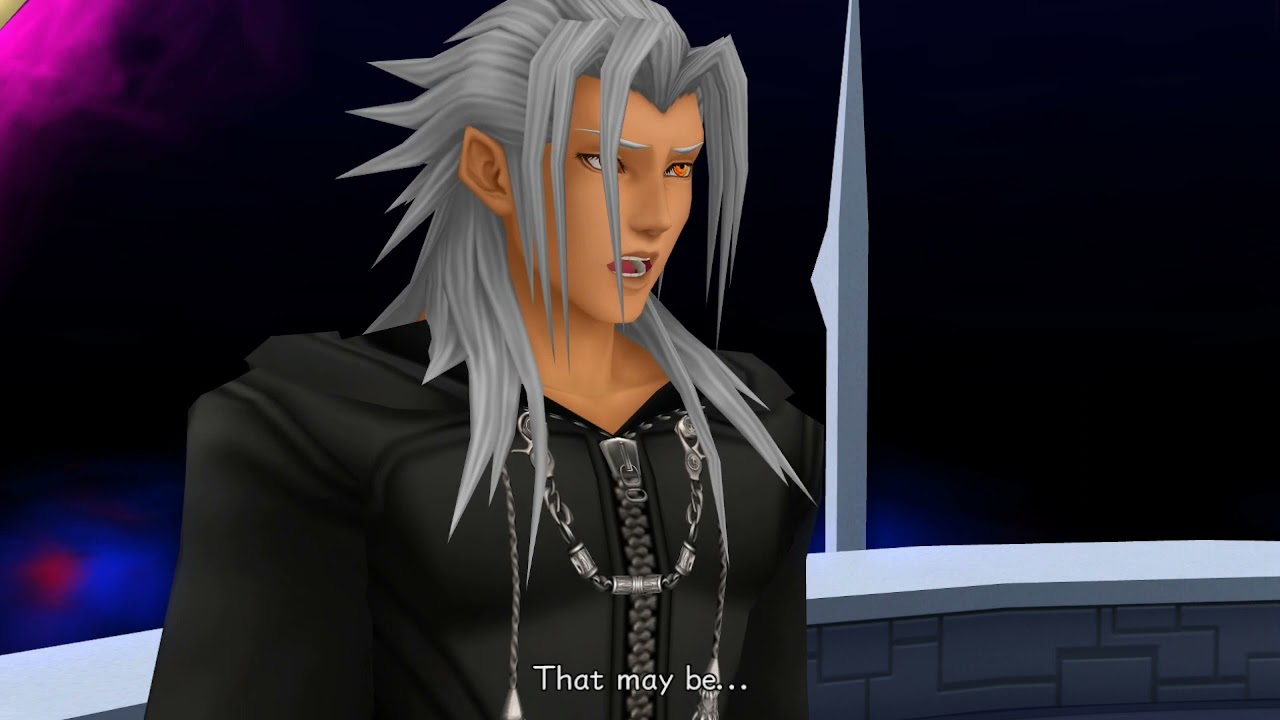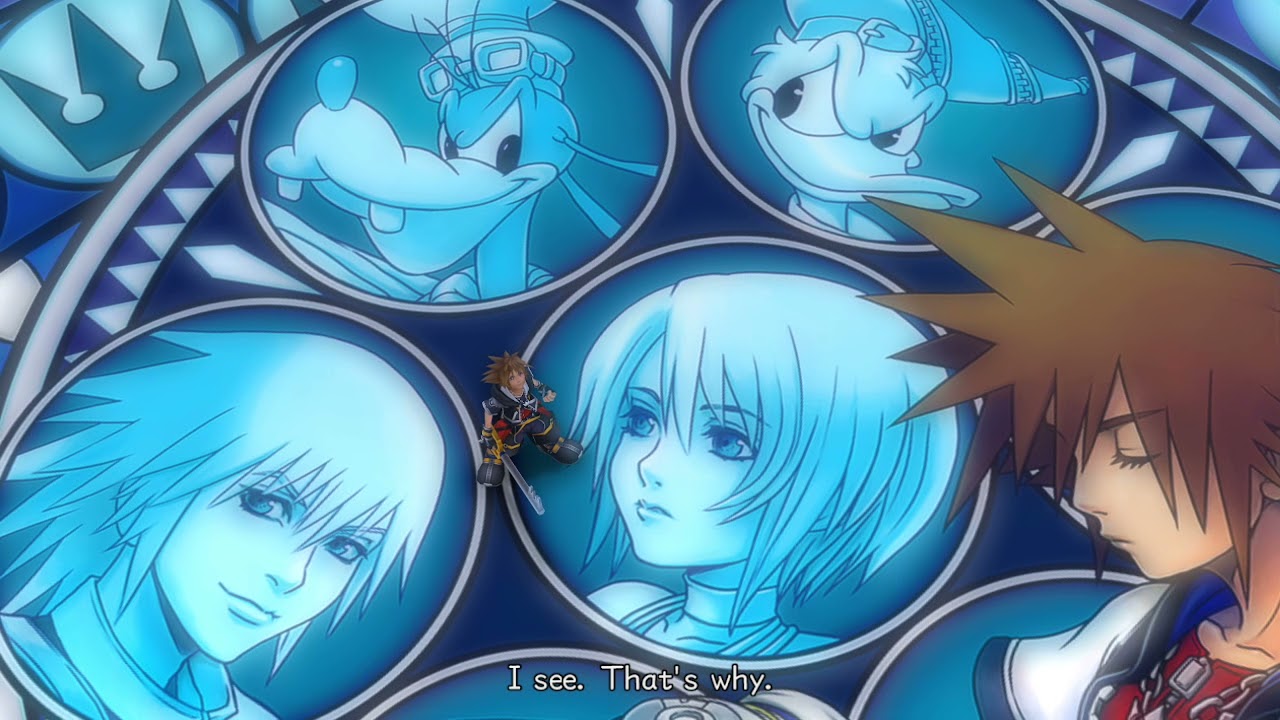Where Hearts Go
44 cutscenes in this category
-
https://www.youtube.com/watch?v=sCQ8H0BMxVE&list=PLYnY5NdwIhRBMtCZgLtGX1N-hDq6ioA2N&index=627
-
https://www.youtube.com/watch?v=hkTQQEN4cvs&list=PLYnY5NdwIhRBMtCZgLtGX1N-hDq6ioA2N&index=656
-
https://www.youtube.com/watch?v=hsTwyvIdT0o&list=PLYnY5NdwIhRBMtCZgLtGX1N-hDq6ioA2N&index=651
-
https://www.youtube.com/watch?v=unm-wp5SbIA&list=PLYnY5NdwIhRBMtCZgLtGX1N-hDq6ioA2N&index=659
-
https://www.youtube.com/watch?v=DUiXbX9AolE&list=PLYnY5NdwIhRBMtCZgLtGX1N-hDq6ioA2N&index=658
-
https://www.youtube.com/watch?v=vP0Jzo1iP1w&list=PLYnY5NdwIhRBMtCZgLtGX1N-hDq6ioA2N&index=660
-
https://www.youtube.com/watch?v=L5NDGSs0uZc&list=PLYnY5NdwIhRBMtCZgLtGX1N-hDq6ioA2N&index=638
-
https://www.youtube.com/watch?v=IVCnjLZRaMw&list=PLYnY5NdwIhRBMtCZgLtGX1N-hDq6ioA2N&index=626
-
https://www.youtube.com/watch?v=vfhHDgG6J_g&list=PLYnY5NdwIhRBMtCZgLtGX1N-hDq6ioA2N&index=630
-
https://www.youtube.com/watch?v=2kf_COtSNxo&list=PLYnY5NdwIhRBMtCZgLtGX1N-hDq6ioA2N&index=617
-
https://www.youtube.com/watch?v=i9zCnjfXUis&list=PLYnY5NdwIhRBMtCZgLtGX1N-hDq6ioA2N&index=623
-
https://www.youtube.com/watch?v=Vap5QqYzfvg&list=PLYnY5NdwIhRBMtCZgLtGX1N-hDq6ioA2N&index=622
-
https://www.youtube.com/watch?v=d-4P0-42qqU&list=PLYnY5NdwIhRBMtCZgLtGX1N-hDq6ioA2N&index=657
-
https://www.youtube.com/watch?v=9tbgtGgwKIc&list=PLYnY5NdwIhRBMtCZgLtGX1N-hDq6ioA2N&index=629
-
https://www.youtube.com/watch?v=iq-kg7FXxNg&list=PLYnY5NdwIhRBMtCZgLtGX1N-hDq6ioA2N&index=645
-
https://www.youtube.com/watch?v=LqUxK-hOItc&list=PLYnY5NdwIhRBMtCZgLtGX1N-hDq6ioA2N&index=648
-
https://www.youtube.com/watch?v=Hhm4E68S3VU&list=PLYnY5NdwIhRBMtCZgLtGX1N-hDq6ioA2N&index=619
-
https://www.youtube.com/watch?v=REt8DRyuH44&list=PLYnY5NdwIhRBMtCZgLtGX1N-hDq6ioA2N&index=654