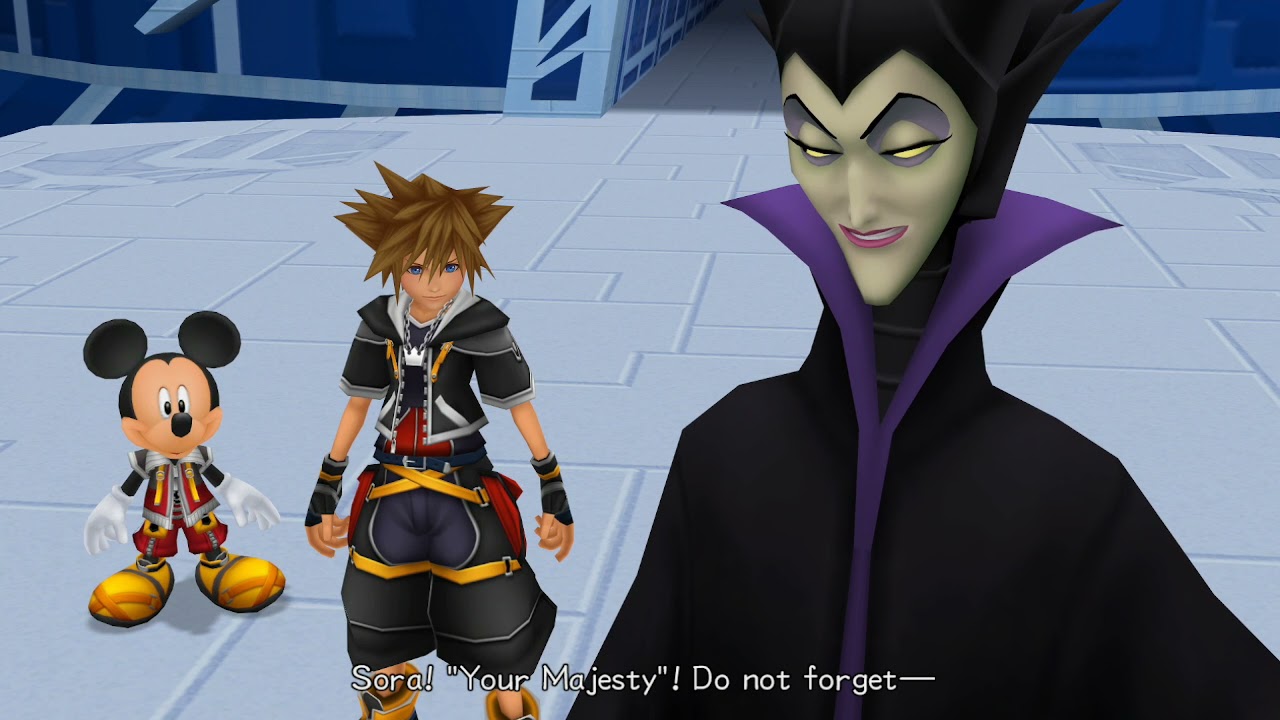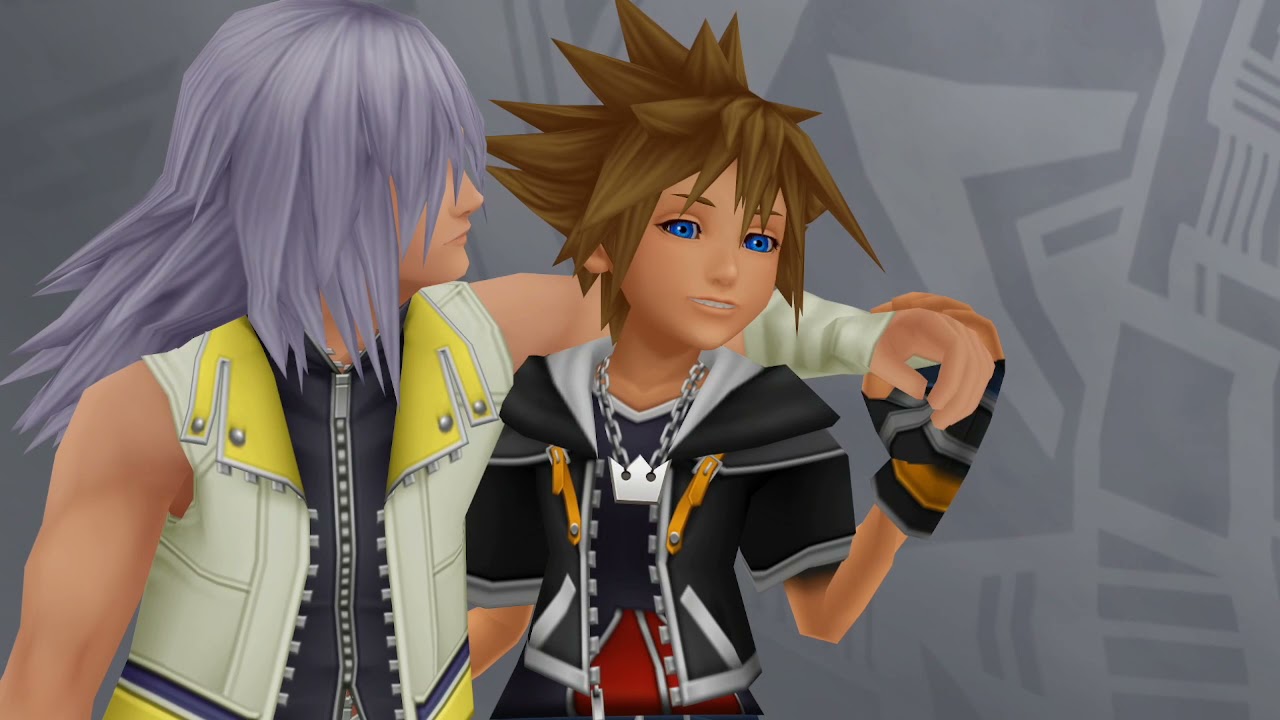Where Hearts Go
44 cutscenes in this category
-
https://www.youtube.com/watch?v=hkTQQEN4cvs&list=PLYnY5NdwIhRBMtCZgLtGX1N-hDq6ioA2N&index=656
-
https://www.youtube.com/watch?v=d-4P0-42qqU&list=PLYnY5NdwIhRBMtCZgLtGX1N-hDq6ioA2N&index=657
-
https://www.youtube.com/watch?v=DUiXbX9AolE&list=PLYnY5NdwIhRBMtCZgLtGX1N-hDq6ioA2N&index=658
-
https://www.youtube.com/watch?v=VrtoMNZ1x4A&list=PLYnY5NdwIhRBMtCZgLtGX1N-hDq6ioA2N&index=647
-
https://www.youtube.com/watch?v=zAv5JyP-b40&list=PLYnY5NdwIhRBMtCZgLtGX1N-hDq6ioA2N&index=653
-
https://www.youtube.com/watch?v=REt8DRyuH44&list=PLYnY5NdwIhRBMtCZgLtGX1N-hDq6ioA2N&index=654
-
https://www.youtube.com/watch?v=3WO29866xtY&list=PLYnY5NdwIhRBMtCZgLtGX1N-hDq6ioA2N&index=637
-
https://www.youtube.com/watch?v=FLbDQ1mCtRk&list=PLYnY5NdwIhRBMtCZgLtGX1N-hDq6ioA2N&index=649
-
https://www.youtube.com/watch?v=pPSlBaeZjAM&list=PLYnY5NdwIhRBMtCZgLtGX1N-hDq6ioA2N&index=624
-
https://www.youtube.com/watch?v=rmO5BBCRSZE&list=PLYnY5NdwIhRBMtCZgLtGX1N-hDq6ioA2N&index=625
-
https://www.youtube.com/watch?v=IVCnjLZRaMw&list=PLYnY5NdwIhRBMtCZgLtGX1N-hDq6ioA2N&index=626
-
https://www.youtube.com/watch?v=9tbgtGgwKIc&list=PLYnY5NdwIhRBMtCZgLtGX1N-hDq6ioA2N&index=629
-
https://www.youtube.com/watch?v=uba3Afmgv8k&list=PLYnY5NdwIhRBMtCZgLtGX1N-hDq6ioA2N&index=632
-
https://www.youtube.com/watch?v=1HWyPH0Xchc&list=PLYnY5NdwIhRBMtCZgLtGX1N-hDq6ioA2N&index=633
-
https://www.youtube.com/watch?v=PQ4Wk7ybCb8&list=PLYnY5NdwIhRBMtCZgLtGX1N-hDq6ioA2N&index=635
-
https://www.youtube.com/watch?v=Qr42qe5dTm4&list=PLYnY5NdwIhRBMtCZgLtGX1N-hDq6ioA2N&index=650
-
https://www.youtube.com/watch?v=7bKduAAJ5pQ&list=PLYnY5NdwIhRBMtCZgLtGX1N-hDq6ioA2N&index=652
-
https://www.youtube.com/watch?v=unm-wp5SbIA&list=PLYnY5NdwIhRBMtCZgLtGX1N-hDq6ioA2N&index=659