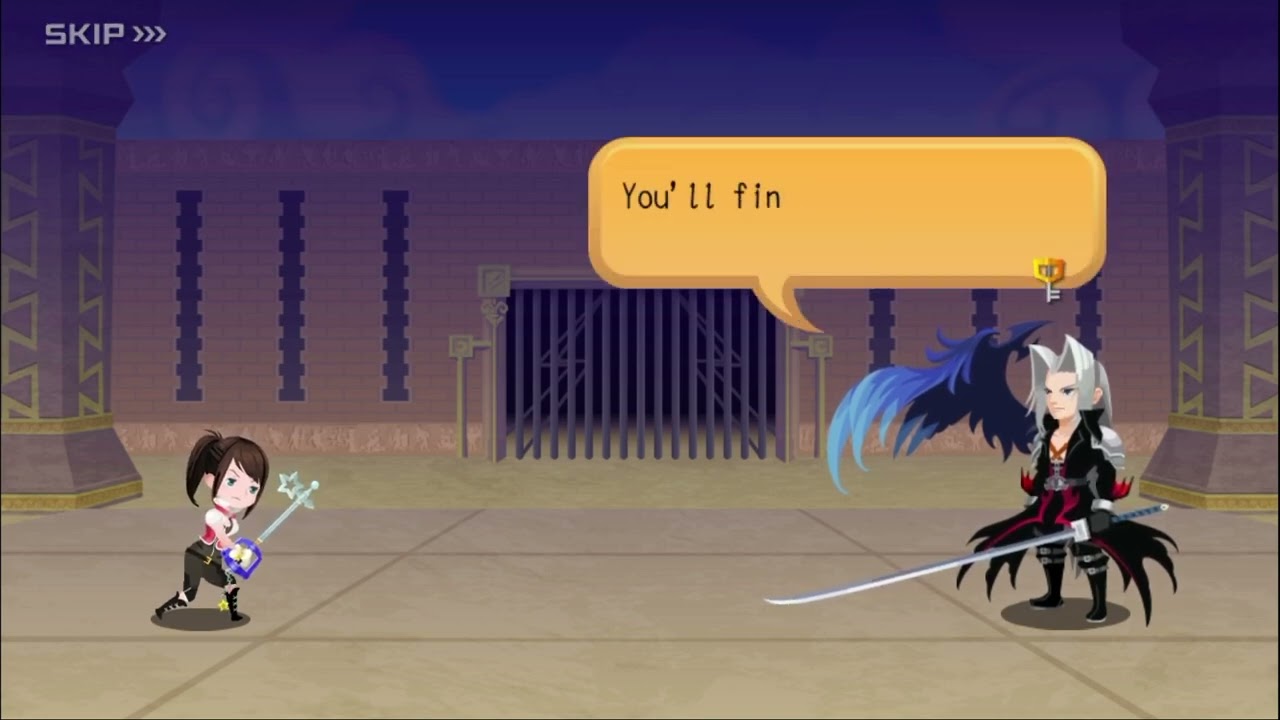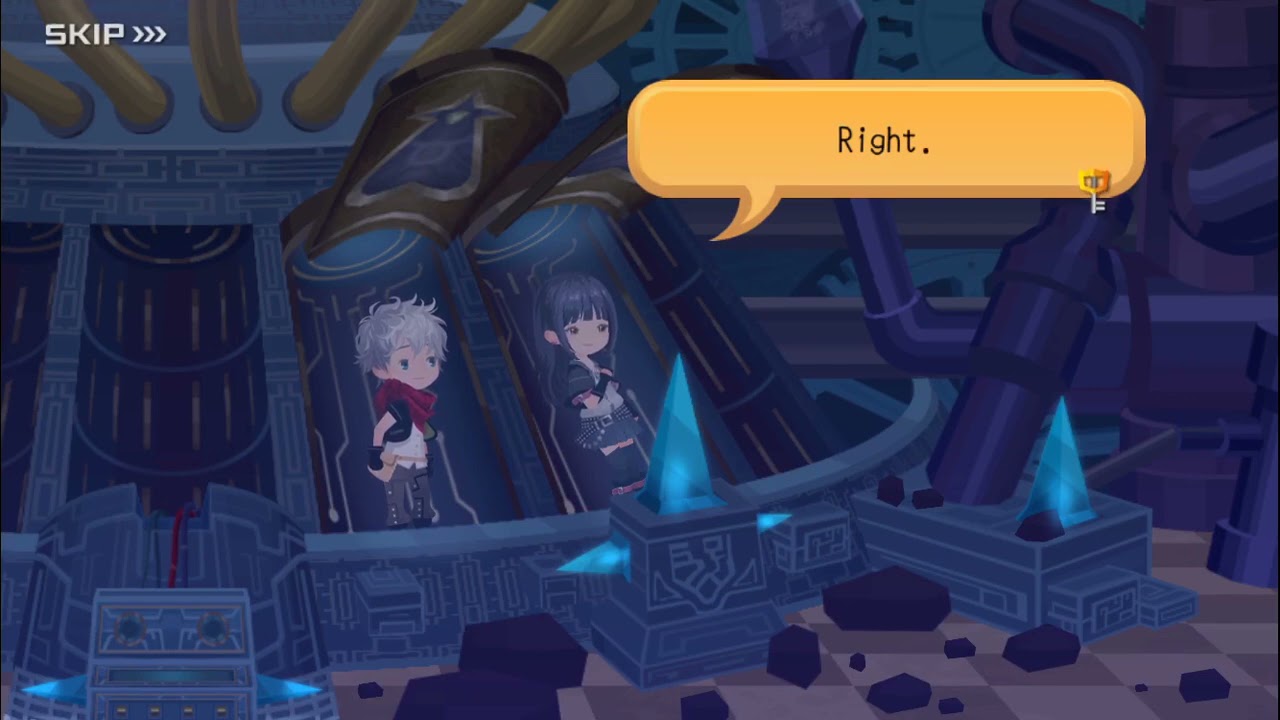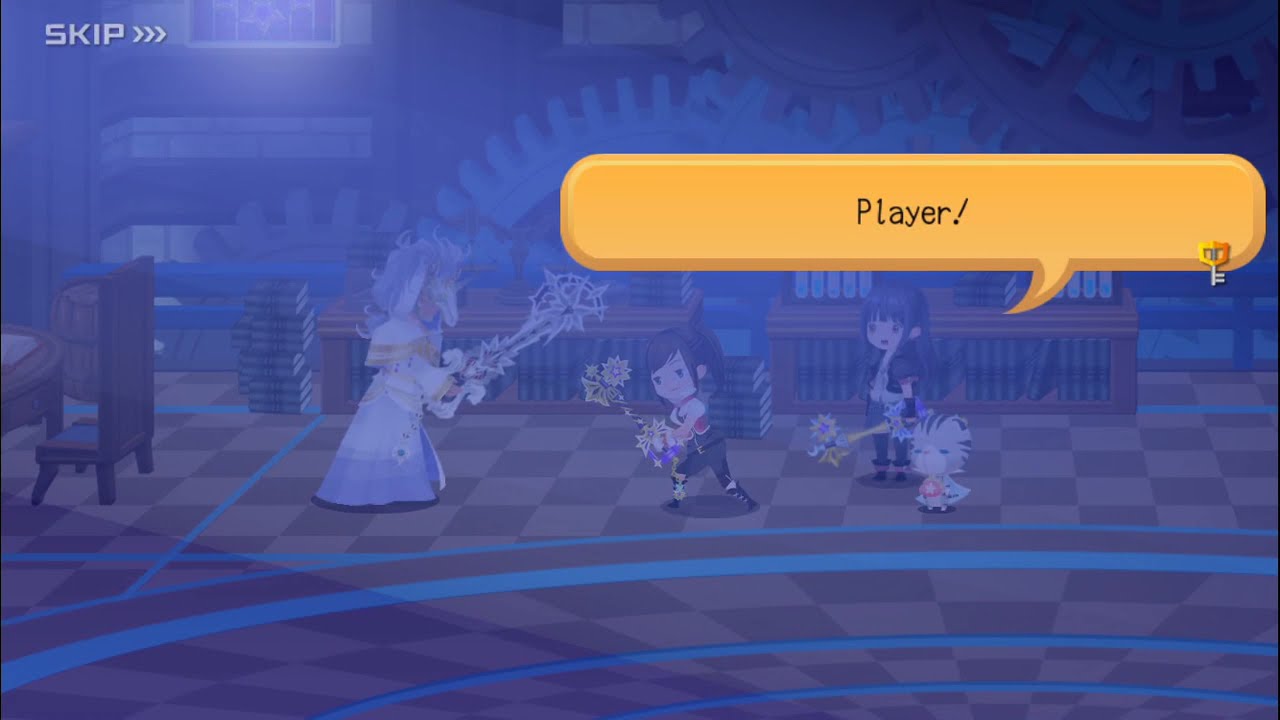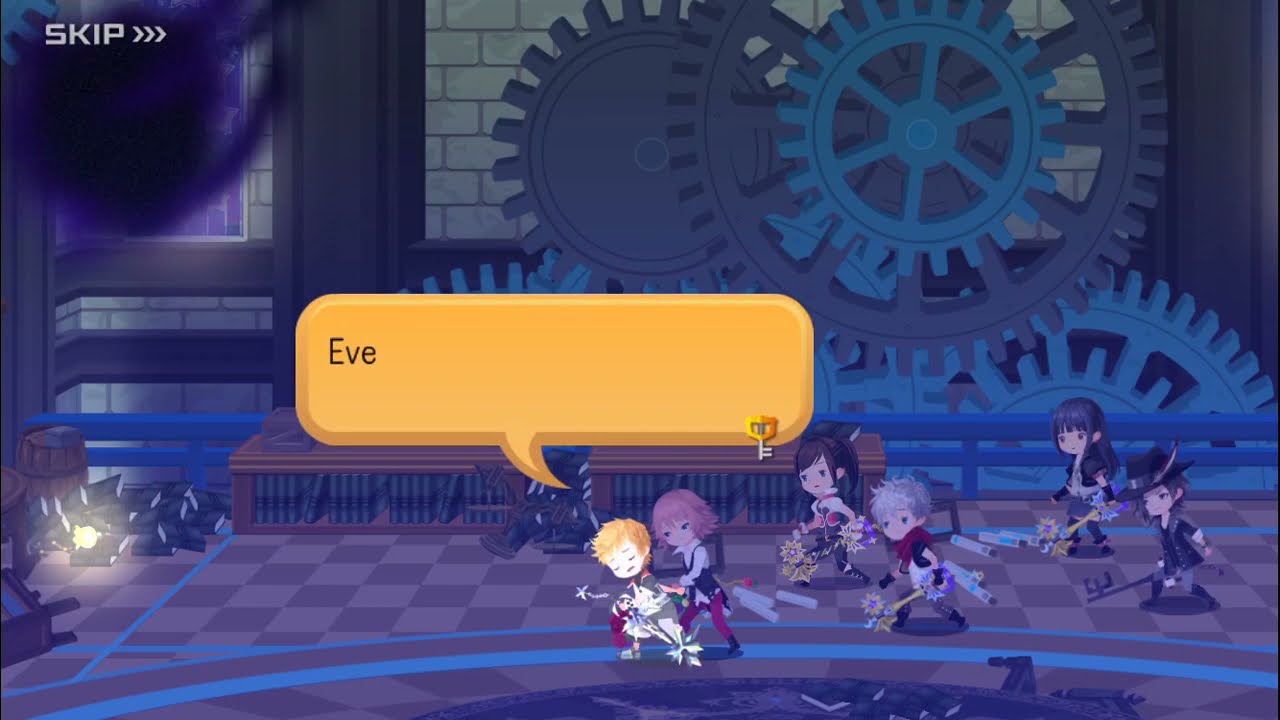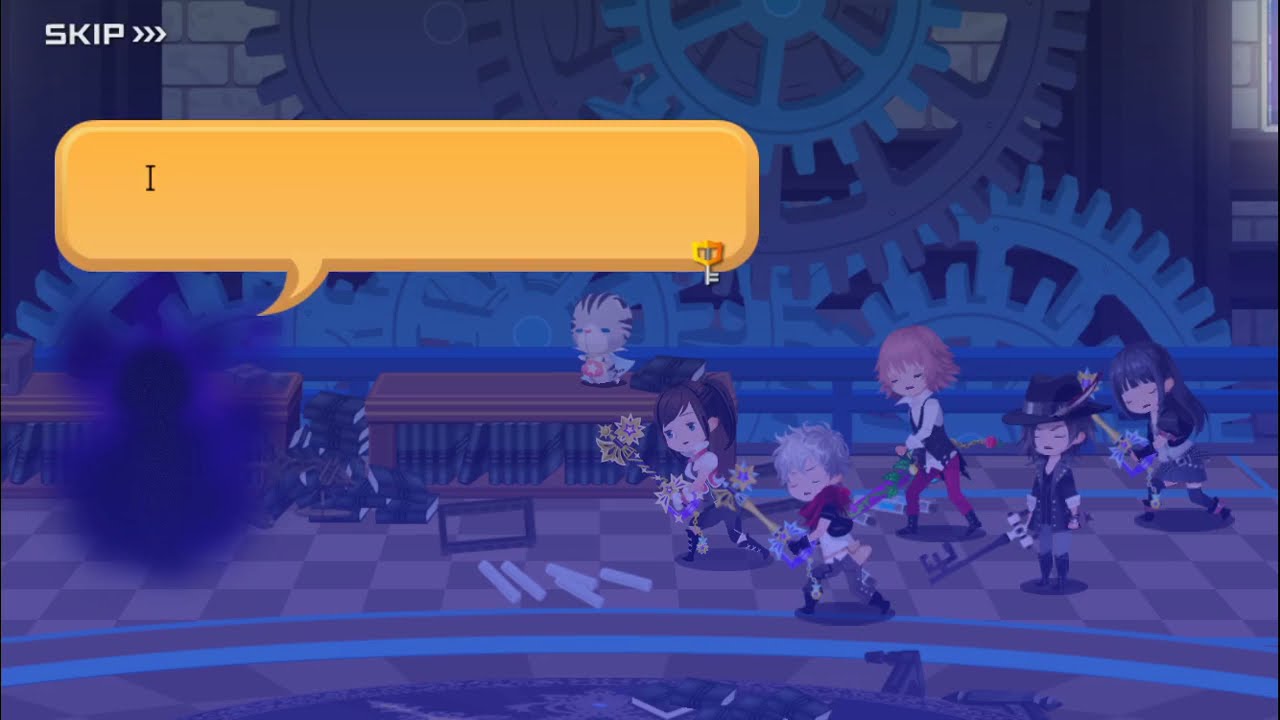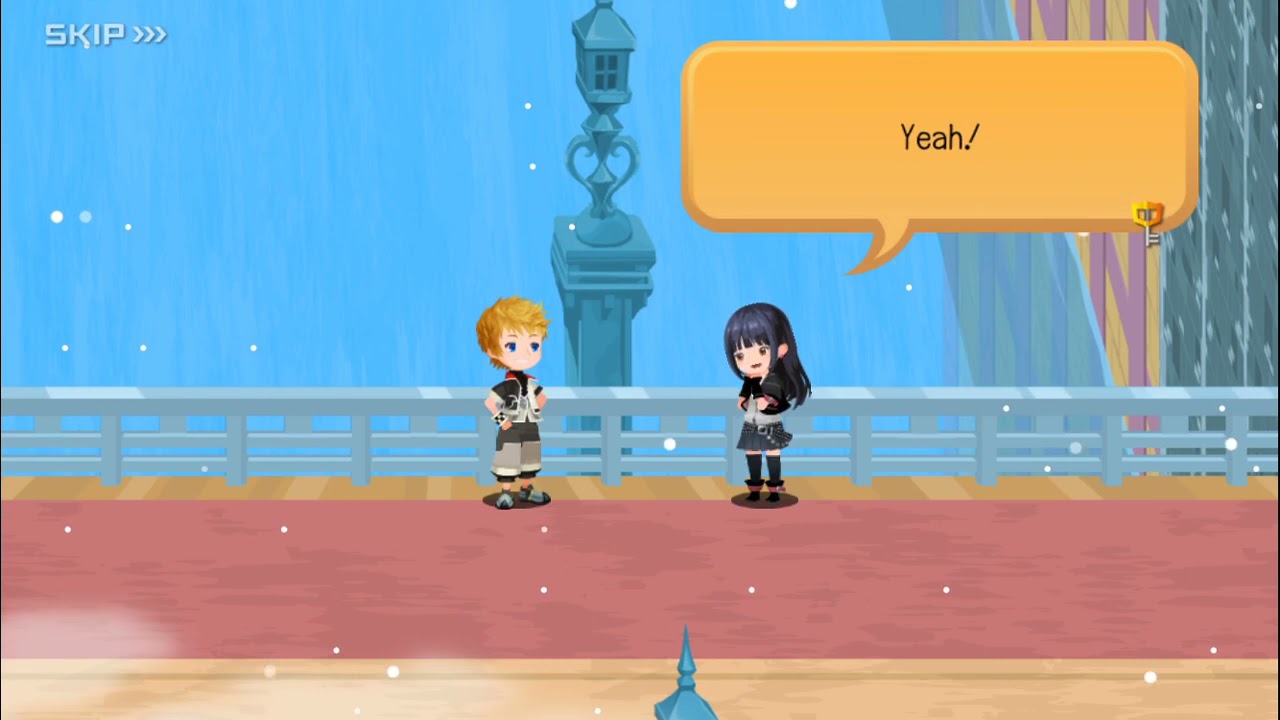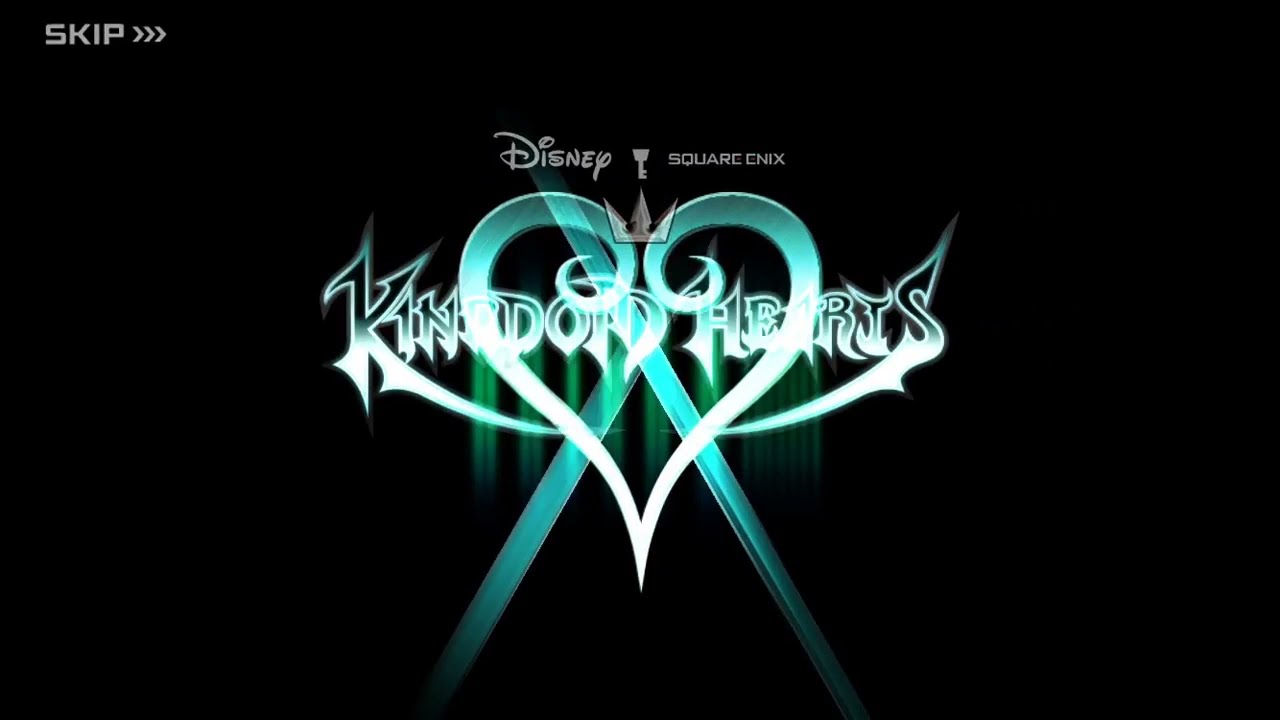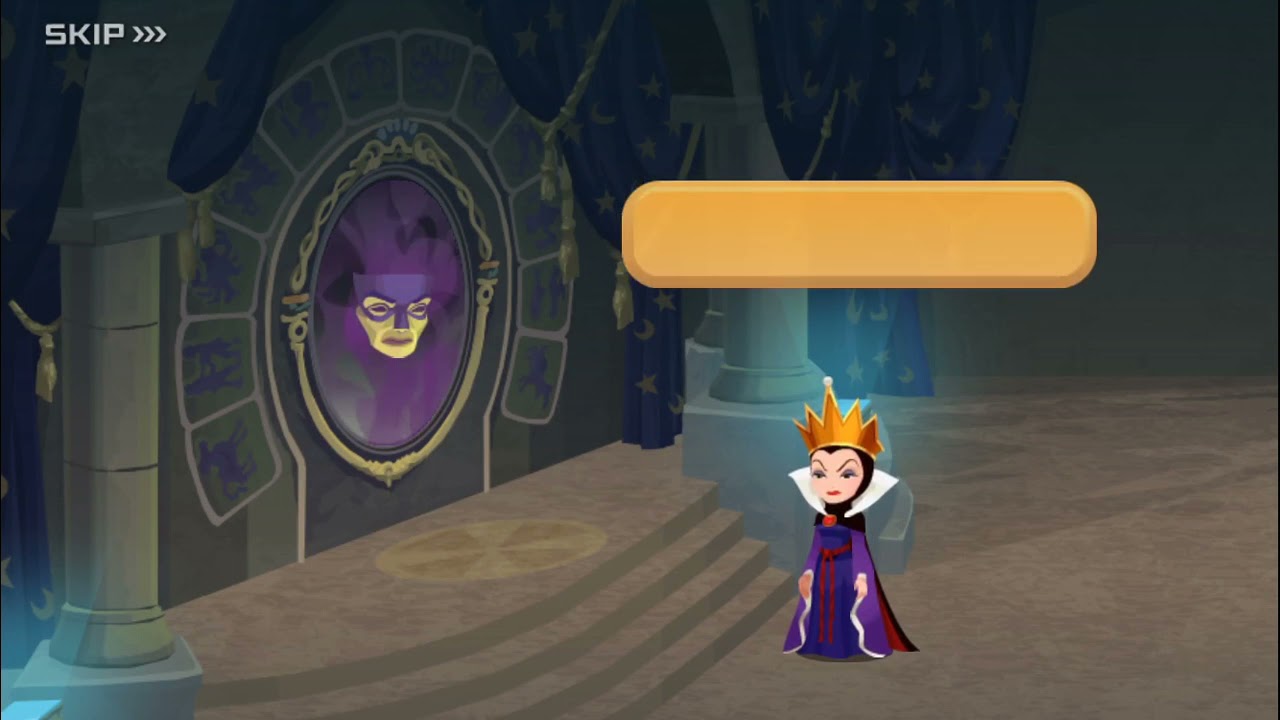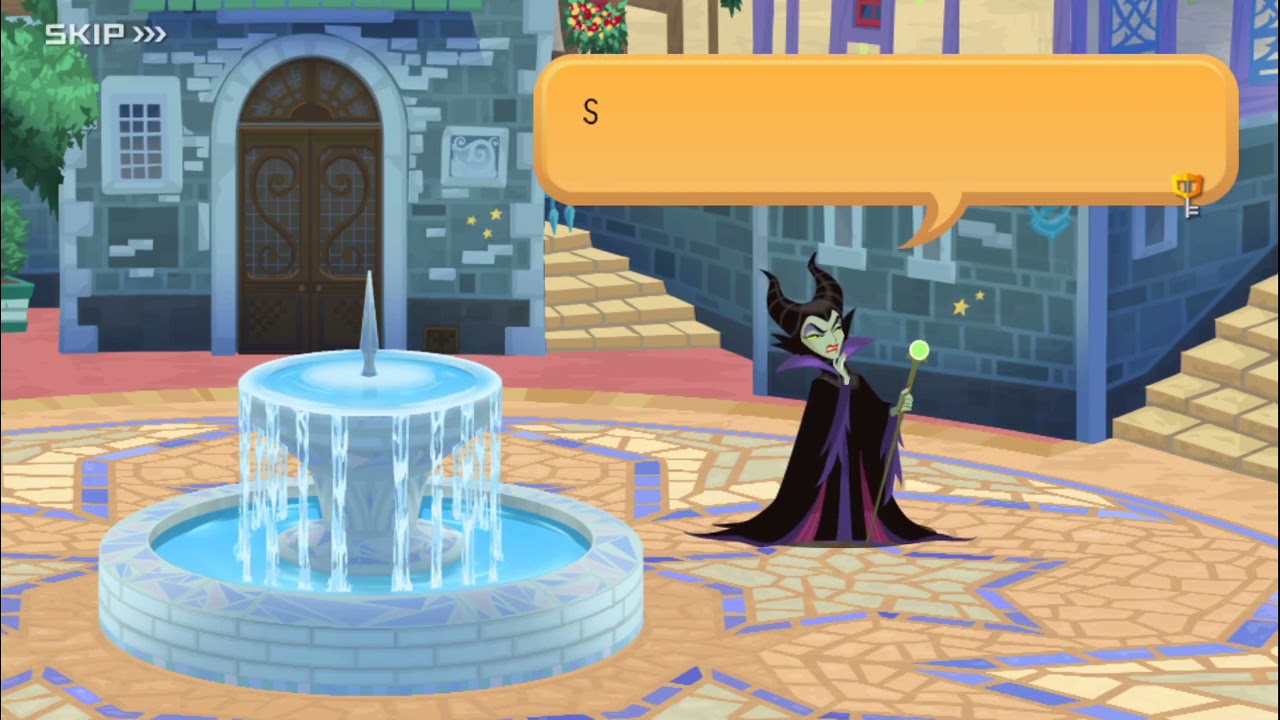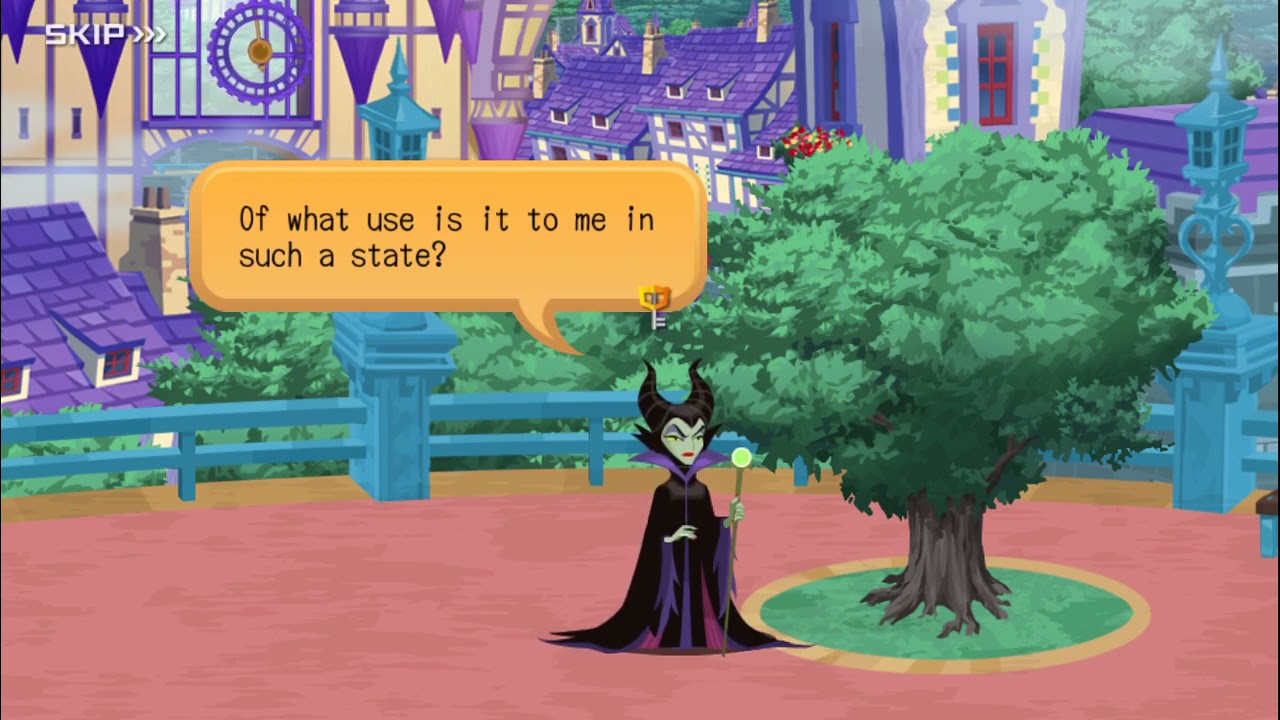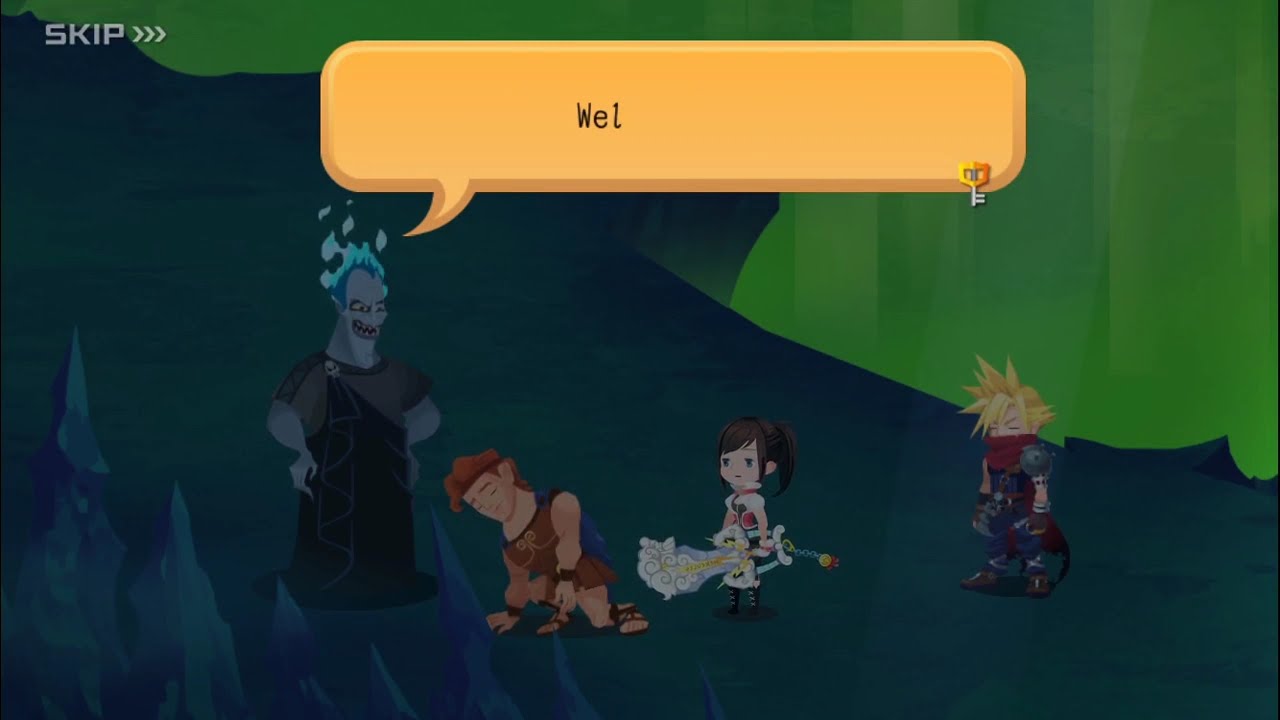Kingdom Hearts Unchained χ | Kingdom Hearts Union χ[cross]
331 cutscenes in this category
-
https://www.youtube.com/watch?v=-h37gJLcn1g&list=PLYnY5NdwIhRCZ2ZcclhYfL-_IfSdBgjrT&index=24
-
https://www.youtube.com/watch?v=80J_HJA0Vag&list=PLYnY5NdwIhRCZ2ZcclhYfL-_IfSdBgjrT&index=25
-
https://www.youtube.com/watch?v=qxXBWu5kjpE&list=PLPCJnwphQDQfv1TNSbyf9GvwHKPj2d-l5&index=164
-
https://www.youtube.com/watch?v=e1n4ZM-XE88&list=PLPCJnwphQDQfv1TNSbyf9GvwHKPj2d-l5&index=44
-
https://www.youtube.com/watch?v=_oq1N56BmfQ&list=PLPCJnwphQDQfv1TNSbyf9GvwHKPj2d-l5&index=30
-
https://www.youtube.com/watch?v=EkYOFqQYys4&list=PLPCJnwphQDQfv1TNSbyf9GvwHKPj2d-l5&index=149
-
https://www.youtube.com/watch?v=rUZypXgzwOI&list=PLPCJnwphQDQfv1TNSbyf9GvwHKPj2d-l5&index=148
-
https://www.youtube.com/watch?v=5mstZd2h6YM&list=PLPCJnwphQDQfhqwTbrfnid9OpjN7ugobU&index=80
-
https://www.youtube.com/watch?v=GMHGCvm25rs&list=PLPCJnwphQDQfhqwTbrfnid9OpjN7ugobU&index=123
-
https://www.youtube.com/watch?v=ak5IGrezMI4&list=PLPCJnwphQDQfhqwTbrfnid9OpjN7ugobU&index=124
-
https://www.youtube.com/watch?v=noHNZYGdRYY&list=PLPCJnwphQDQfv1TNSbyf9GvwHKPj2d-l5&index=2
-
https://www.youtube.com/watch?v=mFO8kuCdhwQ&list=PLPCJnwphQDQfv1TNSbyf9GvwHKPj2d-l5&index=7
-
https://www.youtube.com/watch?v=oHMOUpho9Fw&list=PLPCJnwphQDQfv1TNSbyf9GvwHKPj2d-l5&index=102
-
https://www.youtube.com/watch?v=baWsvwXRBSI&list=PLPCJnwphQDQfhqwTbrfnid9OpjN7ugobU&index=77
-
-
https://www.youtube.com/watch?v=978wKx99G7w&list=PLPCJnwphQDQfhqwTbrfnid9OpjN7ugobU&index=11
-
https://www.youtube.com/watch?v=lWhimuSMA2w&list=PLPCJnwphQDQfv1TNSbyf9GvwHKPj2d-l5&index=92
-
https://www.youtube.com/watch?v=sE_Tp69YMTQ&list=PLPCJnwphQDQfv1TNSbyf9GvwHKPj2d-l5&index=100
-
-
-
https://www.youtube.com/watch?v=sgeA5xwK3VQ&list=PLPCJnwphQDQfhqwTbrfnid9OpjN7ugobU&index=42
-
https://www.youtube.com/watch?v=TN806GPTENI&list=PLPCJnwphQDQfhqwTbrfnid9OpjN7ugobU&index=108
-
https://www.youtube.com/watch?v=0KC9zlxPe2w&list=PLPCJnwphQDQfhqwTbrfnid9OpjN7ugobU&index=89