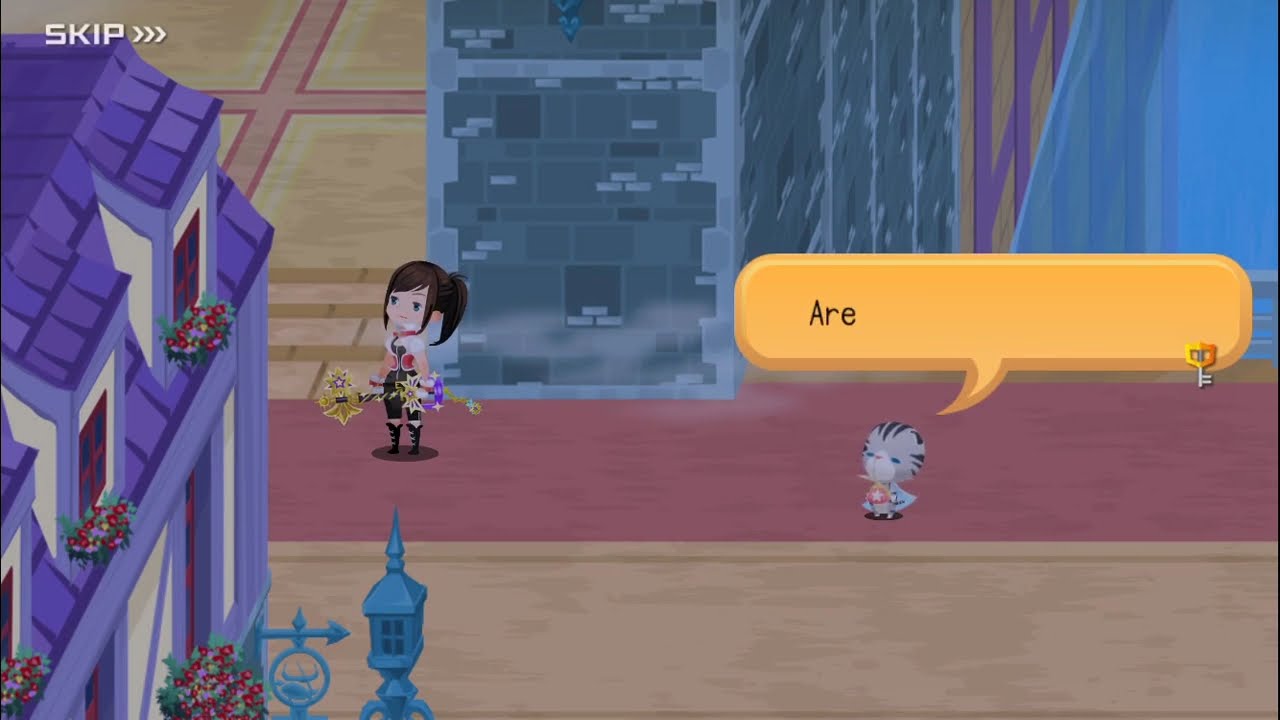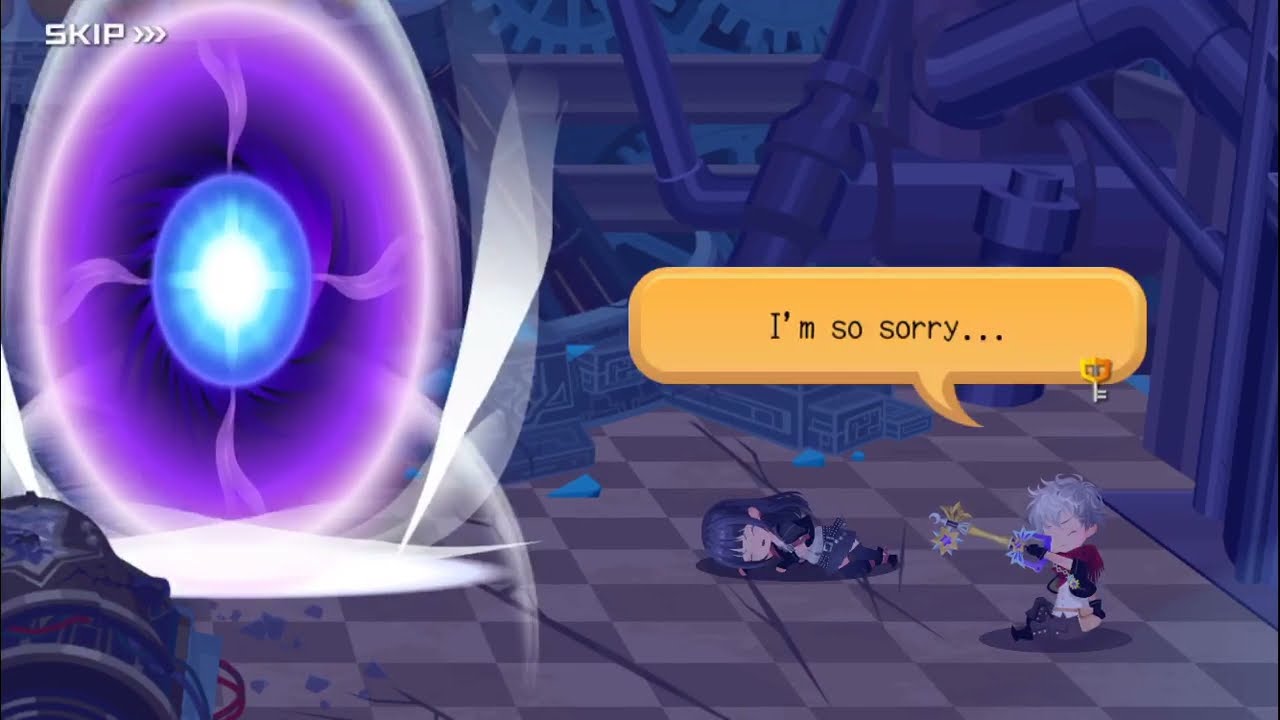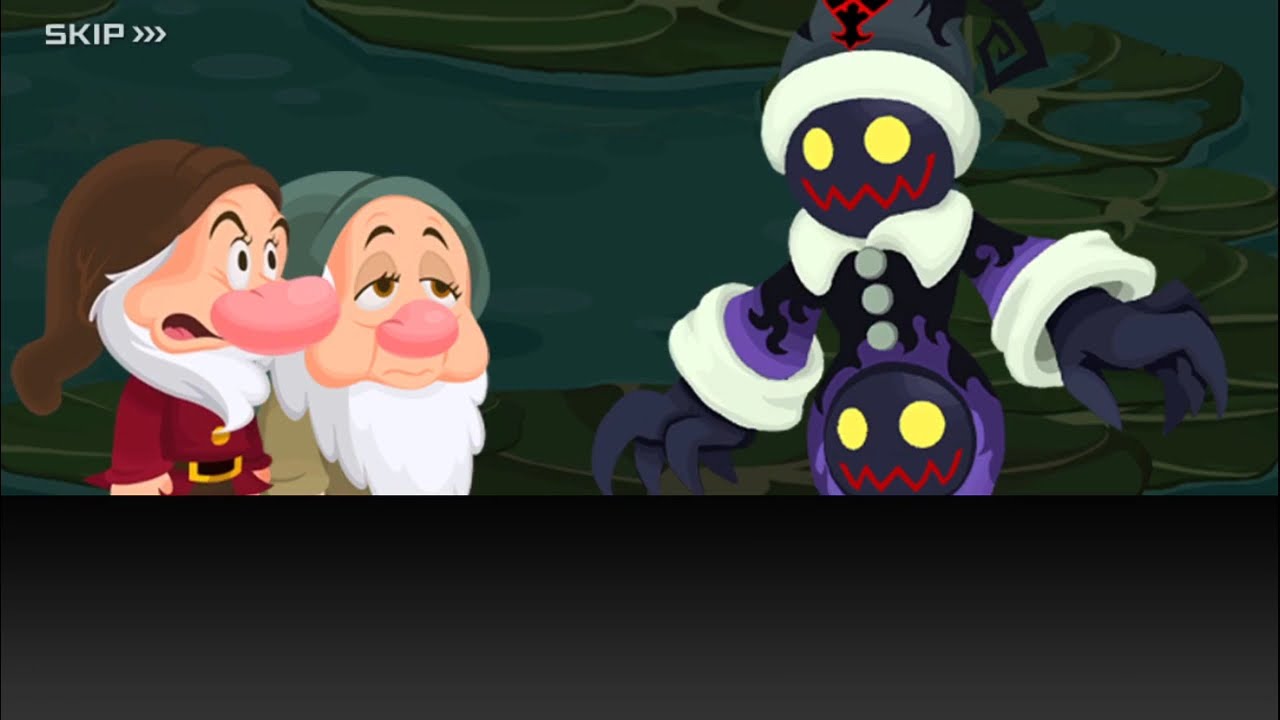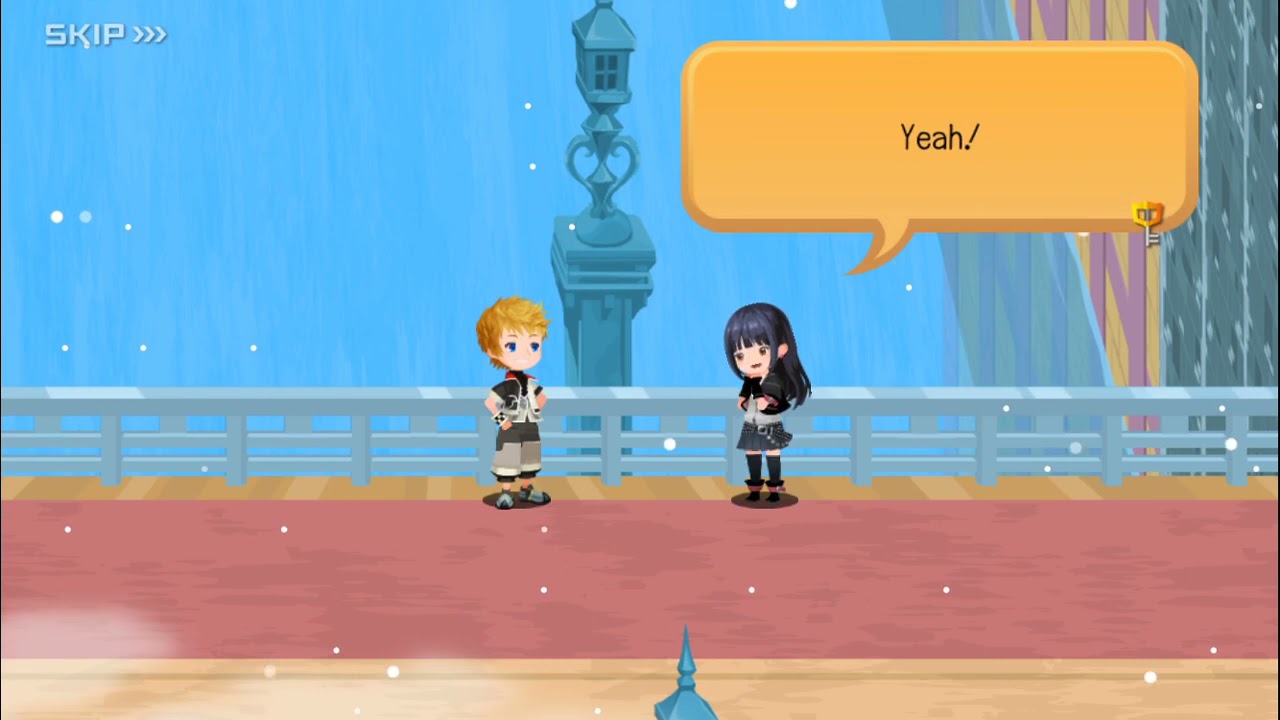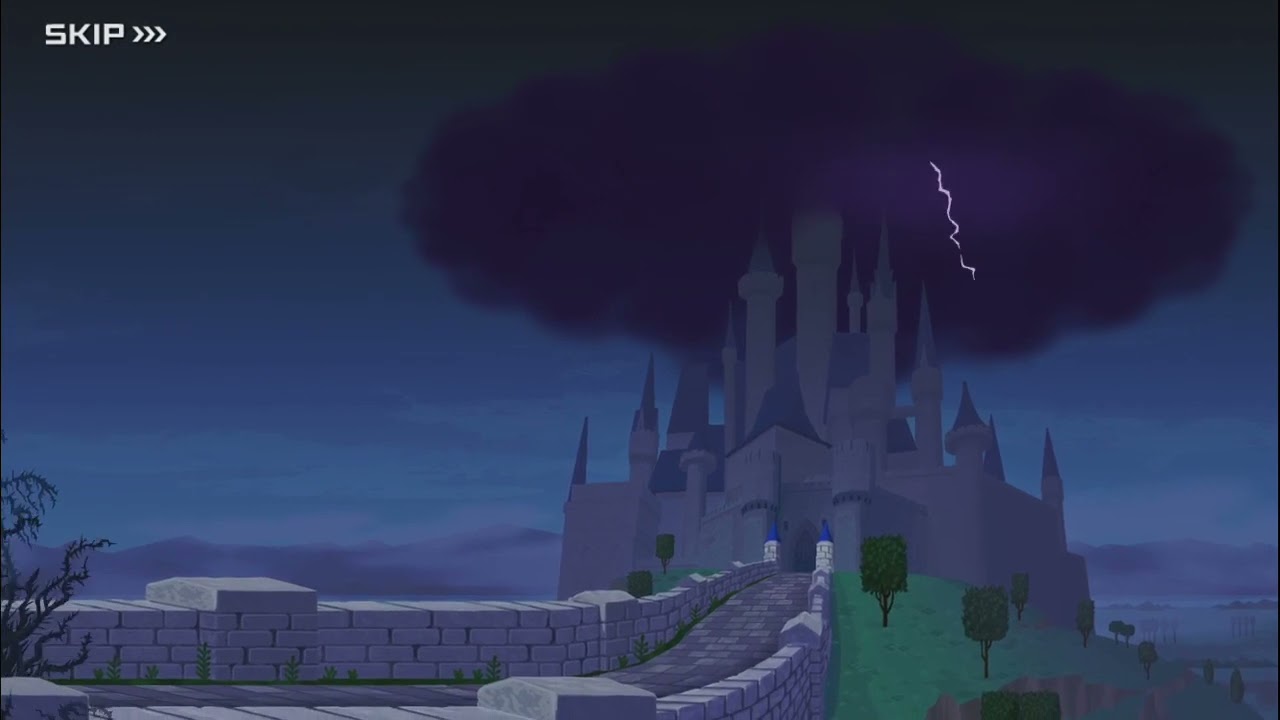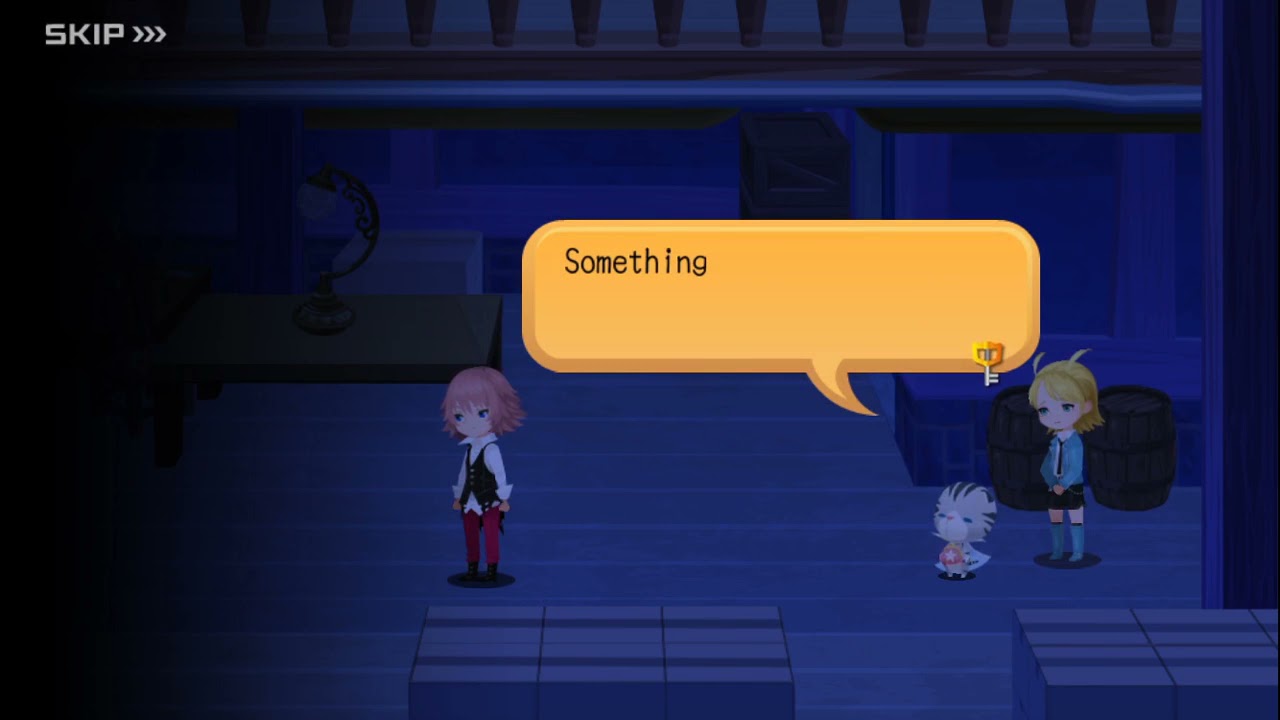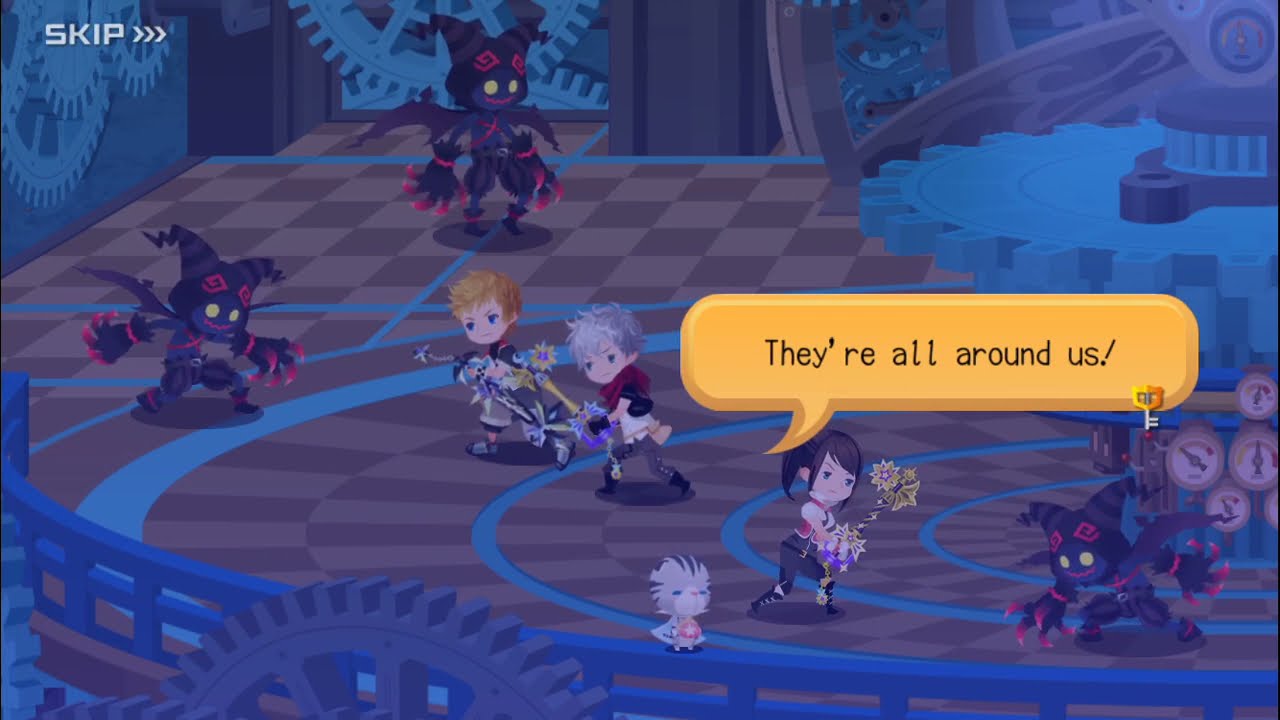Kingdom Hearts Unchained χ | Kingdom Hearts Union χ[cross]
331 cutscenes in this category
-
https://www.youtube.com/watch?v=axaFcC4m8Ag&list=PLPCJnwphQDQfv1TNSbyf9GvwHKPj2d-l5&index=20
-
https://www.youtube.com/watch?v=e1n4ZM-XE88&list=PLPCJnwphQDQfv1TNSbyf9GvwHKPj2d-l5&index=44
-
https://www.youtube.com/watch?v=kXVmWpc95Hc&list=PLPCJnwphQDQfv1TNSbyf9GvwHKPj2d-l5&index=33
-
https://www.youtube.com/watch?v=Z5JWaPZYjJ8&list=PLPCJnwphQDQfv1TNSbyf9GvwHKPj2d-l5&index=51
-
https://www.youtube.com/watch?v=TNjp5ldsB4A&list=PLPCJnwphQDQfv1TNSbyf9GvwHKPj2d-l5&index=32
-
-
-
https://www.youtube.com/watch?v=oHMOUpho9Fw&list=PLPCJnwphQDQfv1TNSbyf9GvwHKPj2d-l5&index=102
-
-
https://www.youtube.com/watch?v=yvybYoPD9KY&list=PLPCJnwphQDQfv1TNSbyf9GvwHKPj2d-l5&index=88
-
https://www.youtube.com/watch?v=5u5mQ-euR6c&list=PLPCJnwphQDQfhqwTbrfnid9OpjN7ugobU&index=121
-
https://www.youtube.com/watch?v=mhaG7oGmuN0&list=PLPCJnwphQDQfv1TNSbyf9GvwHKPj2d-l5&index=55
-
https://www.youtube.com/watch?v=yj-tIoMKYZo&list=PLPCJnwphQDQfv1TNSbyf9GvwHKPj2d-l5&index=145
-
https://www.youtube.com/watch?v=-ckl4yKJXJk&list=PLYnY5NdwIhRCZ2ZcclhYfL-_IfSdBgjrT&index=15
-
https://www.youtube.com/watch?v=VN4lqP55fQw&list=PLPCJnwphQDQfv1TNSbyf9GvwHKPj2d-l5&index=59
-
https://www.youtube.com/watch?v=bkt4DRn90W8&list=PLYnY5NdwIhRCZ2ZcclhYfL-_IfSdBgjrT&index=6
-