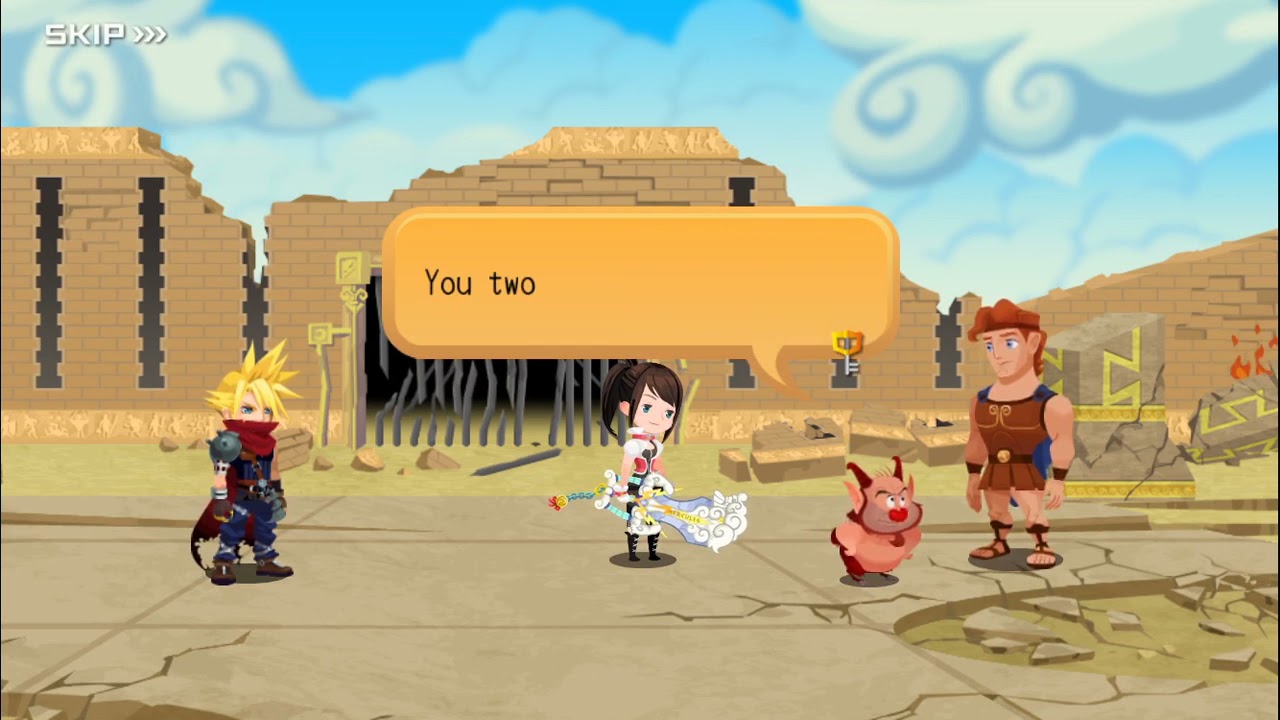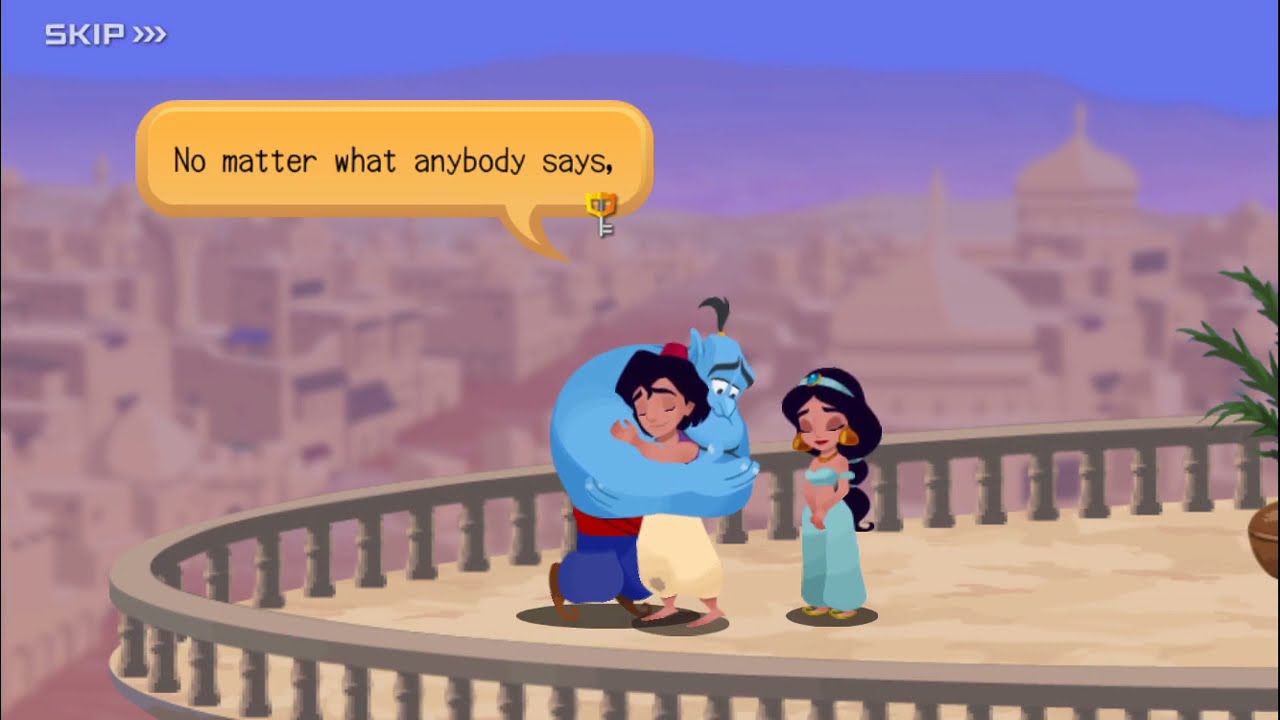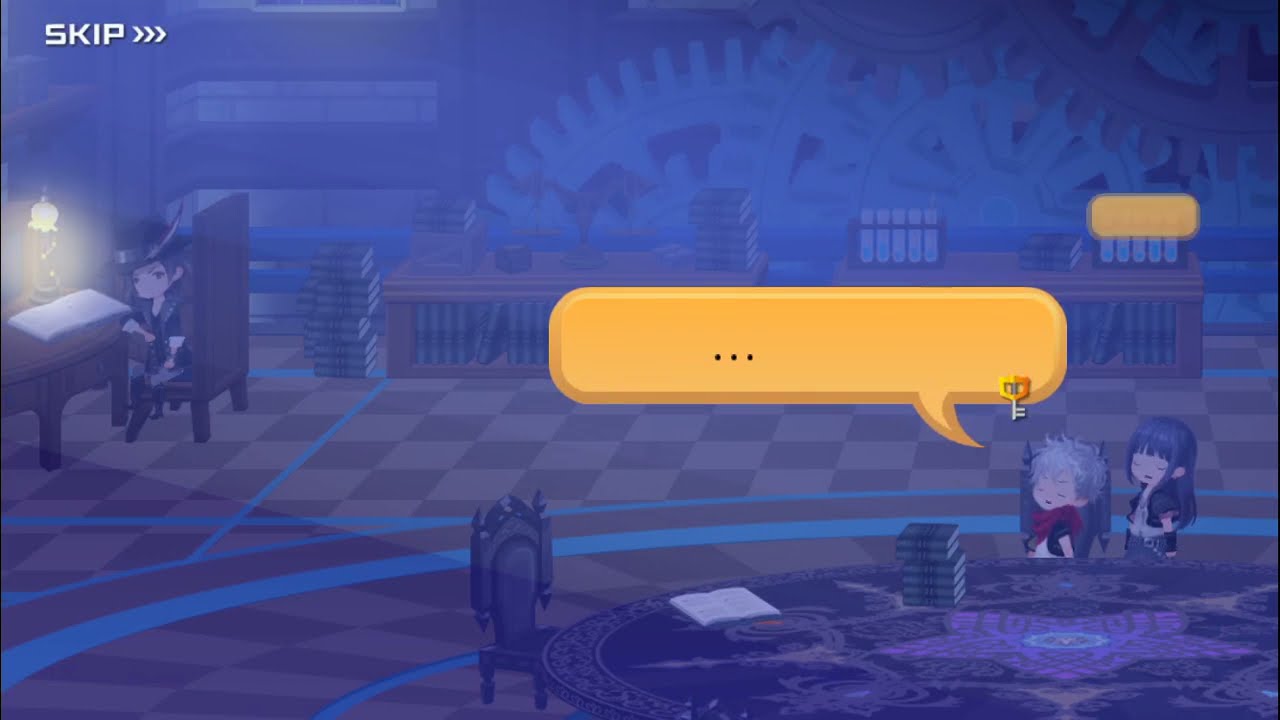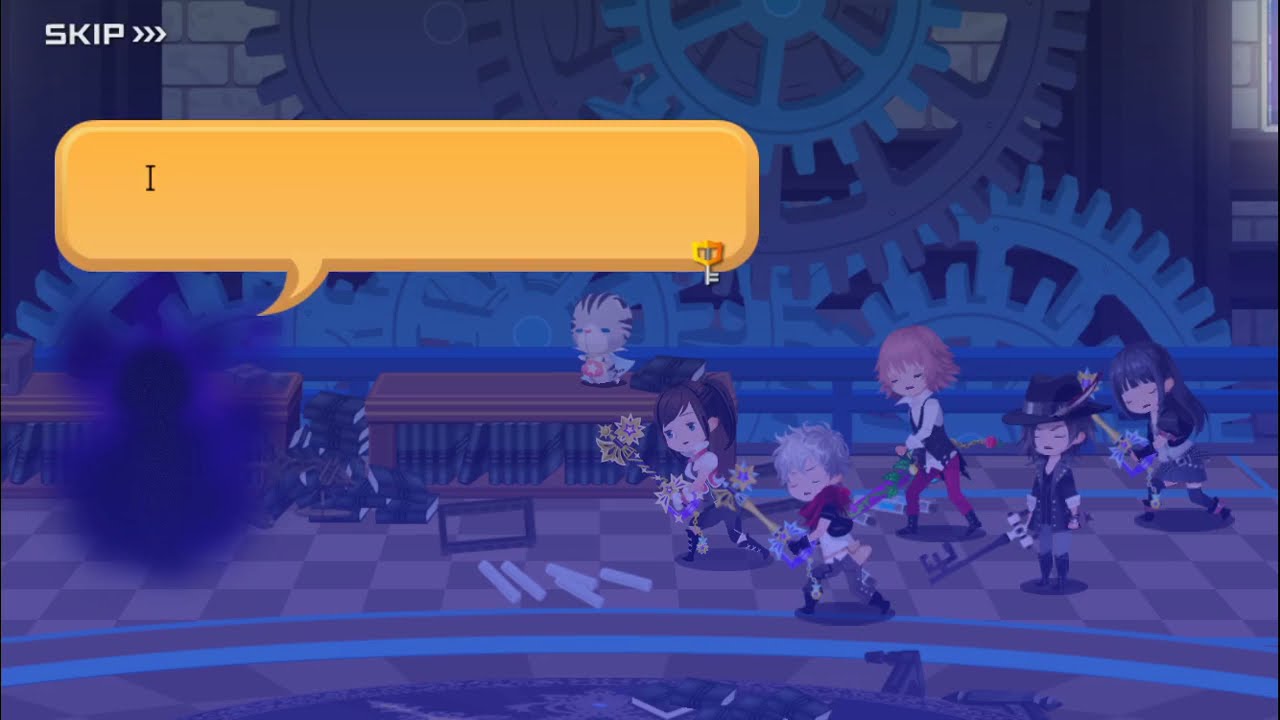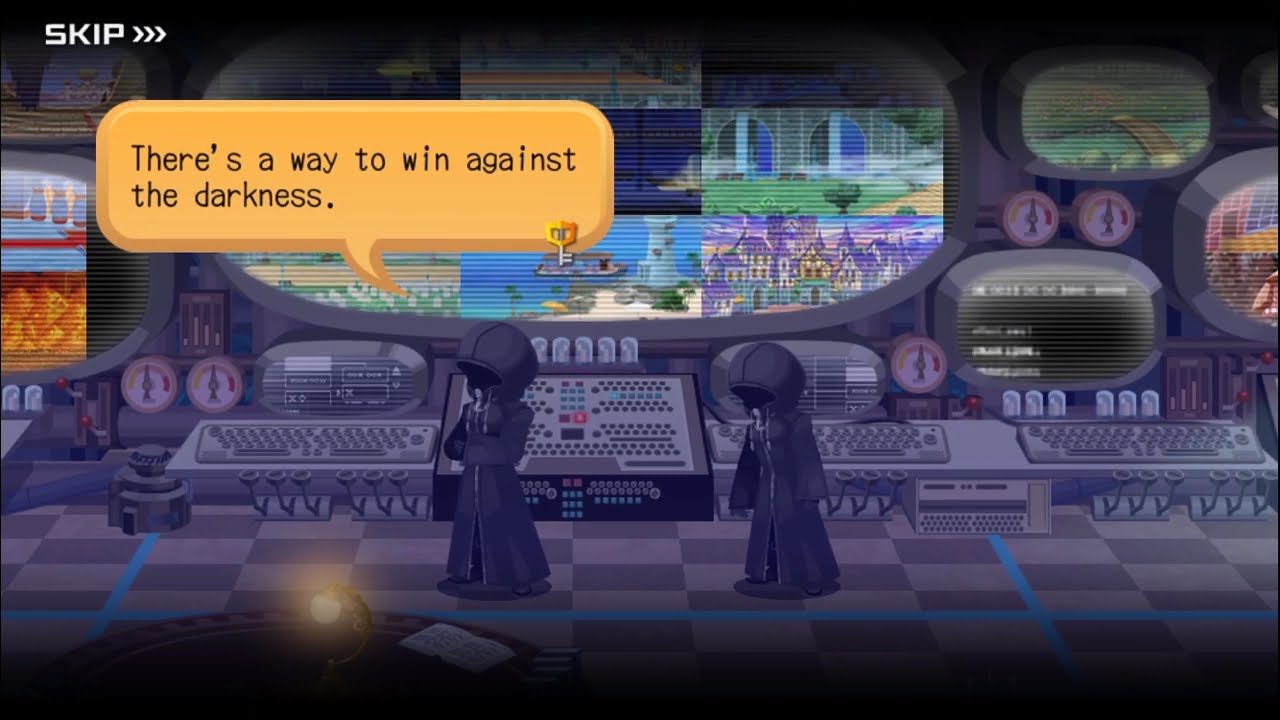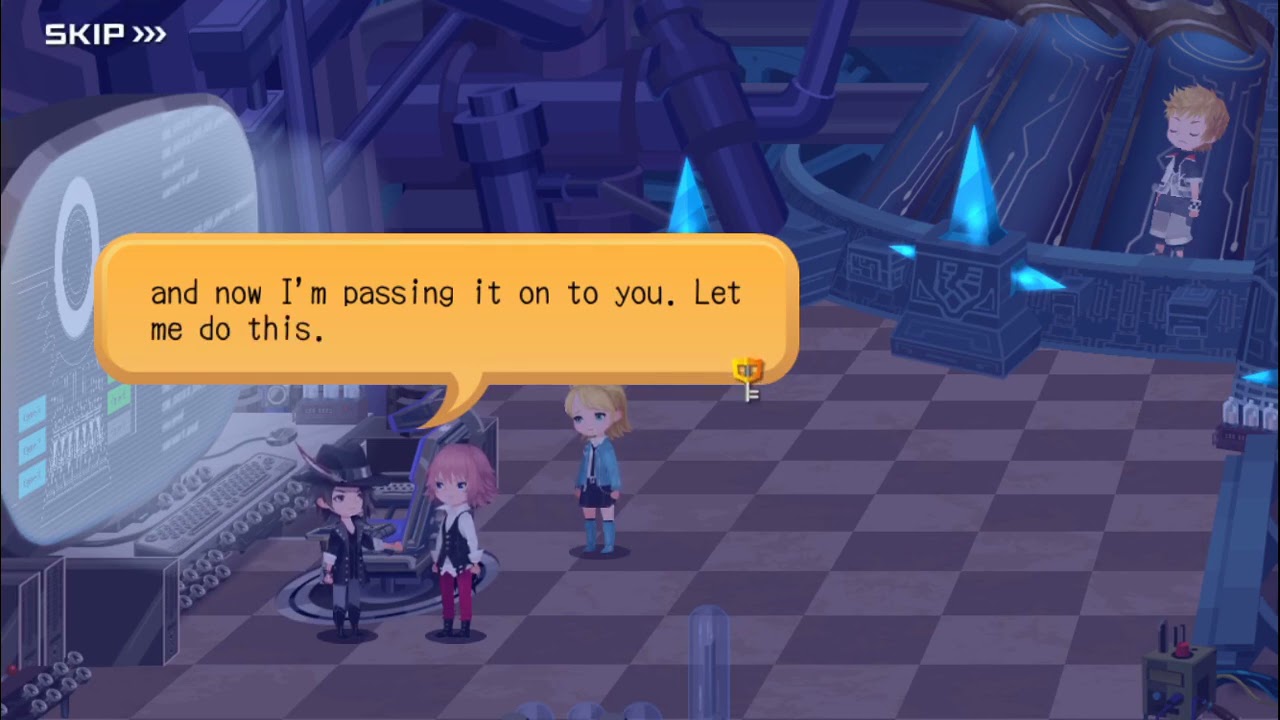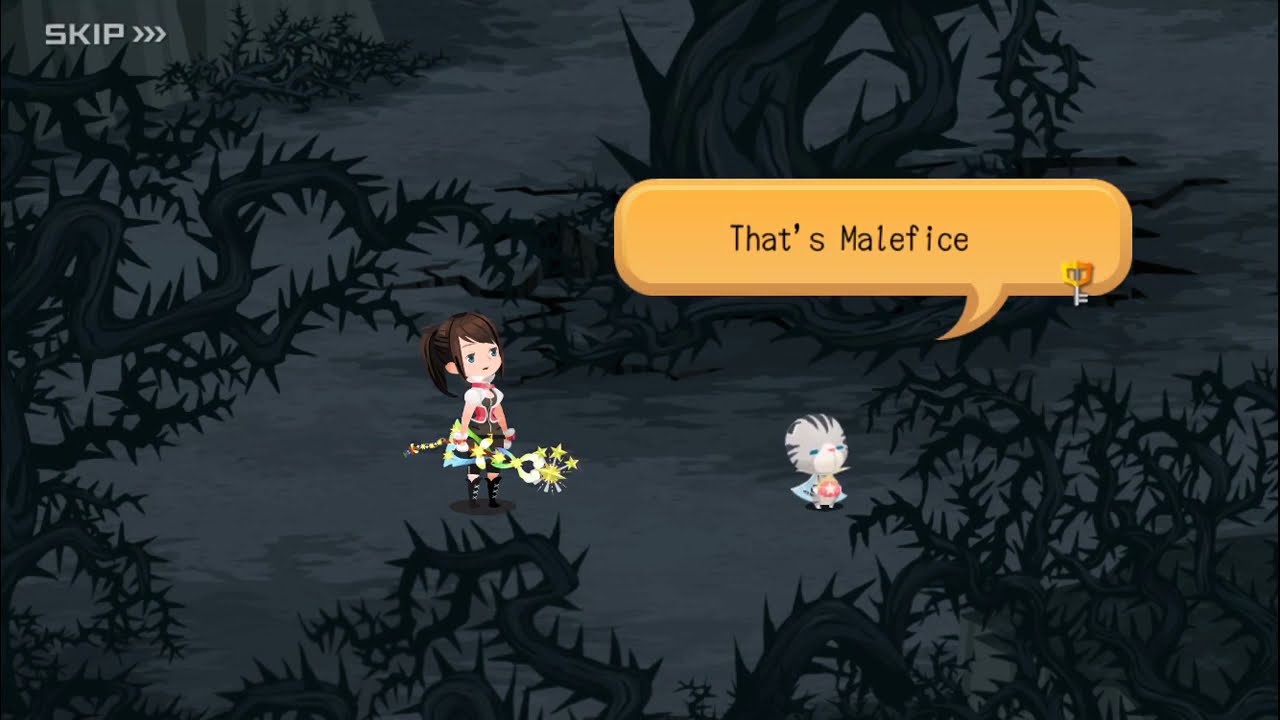Kingdom Hearts Unchained χ | Kingdom Hearts Union χ[cross]
331 cutscenes in this category
-
https://www.youtube.com/watch?v=in47bKsix9U&list=PLPCJnwphQDQfhqwTbrfnid9OpjN7ugobU&index=49
-
https://www.youtube.com/watch?v=GgDSOQfA1hk&list=PLPCJnwphQDQfhqwTbrfnid9OpjN7ugobU&index=69
-
https://www.youtube.com/watch?v=wE0Ixo0MXdc&list=PLPCJnwphQDQfhqwTbrfnid9OpjN7ugobU&index=36
-
https://www.youtube.com/watch?v=ak5IGrezMI4&list=PLPCJnwphQDQfhqwTbrfnid9OpjN7ugobU&index=124
-
https://www.youtube.com/watch?v=J-oMgW_pcL4&list=PLPCJnwphQDQfv1TNSbyf9GvwHKPj2d-l5&index=40
-
https://www.youtube.com/watch?v=PjxHe9K-5dk&list=PLPCJnwphQDQfhqwTbrfnid9OpjN7ugobU&index=98
-
https://www.youtube.com/watch?v=VDx1S0N7v5k&list=PLPCJnwphQDQfhqwTbrfnid9OpjN7ugobU&index=106
-
https://www.youtube.com/watch?v=OLc1-I5H8Ks&list=PLPCJnwphQDQfhqwTbrfnid9OpjN7ugobU&index=23
-
https://www.youtube.com/watch?v=jCGxqRZL5JY&list=PLPCJnwphQDQfv1TNSbyf9GvwHKPj2d-l5&index=114
-
https://www.youtube.com/watch?v=hZenZpXbBjY&list=PLPCJnwphQDQfhqwTbrfnid9OpjN7ugobU&index=16
-
-
https://www.youtube.com/watch?v=OEdyRNA6uwQ&list=PLPCJnwphQDQfhqwTbrfnid9OpjN7ugobU&index=116
-
https://www.youtube.com/watch?v=Epi8pU_e5uk&list=PLPCJnwphQDQfv1TNSbyf9GvwHKPj2d-l5&index=130
-
https://www.youtube.com/watch?v=rUZypXgzwOI&list=PLPCJnwphQDQfv1TNSbyf9GvwHKPj2d-l5&index=148
-
-
https://www.youtube.com/watch?v=3AhCrCtPYI4&list=PLPCJnwphQDQfv1TNSbyf9GvwHKPj2d-l5&index=94
-
https://www.youtube.com/watch?v=bcdfU4swUoA&list=PLPCJnwphQDQfv1TNSbyf9GvwHKPj2d-l5&index=131
-
https://www.youtube.com/watch?v=GdmOHXNUQyQ&list=PLPCJnwphQDQfv1TNSbyf9GvwHKPj2d-l5&index=156
-
https://www.youtube.com/watch?v=7DhsFT_7-Go&list=PLPCJnwphQDQfv1TNSbyf9GvwHKPj2d-l5&index=5
-
https://www.youtube.com/watch?v=5JvBHZJkNaE&list=PLPCJnwphQDQfhqwTbrfnid9OpjN7ugobU&index=122
-
https://www.youtube.com/watch?v=rRS7Z36Q3VU&list=PLPCJnwphQDQfhqwTbrfnid9OpjN7ugobU&index=34
-
https://www.youtube.com/watch?v=YNNcz4fe3KQ&list=PLPCJnwphQDQfhqwTbrfnid9OpjN7ugobU&index=115