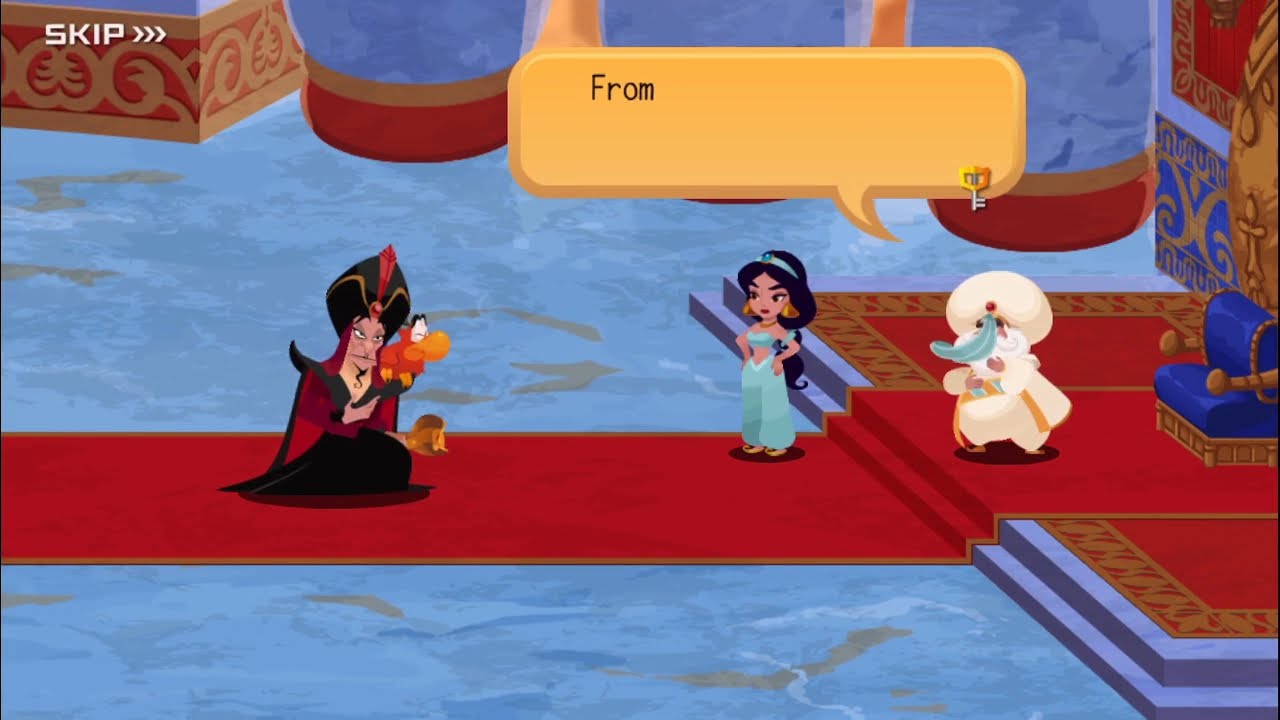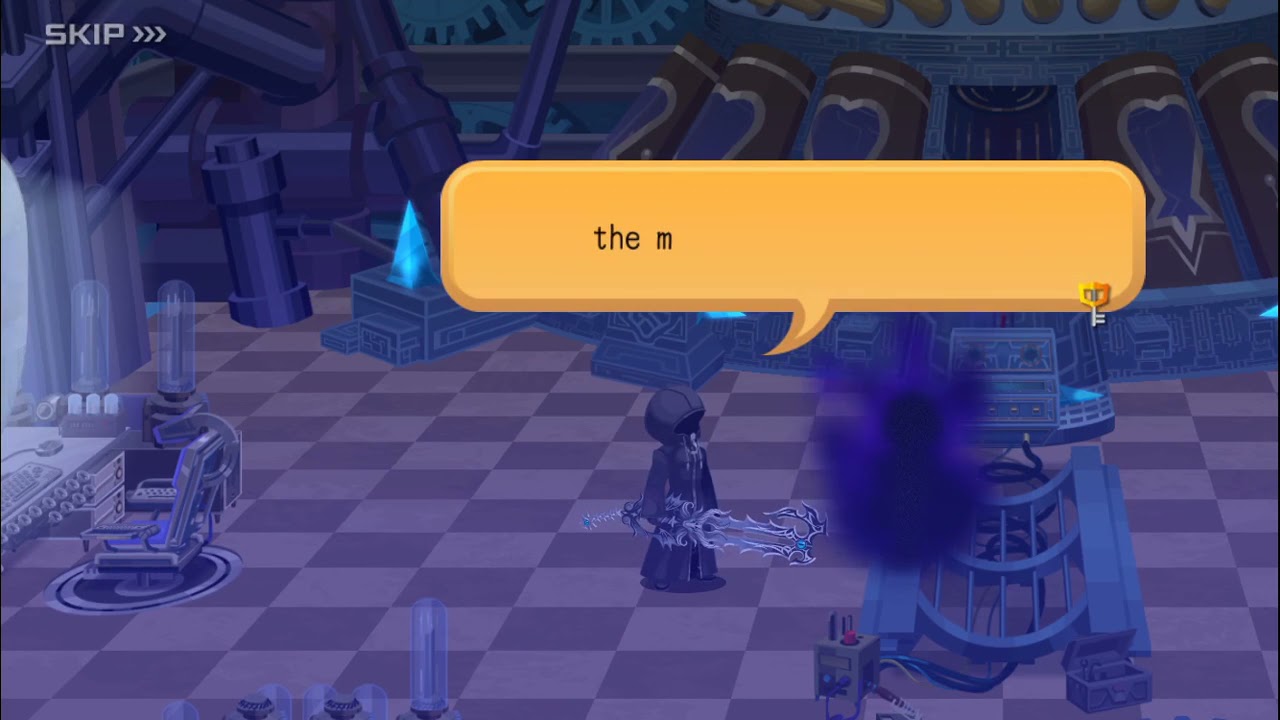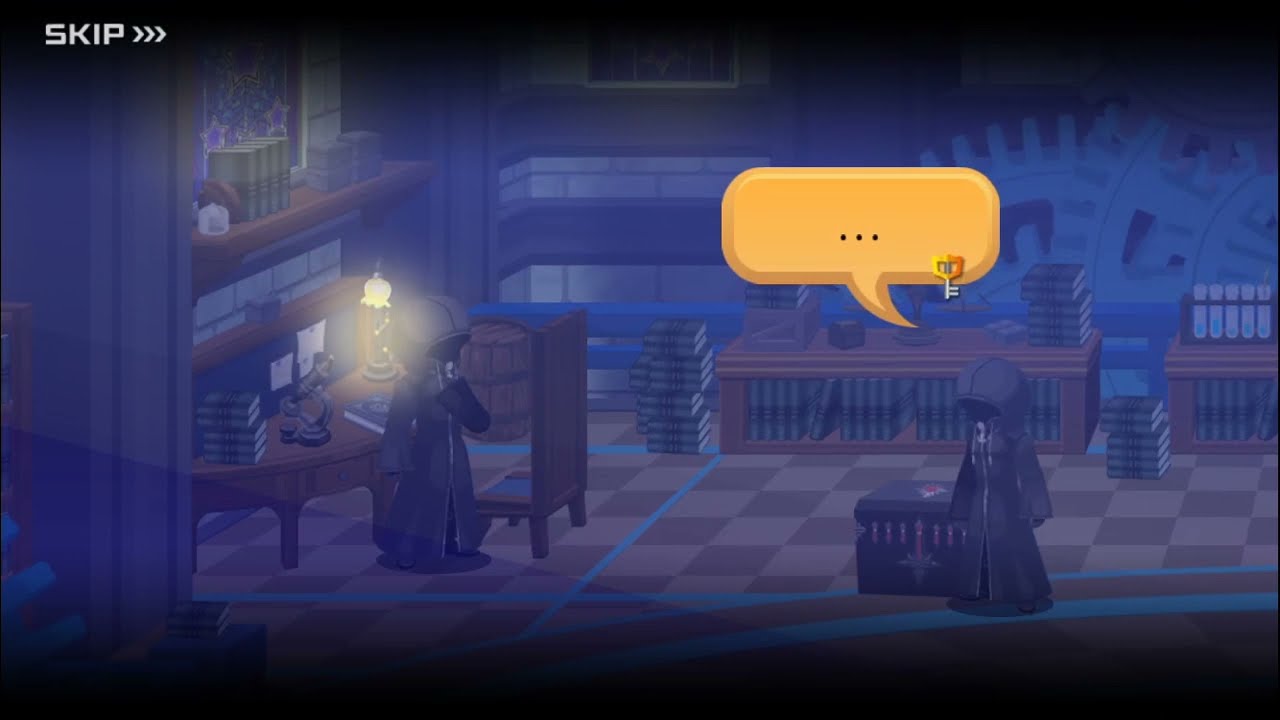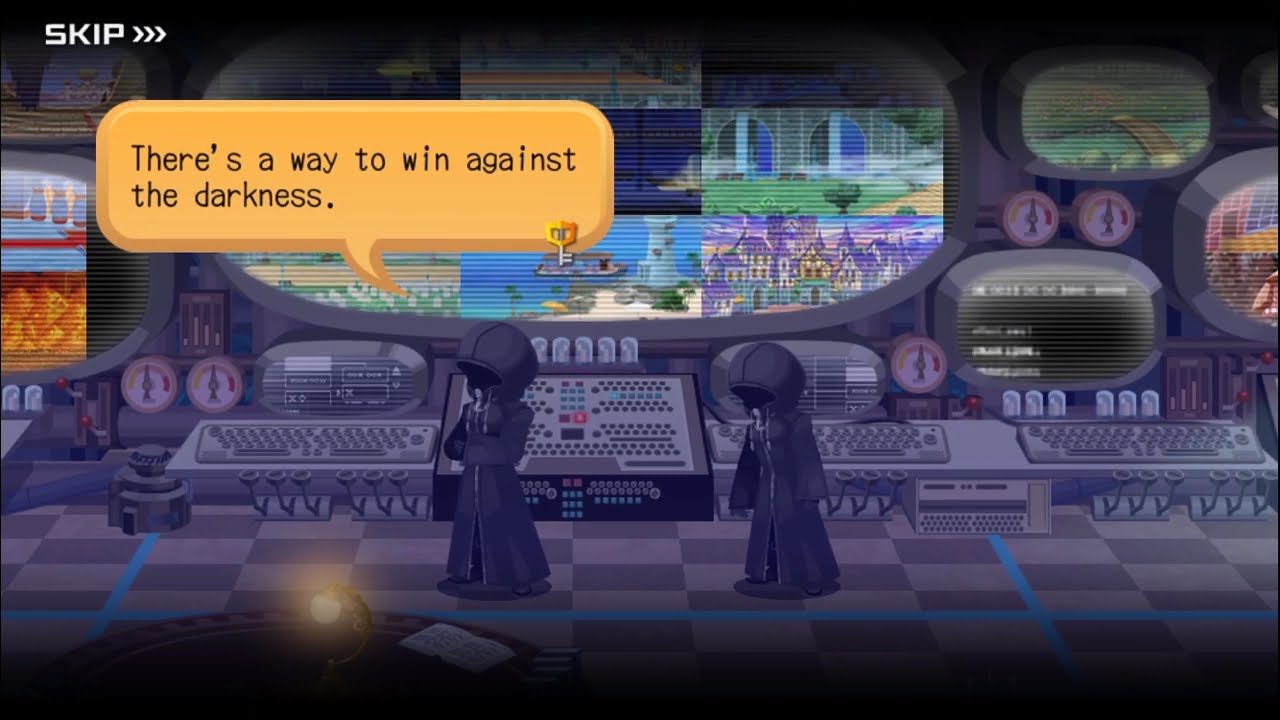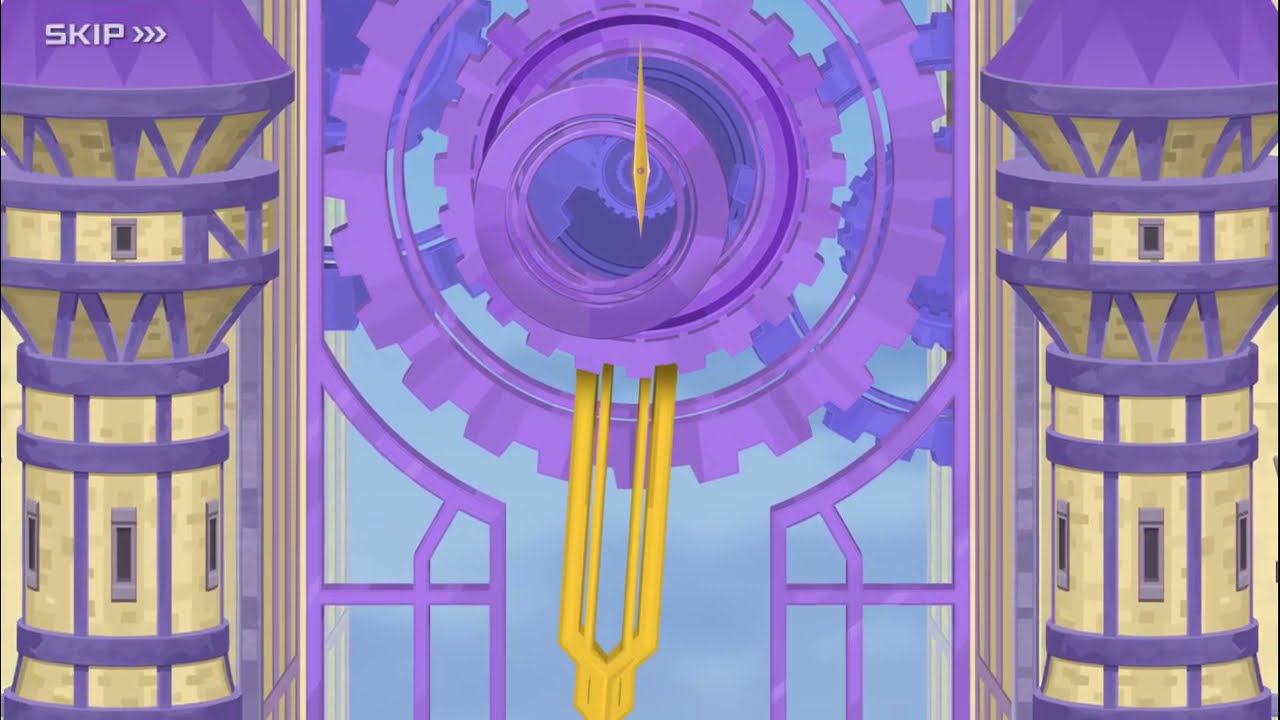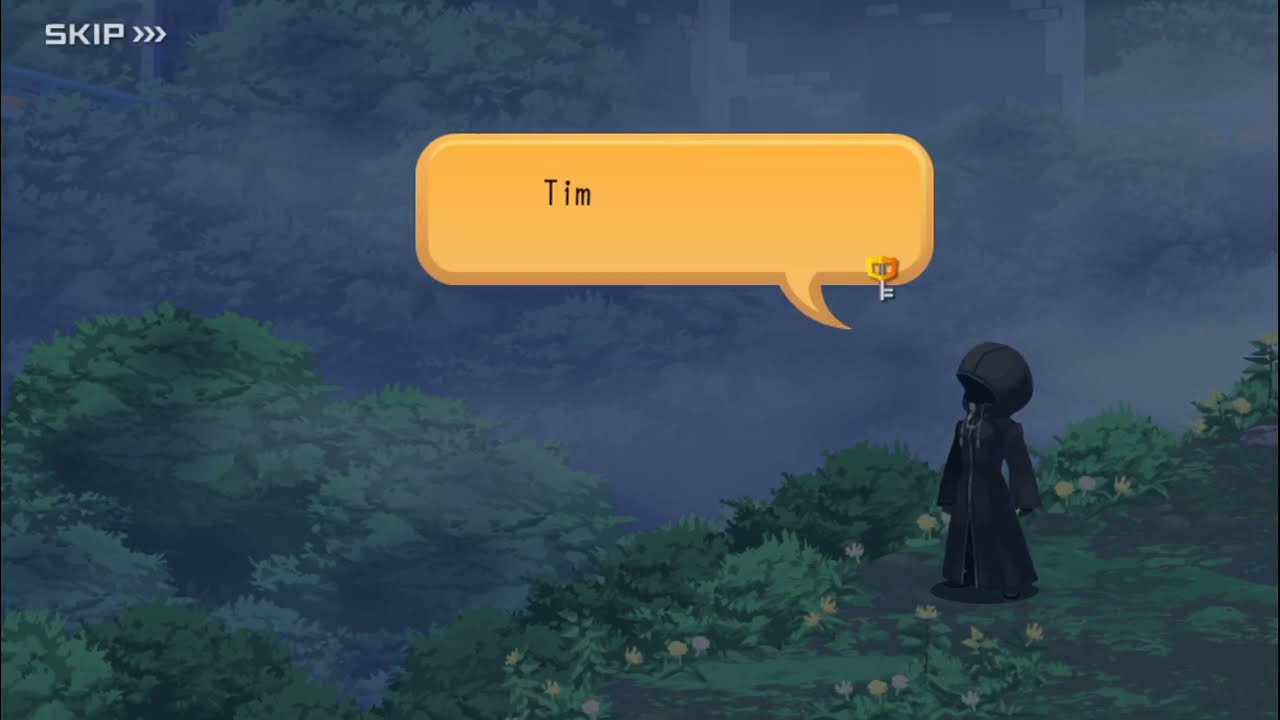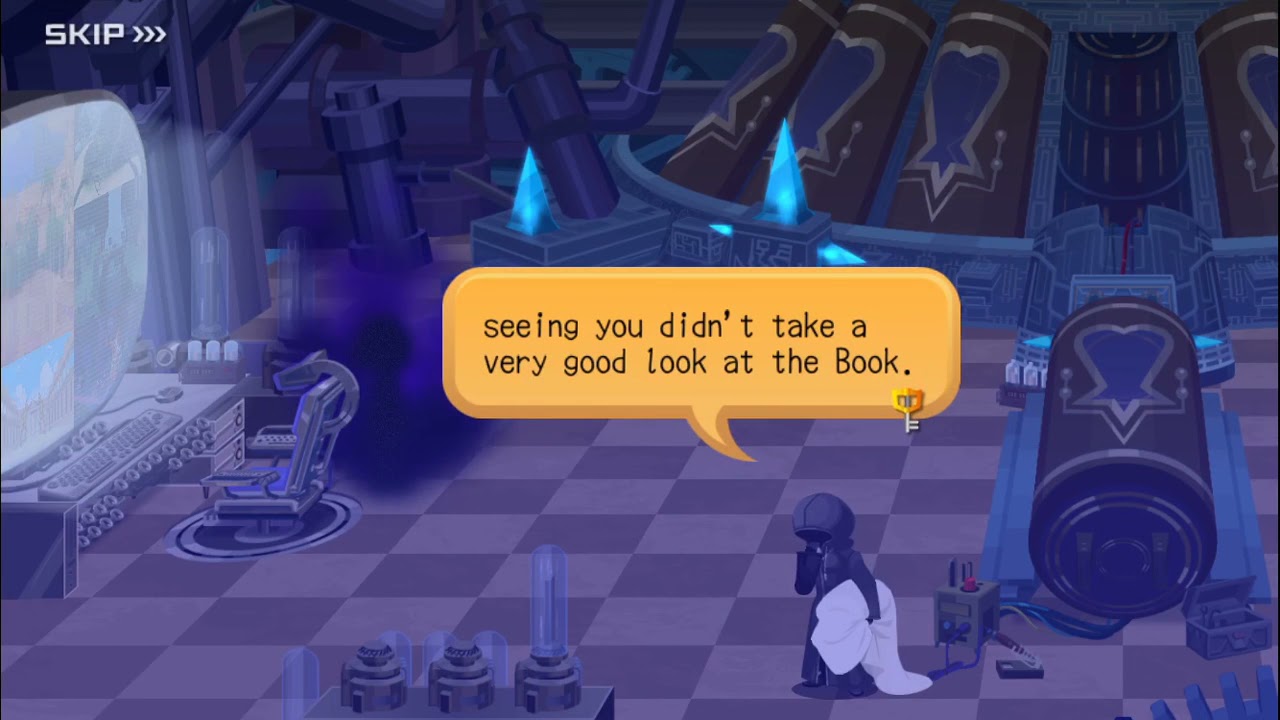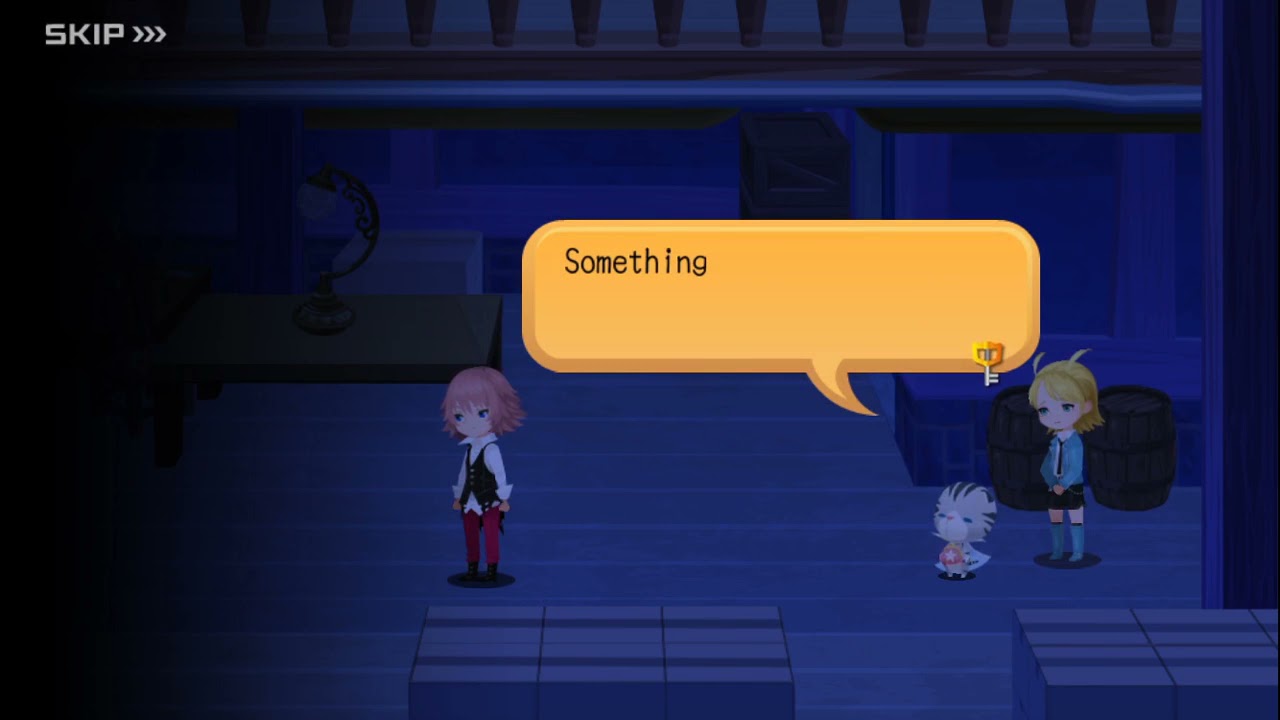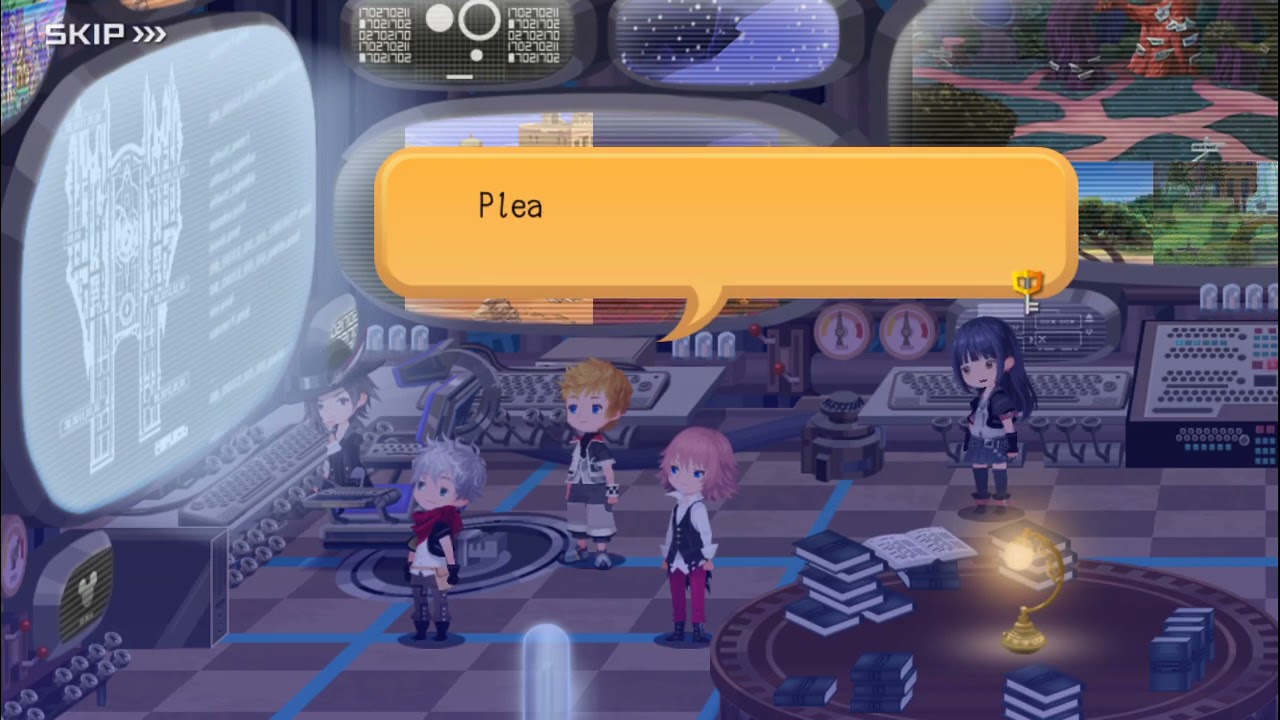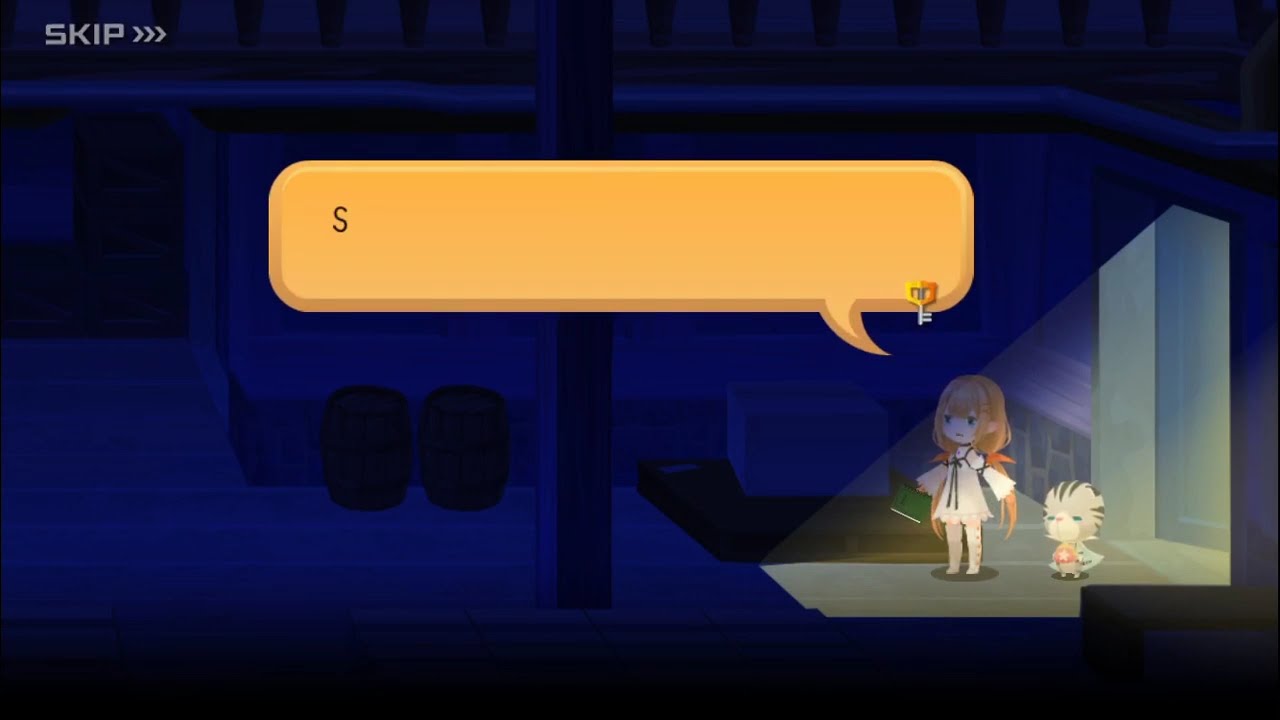Kingdom Hearts Unchained χ | Kingdom Hearts Union χ[cross]
331 cutscenes in this category
-
https://www.youtube.com/watch?v=sgeA5xwK3VQ&list=PLPCJnwphQDQfhqwTbrfnid9OpjN7ugobU&index=42
-
https://www.youtube.com/watch?v=GMf4-TQG650&list=PLPCJnwphQDQfhqwTbrfnid9OpjN7ugobU&index=96
-
https://www.youtube.com/watch?v=ZSjXOoaPR0E&list=PLPCJnwphQDQfhqwTbrfnid9OpjN7ugobU&index=87
-
-
https://www.youtube.com/watch?v=13jDpeX7bPQ&list=PLPCJnwphQDQfhqwTbrfnid9OpjN7ugobU&index=94
-
https://www.youtube.com/watch?v=oVgcCUN9UKI&list=PLPCJnwphQDQfv1TNSbyf9GvwHKPj2d-l5&index=153
-
https://www.youtube.com/watch?v=r0ZHBGBg5wE&list=PLPCJnwphQDQfv1TNSbyf9GvwHKPj2d-l5&index=139
-
https://www.youtube.com/watch?v=tpbJ1wnkZf8&list=PLPCJnwphQDQfv1TNSbyf9GvwHKPj2d-l5&index=89
-
https://www.youtube.com/watch?v=bcdfU4swUoA&list=PLPCJnwphQDQfv1TNSbyf9GvwHKPj2d-l5&index=131
-
-
-
https://www.youtube.com/watch?v=8e4x5aSSz_k&list=PLPCJnwphQDQfv1TNSbyf9GvwHKPj2d-l5&index=146
-
https://www.youtube.com/watch?v=_-59qU5Ah7Y&list=PLPCJnwphQDQfv1TNSbyf9GvwHKPj2d-l5&index=150
-
https://www.youtube.com/watch?v=byKndzwJyMo&list=PLPCJnwphQDQfv1TNSbyf9GvwHKPj2d-l5&index=151
-
https://www.youtube.com/watch?v=sjG1hdnyDZ8&list=PLPCJnwphQDQfv1TNSbyf9GvwHKPj2d-l5&index=163
-
https://www.youtube.com/watch?v=mhaG7oGmuN0&list=PLPCJnwphQDQfv1TNSbyf9GvwHKPj2d-l5&index=55
-
https://www.youtube.com/watch?v=QWEcGILussc&list=PLPCJnwphQDQfv1TNSbyf9GvwHKPj2d-l5&index=120
-
https://www.youtube.com/watch?v=KkaZ23W4fF8&list=PLPCJnwphQDQfv1TNSbyf9GvwHKPj2d-l5&index=90
-
https://www.youtube.com/watch?v=Riop-MJHy9w&list=PLPCJnwphQDQfv1TNSbyf9GvwHKPj2d-l5&index=46