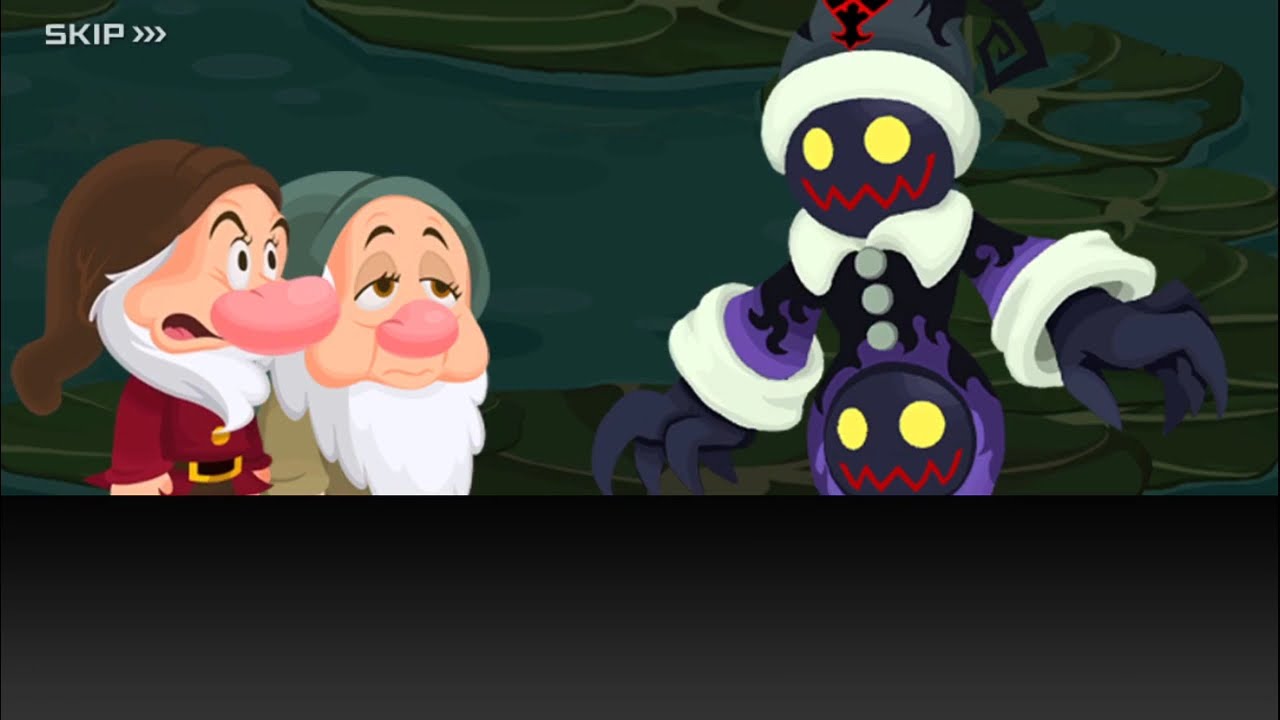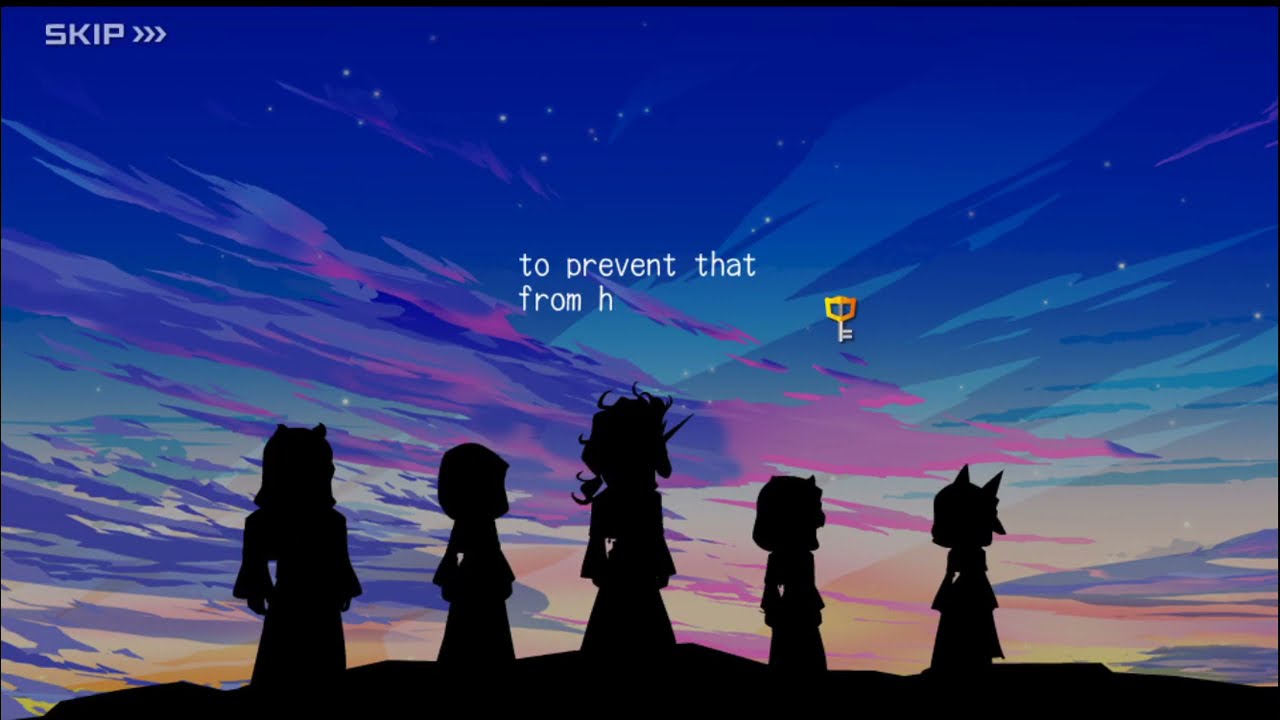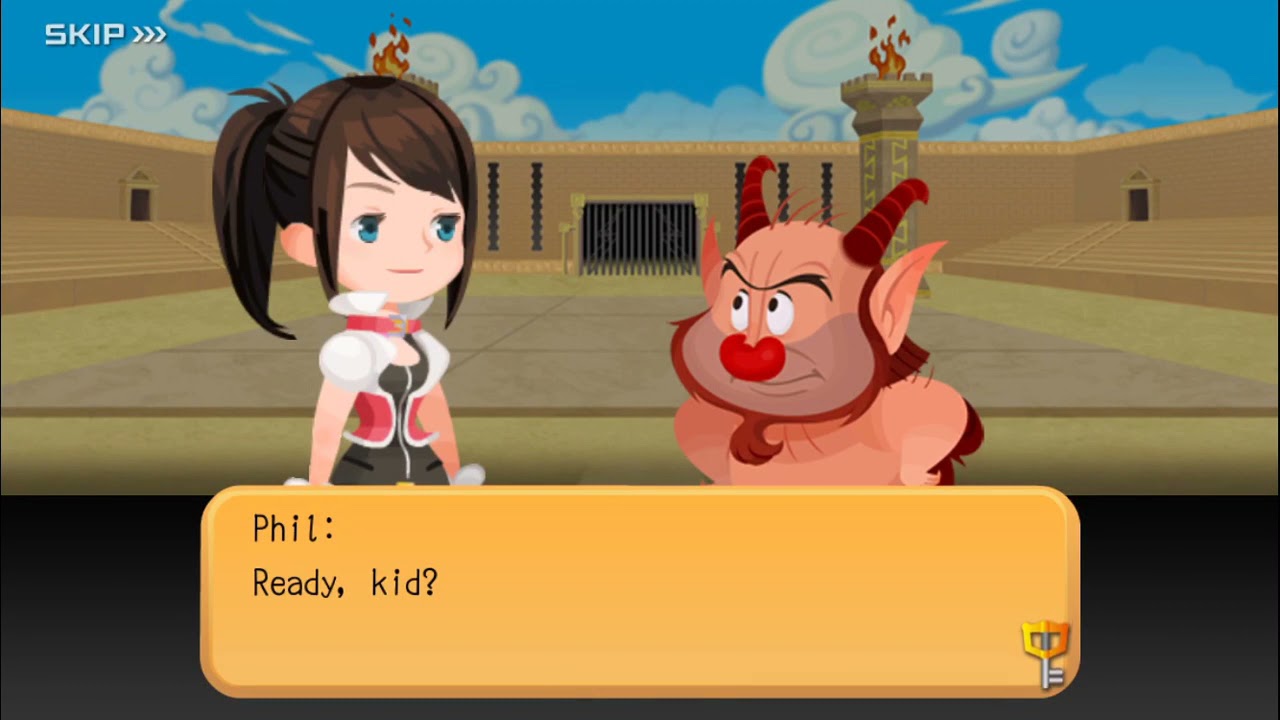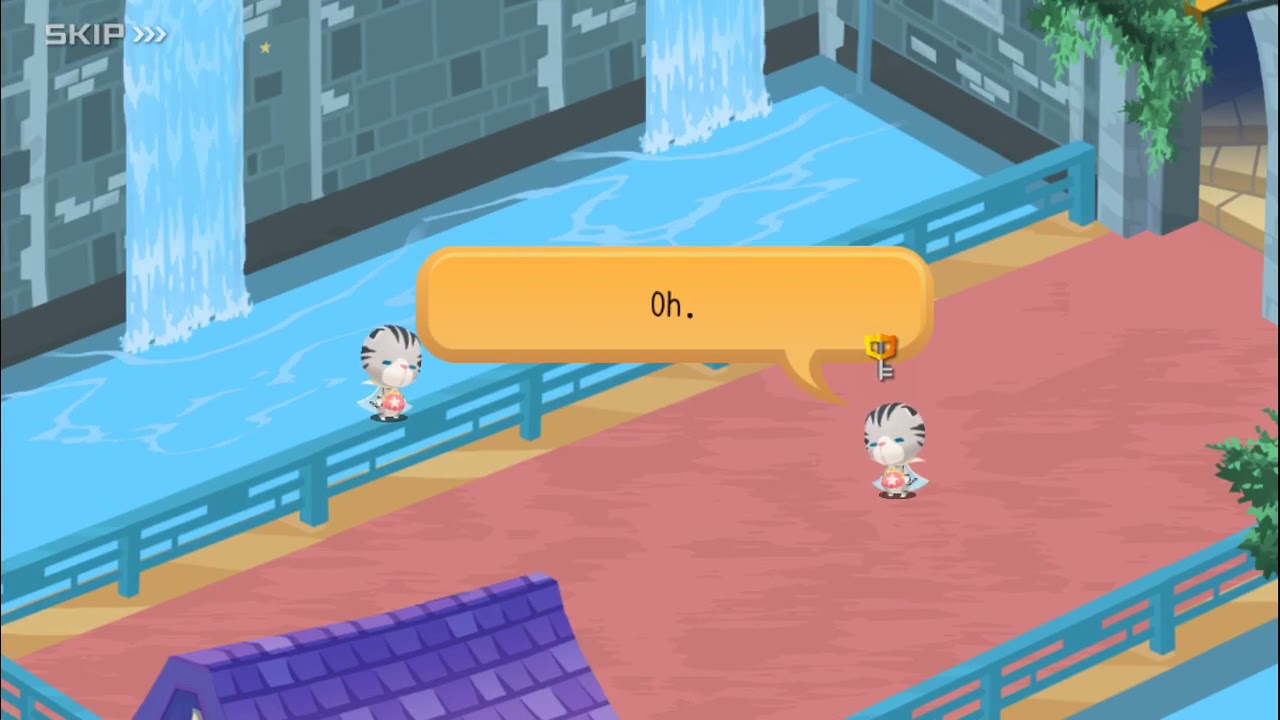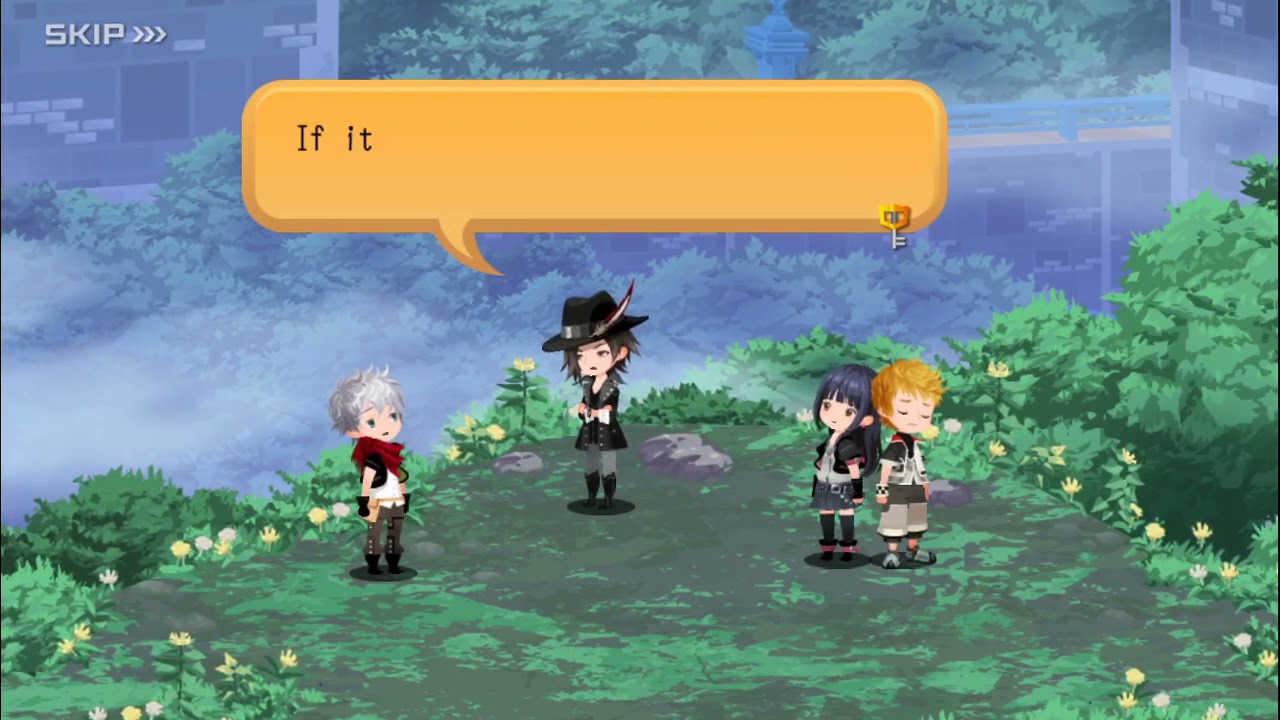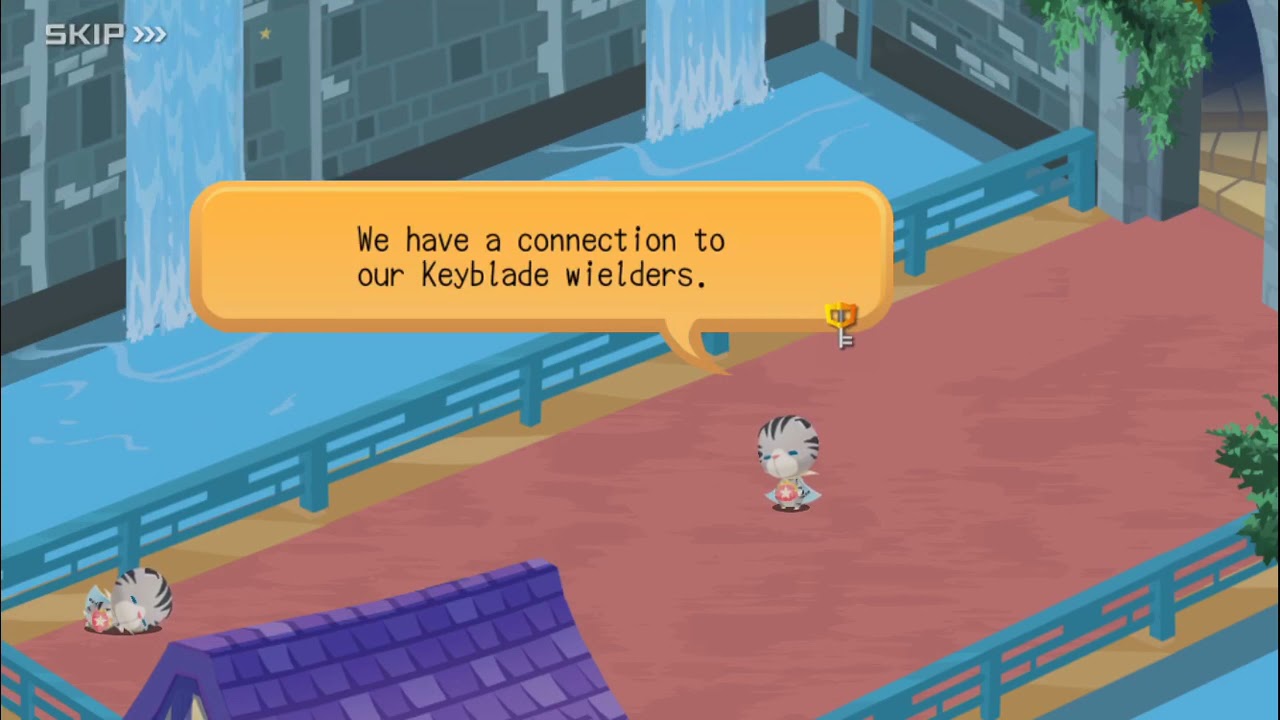Kingdom Hearts Unchained χ | Kingdom Hearts Union χ[cross]
331 cutscenes in this category
-
https://www.youtube.com/watch?v=Xl0sw3HJvdg&list=PLPCJnwphQDQfv1TNSbyf9GvwHKPj2d-l5&index=104
-
-
https://www.youtube.com/watch?v=m1L6udIwYQE&list=PLPCJnwphQDQfv1TNSbyf9GvwHKPj2d-l5&index=105
-
-
https://www.youtube.com/watch?v=vv1EtZvvfqE&list=PLPCJnwphQDQfv1TNSbyf9GvwHKPj2d-l5&index=106
-
https://www.youtube.com/watch?v=9I9sCd2SE1E&list=PLPCJnwphQDQfv1TNSbyf9GvwHKPj2d-l5&index=6
-
https://www.youtube.com/watch?v=_JhyF0eA4Cg&list=PLPCJnwphQDQfv1TNSbyf9GvwHKPj2d-l5&index=107
-
https://www.youtube.com/watch?v=mFO8kuCdhwQ&list=PLPCJnwphQDQfv1TNSbyf9GvwHKPj2d-l5&index=7
-
https://www.youtube.com/watch?v=u1hmn_E3ocU&list=PLPCJnwphQDQfv1TNSbyf9GvwHKPj2d-l5&index=108
-
https://www.youtube.com/watch?v=v9ATP3gXF98&list=PLPCJnwphQDQfv1TNSbyf9GvwHKPj2d-l5&index=8
-
https://www.youtube.com/watch?v=yabbSzJjXzo&list=PLPCJnwphQDQfv1TNSbyf9GvwHKPj2d-l5&index=109
-
-
https://www.youtube.com/watch?v=GngA-6Hhxqo&list=PLPCJnwphQDQfv1TNSbyf9GvwHKPj2d-l5&index=110
-
https://www.youtube.com/watch?v=B7yFKzQJOo8&list=PLPCJnwphQDQfhqwTbrfnid9OpjN7ugobU&index=26
-
https://www.youtube.com/watch?v=qgnW-2-jgKI&list=PLPCJnwphQDQfv1TNSbyf9GvwHKPj2d-l5&index=111
-
https://www.youtube.com/watch?v=kH0CNc2H9CY&list=PLPCJnwphQDQfv1TNSbyf9GvwHKPj2d-l5&index=10
-
https://www.youtube.com/watch?v=gj83Ql0eD-c&list=PLPCJnwphQDQfv1TNSbyf9GvwHKPj2d-l5&index=112
-
https://www.youtube.com/watch?v=eUsfu9tyh_c&list=PLPCJnwphQDQfv1TNSbyf9GvwHKPj2d-l5&index=11
-
https://www.youtube.com/watch?v=btFp2qujRvg&list=PLPCJnwphQDQfv1TNSbyf9GvwHKPj2d-l5&index=113
-
https://www.youtube.com/watch?v=jCGxqRZL5JY&list=PLPCJnwphQDQfv1TNSbyf9GvwHKPj2d-l5&index=114
-
https://www.youtube.com/watch?v=aPyIY3apoLk&list=PLPCJnwphQDQfv1TNSbyf9GvwHKPj2d-l5&index=13
-
https://www.youtube.com/watch?v=KQLT61N59wg&list=PLPCJnwphQDQfv1TNSbyf9GvwHKPj2d-l5&index=115
-