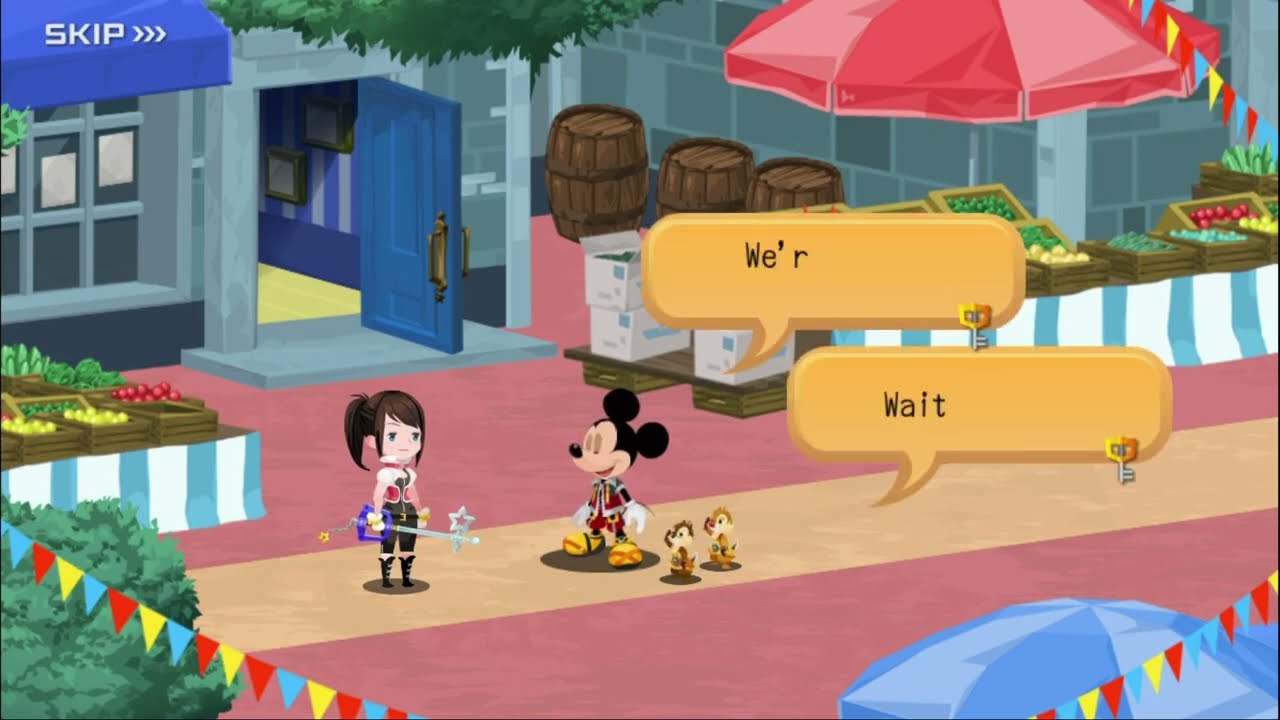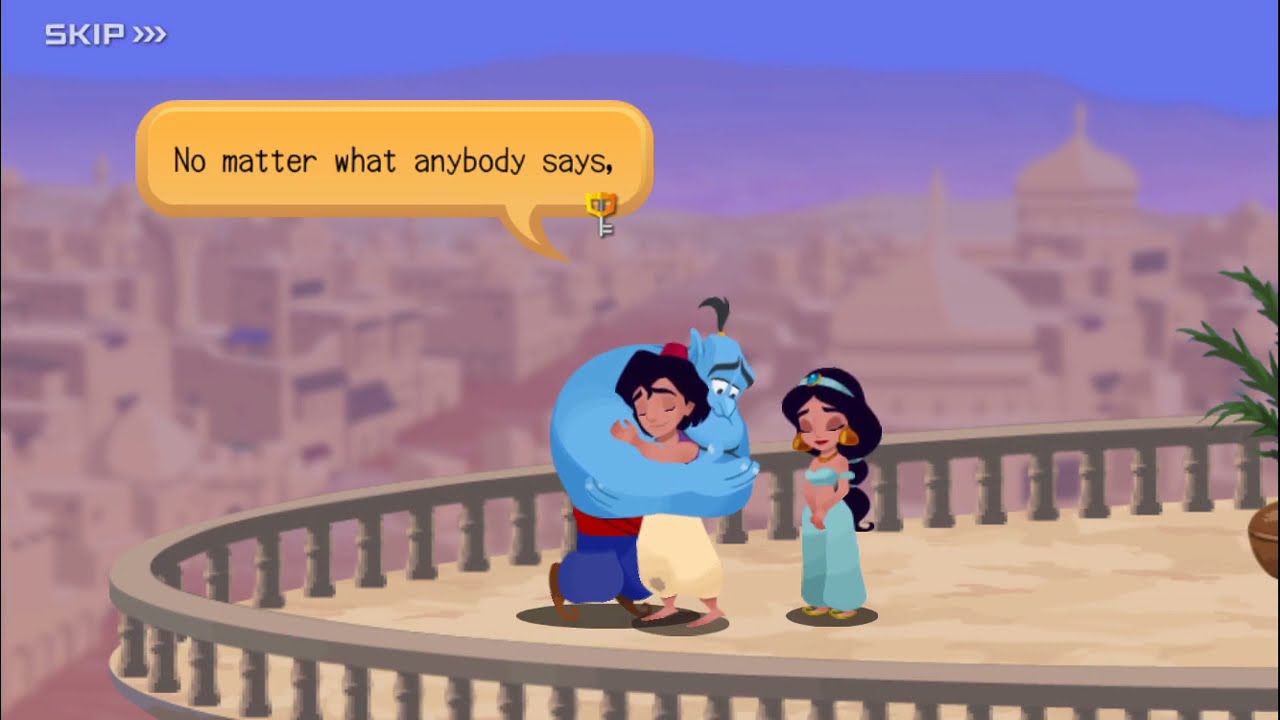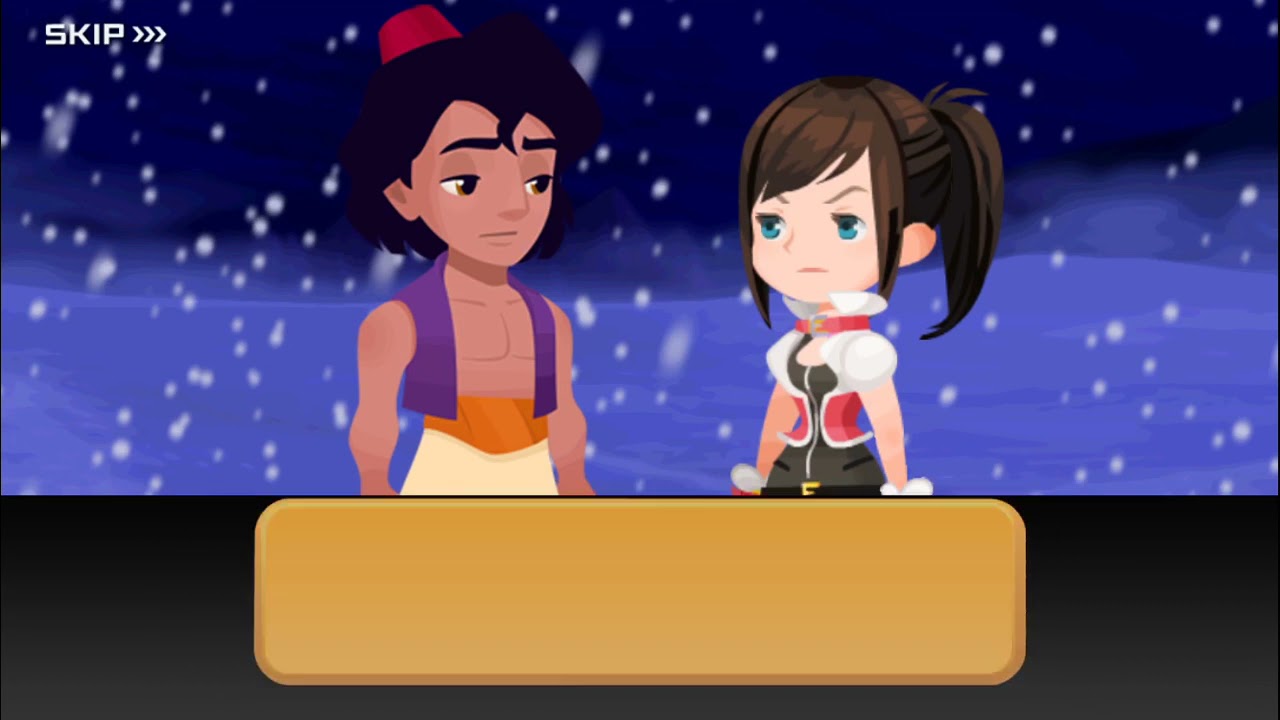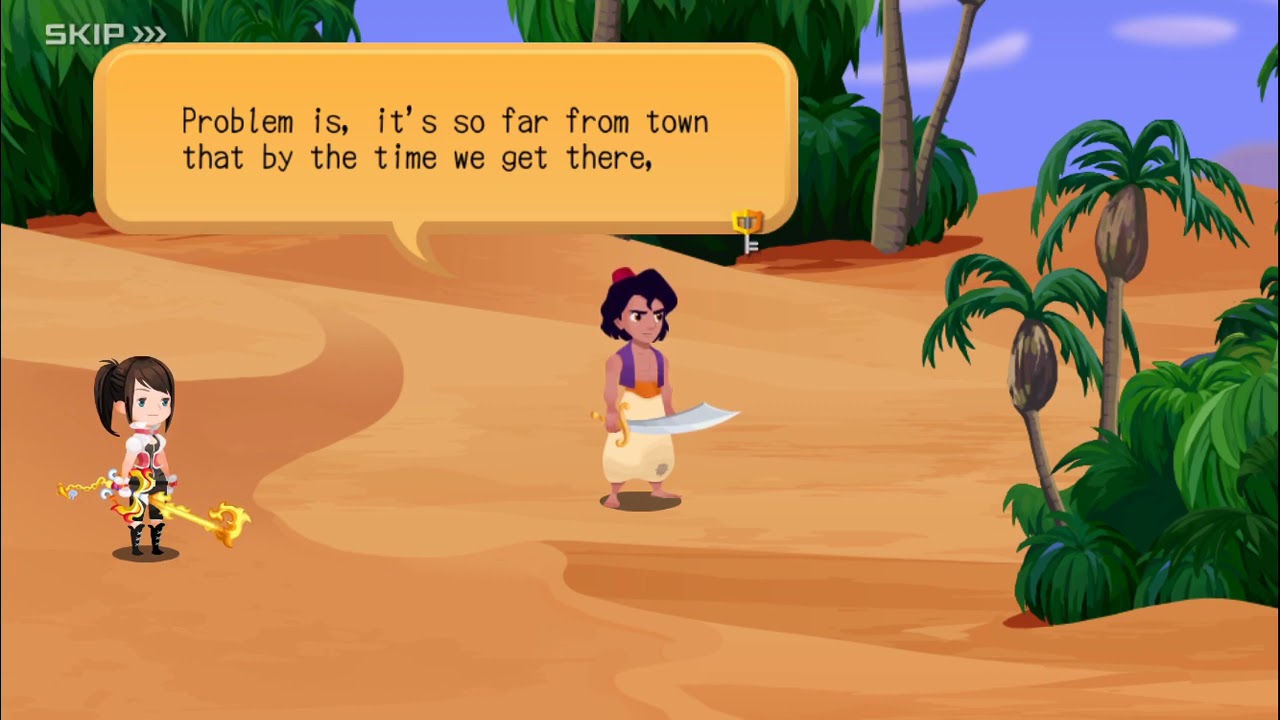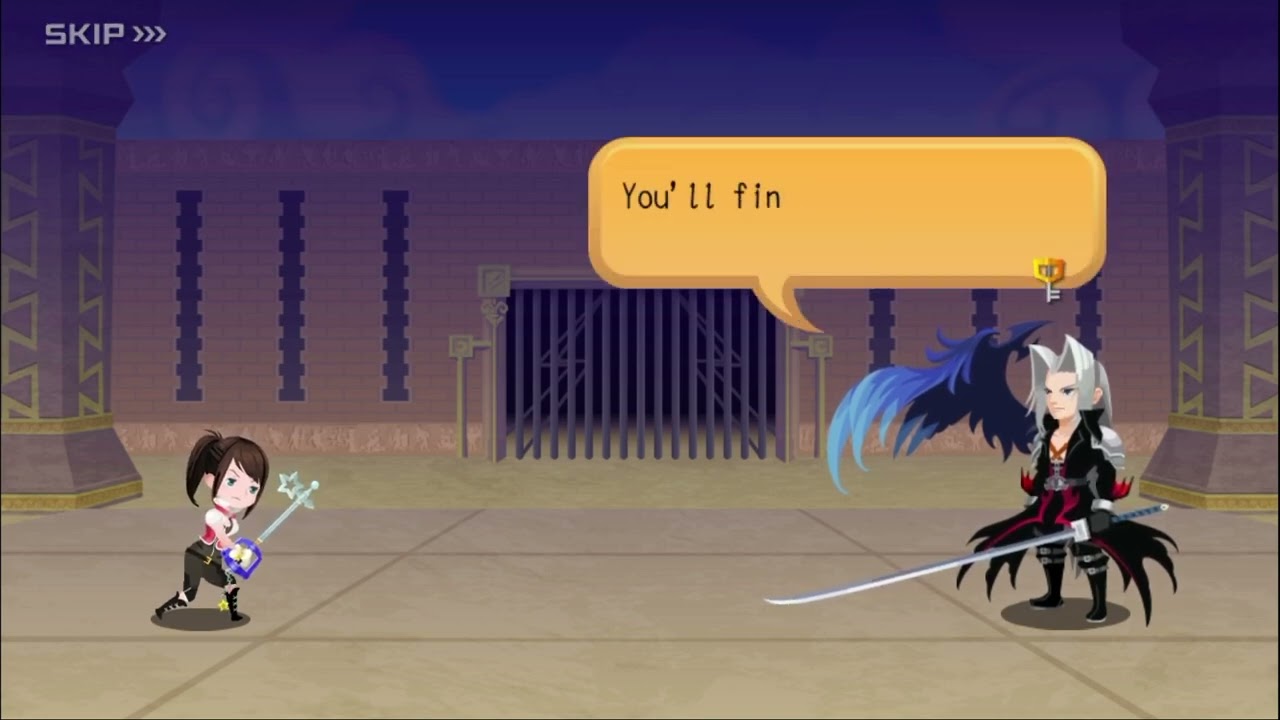Kingdom Hearts Unchained χ | Kingdom Hearts Union χ[cross]
331 cutscenes in this category
-
https://www.youtube.com/watch?v=5mstZd2h6YM&list=PLPCJnwphQDQfhqwTbrfnid9OpjN7ugobU&index=80
-
https://www.youtube.com/watch?v=koUWr3sckqA&list=PLPCJnwphQDQfhqwTbrfnid9OpjN7ugobU&index=113
-
https://www.youtube.com/watch?v=TbL4k9WWak8&list=PLPCJnwphQDQfhqwTbrfnid9OpjN7ugobU&index=44
-
https://www.youtube.com/watch?v=PvbHCvB7gdY&list=PLPCJnwphQDQfv1TNSbyf9GvwHKPj2d-l5&index=97
-
https://www.youtube.com/watch?v=Kulzy5JS0SM&list=PLPCJnwphQDQfhqwTbrfnid9OpjN7ugobU&index=74
-
https://www.youtube.com/watch?v=AzjHL05u9_Y&list=PLYnY5NdwIhRCZ2ZcclhYfL-_IfSdBgjrT&index=4
-
https://www.youtube.com/watch?v=Uuv_7m-XXrQ&list=PLPCJnwphQDQfhqwTbrfnid9OpjN7ugobU&index=84
-
https://www.youtube.com/watch?v=geGGXlA9lO8&list=PLPCJnwphQDQfhqwTbrfnid9OpjN7ugobU&index=97
-
https://www.youtube.com/watch?v=PjxHe9K-5dk&list=PLPCJnwphQDQfhqwTbrfnid9OpjN7ugobU&index=98
-
-
https://www.youtube.com/watch?v=zxBOWG__uB4&list=PLPCJnwphQDQfhqwTbrfnid9OpjN7ugobU&index=83
-
-
https://www.youtube.com/watch?v=tTZPvZDBSL0&list=PLPCJnwphQDQfhqwTbrfnid9OpjN7ugobU&index=82
-
https://www.youtube.com/watch?v=OLm6tQIWlYI&list=PLPCJnwphQDQfhqwTbrfnid9OpjN7ugobU&index=88
-
https://www.youtube.com/watch?v=8QUyi91xqow&list=PLPCJnwphQDQfhqwTbrfnid9OpjN7ugobU&index=72
-
https://www.youtube.com/watch?v=t2xMaTmOV3o&list=PLPCJnwphQDQfhqwTbrfnid9OpjN7ugobU&index=68
-
-
https://www.youtube.com/watch?v=KOoXb37LCAk&list=PLPCJnwphQDQfhqwTbrfnid9OpjN7ugobU&index=43
-
https://www.youtube.com/watch?v=P4hdN3gcLss&list=PLPCJnwphQDQfhqwTbrfnid9OpjN7ugobU&index=103
-
https://www.youtube.com/watch?v=-h37gJLcn1g&list=PLYnY5NdwIhRCZ2ZcclhYfL-_IfSdBgjrT&index=24
-
https://www.youtube.com/watch?v=80J_HJA0Vag&list=PLYnY5NdwIhRCZ2ZcclhYfL-_IfSdBgjrT&index=25
-