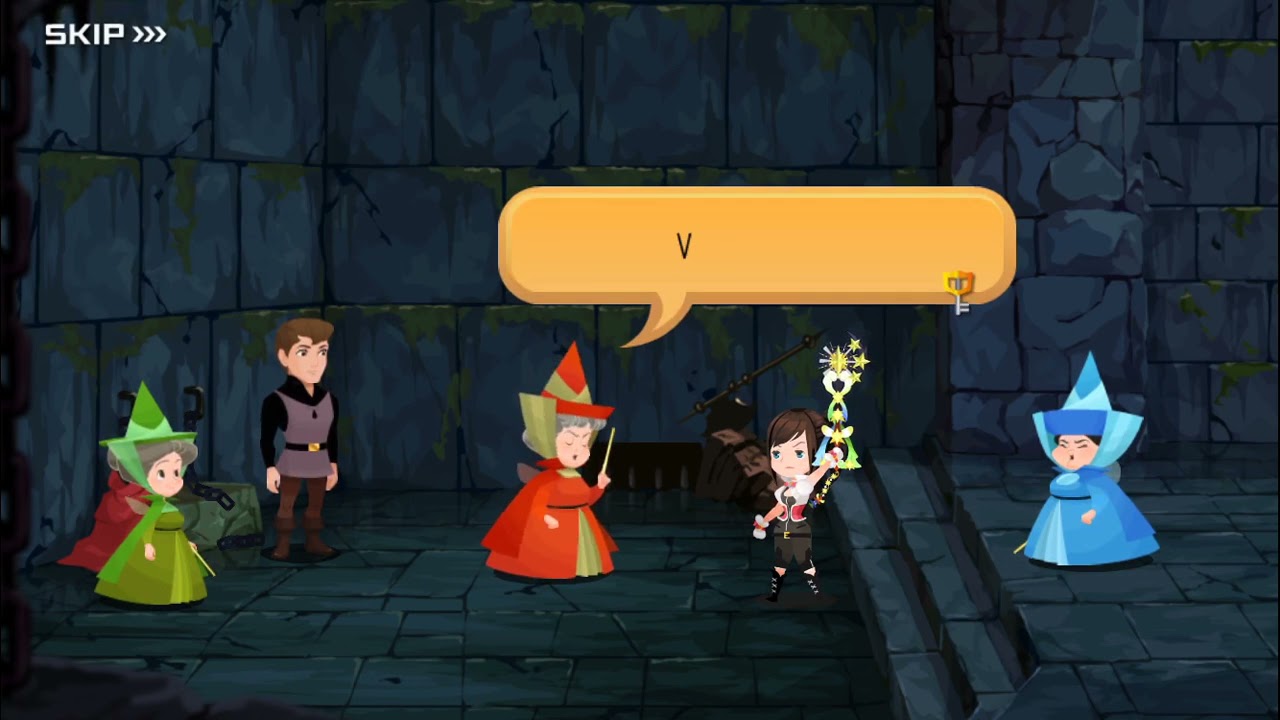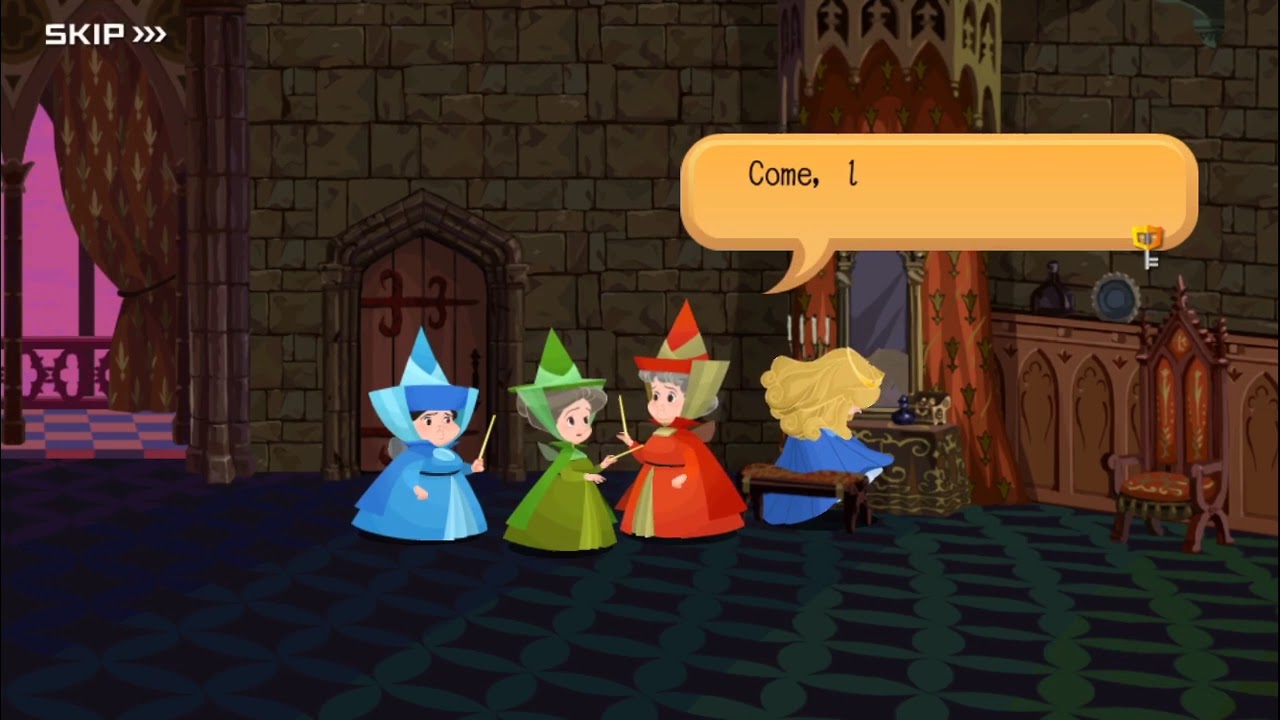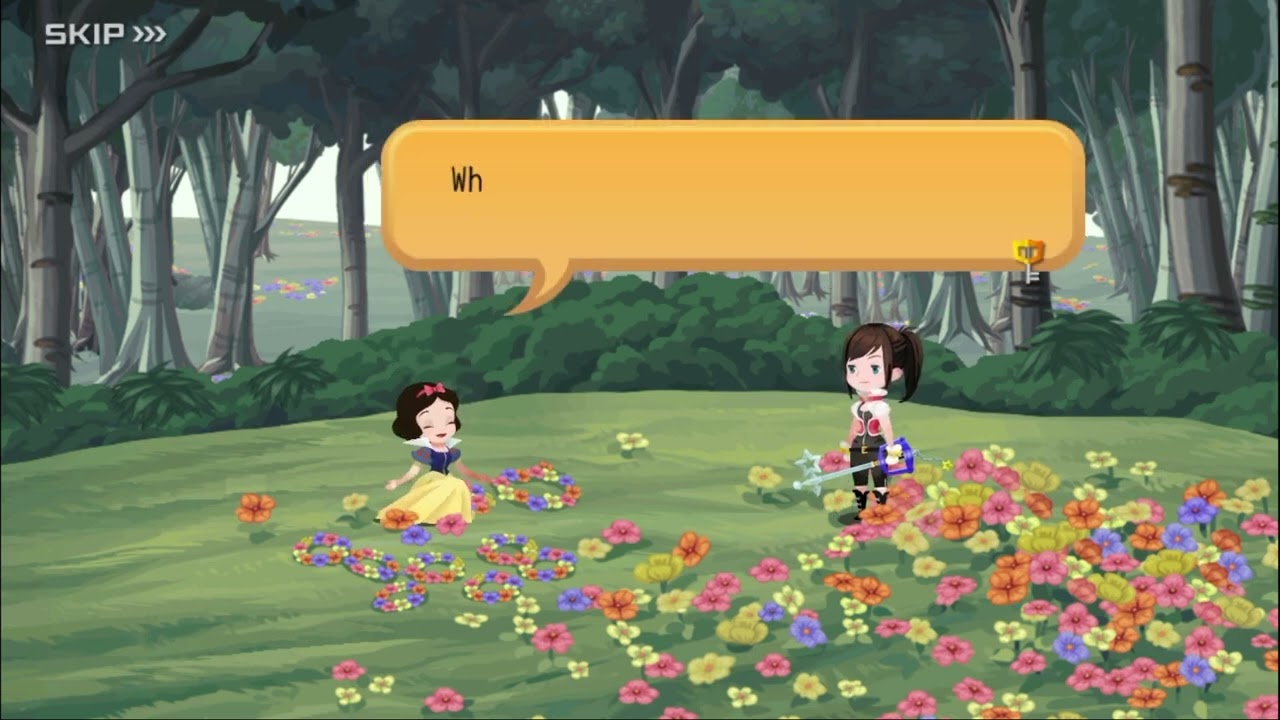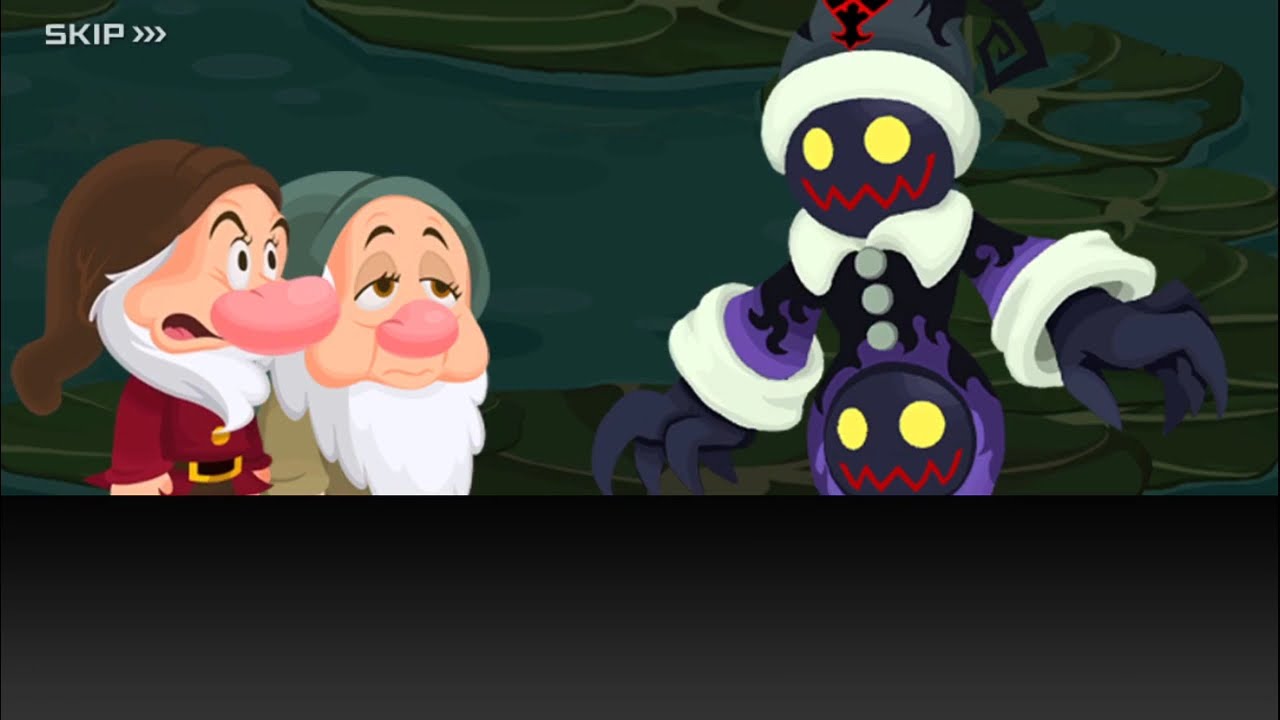Kingdom Hearts Unchained χ | Kingdom Hearts Union χ[cross]
331 cutscenes in this category
-
https://www.youtube.com/watch?v=3eIsjbkOTYU&list=PLPCJnwphQDQfhqwTbrfnid9OpjN7ugobU&index=119
-
https://www.youtube.com/watch?v=Iw7Q2695jMo&list=PLPCJnwphQDQfhqwTbrfnid9OpjN7ugobU&index=111
-
https://www.youtube.com/watch?v=YNNcz4fe3KQ&list=PLPCJnwphQDQfhqwTbrfnid9OpjN7ugobU&index=115
-
https://www.youtube.com/watch?v=OEdyRNA6uwQ&list=PLPCJnwphQDQfhqwTbrfnid9OpjN7ugobU&index=116
-
https://www.youtube.com/watch?v=z1A0d-gX0F4&list=PLPCJnwphQDQfhqwTbrfnid9OpjN7ugobU&index=101
-
https://www.youtube.com/watch?v=GSltrMo8qVc&list=PLPCJnwphQDQfhqwTbrfnid9OpjN7ugobU&index=102
-
https://www.youtube.com/watch?v=P4hdN3gcLss&list=PLPCJnwphQDQfhqwTbrfnid9OpjN7ugobU&index=103
-
https://www.youtube.com/watch?v=MZM2dV6OFb0&list=PLPCJnwphQDQfhqwTbrfnid9OpjN7ugobU&index=104
-
https://www.youtube.com/watch?v=3IxObQmJTrg&list=PLPCJnwphQDQfhqwTbrfnid9OpjN7ugobU&index=107
-
https://www.youtube.com/watch?v=Gb6qOlhiy6o&list=PLPCJnwphQDQfhqwTbrfnid9OpjN7ugobU&index=110
-
-
-
https://www.youtube.com/watch?v=Mbl-jTaOh24&list=PLYnY5NdwIhRCZ2ZcclhYfL-_IfSdBgjrT&index=19
-
-
-
https://www.youtube.com/watch?v=DUw7G6ktR_8&list=PLPCJnwphQDQfhqwTbrfnid9OpjN7ugobU&index=6
-
https://www.youtube.com/watch?v=V-mLXL7pFK0&list=PLPCJnwphQDQfhqwTbrfnid9OpjN7ugobU&index=8
-
https://www.youtube.com/watch?v=VDx1S0N7v5k&list=PLPCJnwphQDQfhqwTbrfnid9OpjN7ugobU&index=106
-
https://www.youtube.com/watch?v=o2PTZpAH-Hc&list=PLPCJnwphQDQfhqwTbrfnid9OpjN7ugobU&index=120
-
https://www.youtube.com/watch?v=SzW9bwv19BI&list=PLPCJnwphQDQfhqwTbrfnid9OpjN7ugobU&index=105