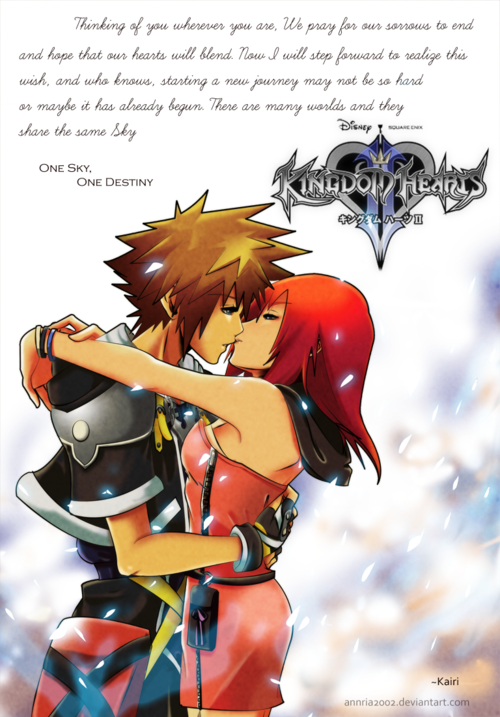About Me
Just a gaming ninja, real big on action games like the Batman Arkham series and rpgs like KH and pokemon, also huge fan of action shows like Young Justice, Avatar The Last Airbender and The Legend of Korra, and others as well ![]() I'm also always up for a good story, especially when it comes to being deep. Usually people dont like to get deep into things but I feel that we need it. And my thirst for deep stories is reflected by my interests
I'm also always up for a good story, especially when it comes to being deep. Usually people dont like to get deep into things but I feel that we need it. And my thirst for deep stories is reflected by my interests
https://www.youtube.com/watch?v=XB61wxDs5kg
Favorite game series: The Batman Arkham series, KH series, pokemon, Naruto Ultimate Ninja Storm series, Super Smash Bros series
https://www.youtube.com/watch?v=BDvecqBsUu8
KH Pairings: Have to say SoraxKairi + RoxasxNamine