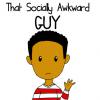About Me
Hey,
Socially Awkward here!
Welcome to my about me page. I am just some 20-year old guy who likes to read comics, surf the web, draw, and play video games! I've created this series based on my life...unfortunately. Although my stories may be a bit embarrassing, they also contain some humor (I sometimes cringe when I draw these out >__<). I am currently a college student at an art school and I plan on graduating and receiving my degree in Media Arts and Animation in the soon coming years!
Also, my favorite television shows are Steins;Gate, Haruhi Suzumiya, Steven Universe and Adventure Time!
Favorite Video Game Series: Kingdom Hearts, The Legend of Zelda, Persona, Earthbound, Super Smash Bros., and the Super Mario Series.
Well that's all I have for my About Me page! I accept all friend request and love reading messages. Remember that there are new episodes of That Socially Awkward Guy every Thursday and Friday, so be sure to check em' out!
Peace!
And have a wonderful morning, afternoon, evening, and night! ![]()
Sincerely,
Socially Awkward