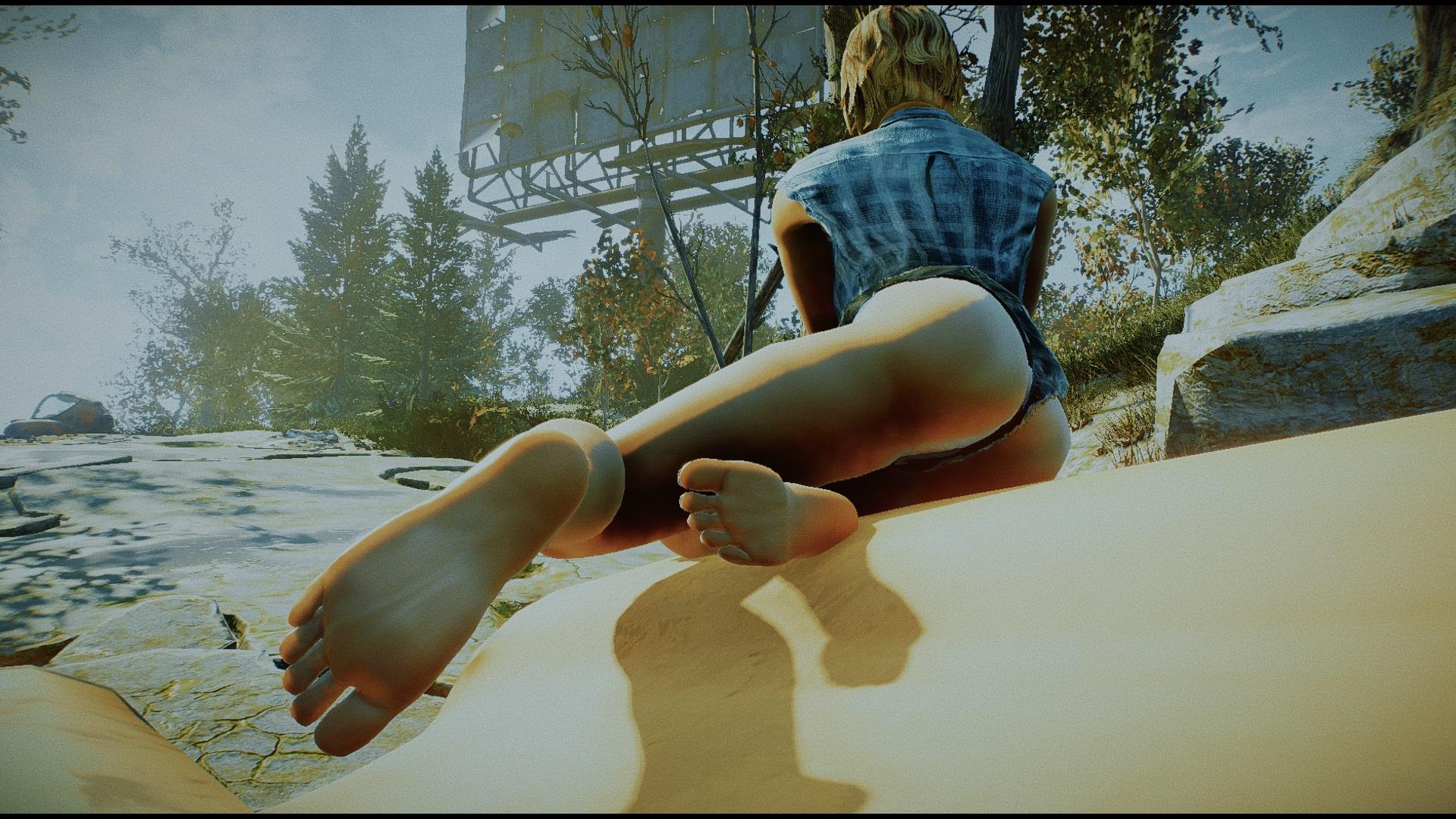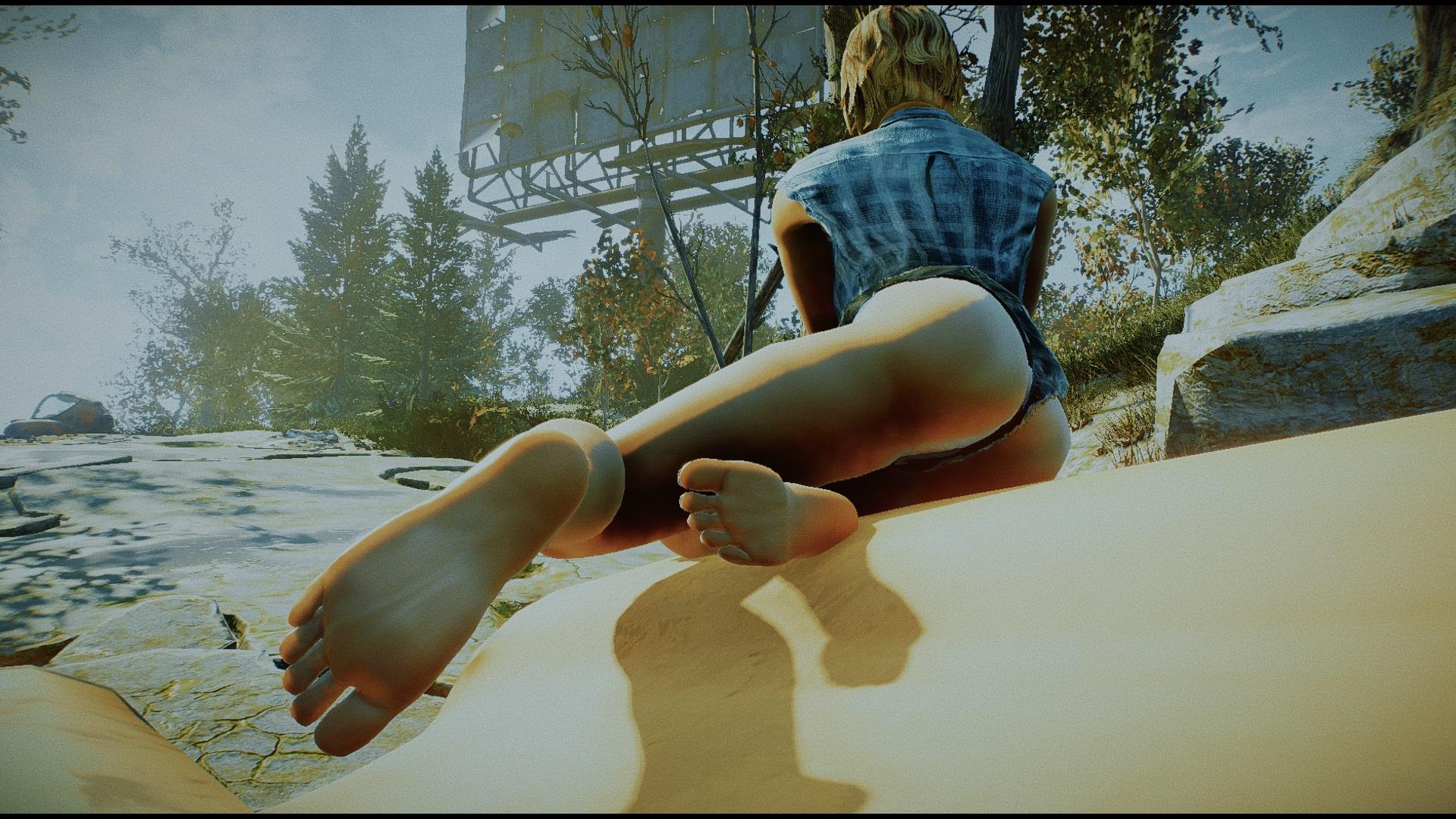Because they didn't beta test their games. The devs just slapped together some heaping helpings of stuff, put it in a box and let it roll.
Also back then they didn't really understand how 'rage quitters' could have a negative impact on their sales, when they put the game back, get a full refund, and then tell others not to buy the game. This hurts their marketing. Corporations want to migitage as many refunds as possible, and keep profits...Not have 40 people like the game and 10 ask for refunds, to businesses that's not a successful business platform, they can't look past that being a problem later on in the future.
And so, they make their games easily accessable to everybody so that they can keep that profit, even if they lose old players, they continue to get a circulation of new profits.