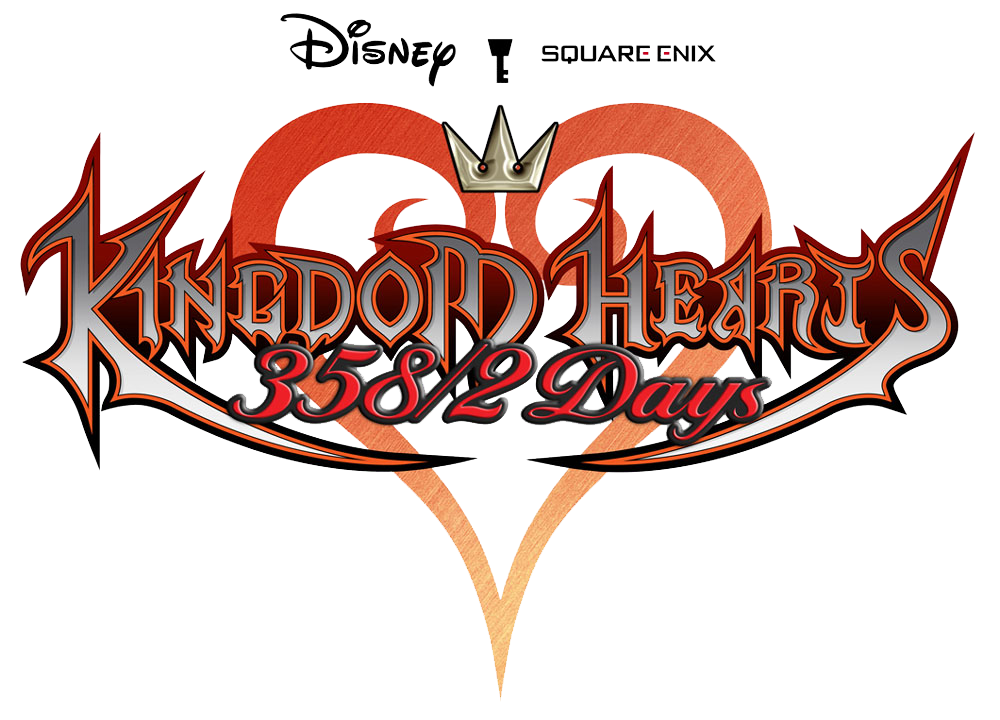-
Written by:
Today was my first vacation ever. I didn't know what to do with it. Axel said to do what I like, but all I like is having ice cream with my friends—so that's what I ended up doing.
Axel leaves tomorrow for some kind of mission. Which reminds me—I still haven't given him the WINNER stick yet.