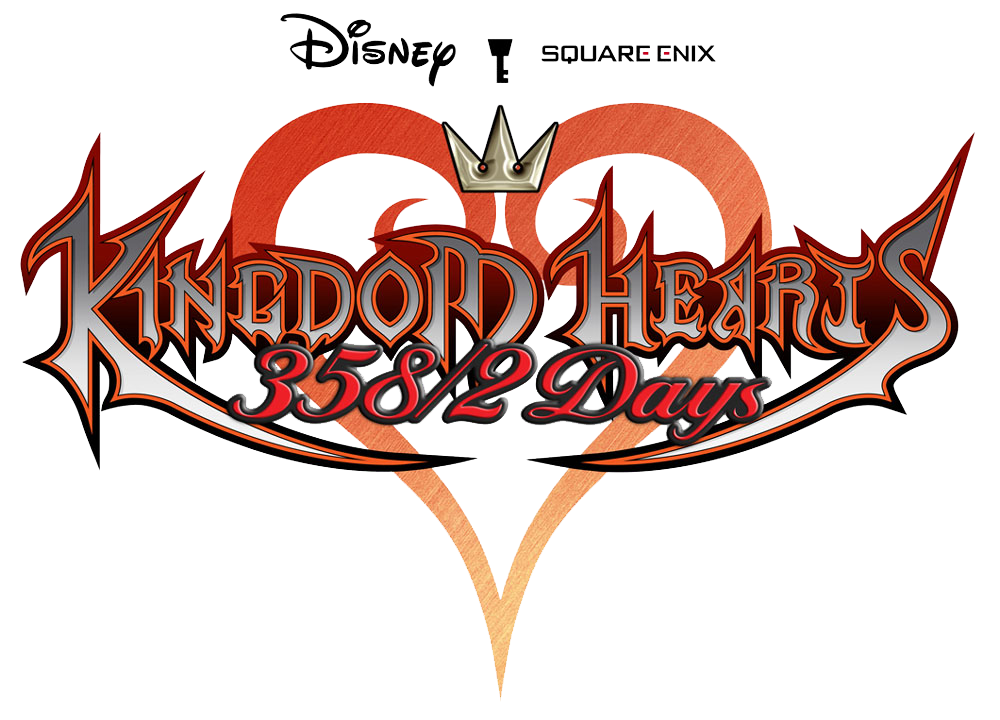-
Written by:
Axel and I went to Twilight Town today. He taught me a lot.
Before we RTC'd (Returned To the Castle) we swung by the clock tower and had some sea-salt ice cream. Axel called it the "icing on the cake" after a successful mission. Well, except there was no cake—just the ice cream.
I don't know what to write in this thing!