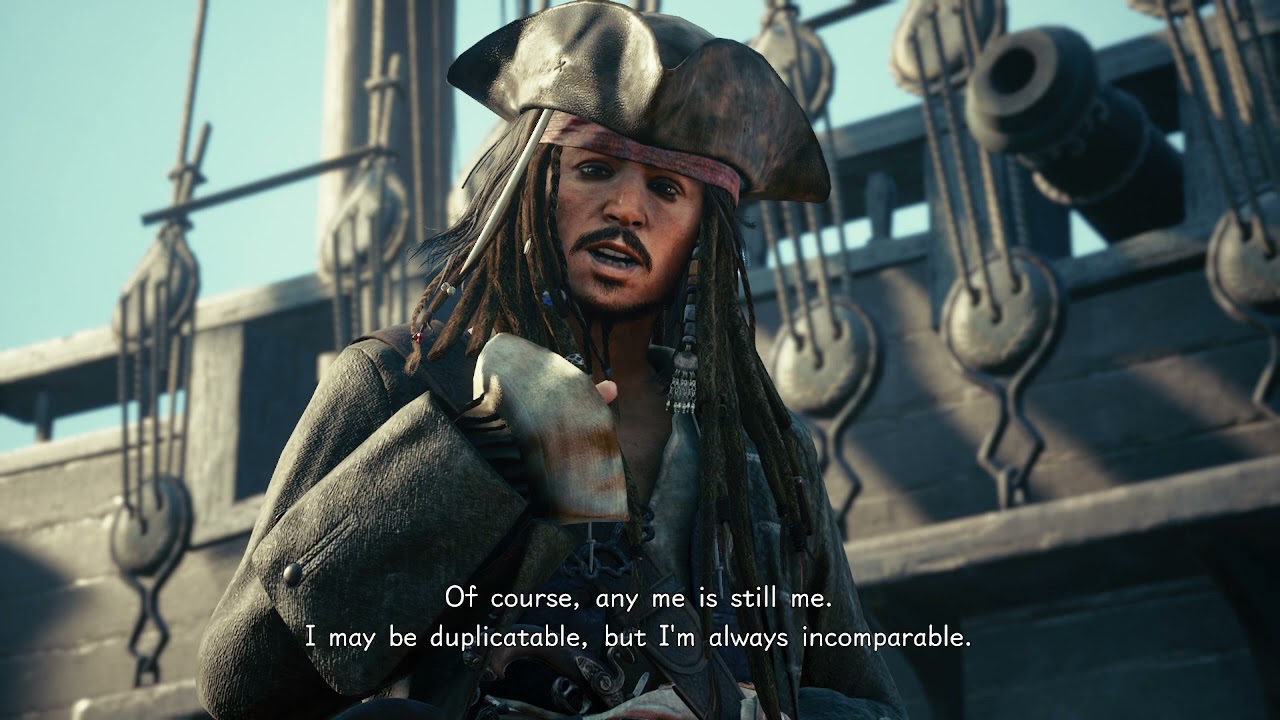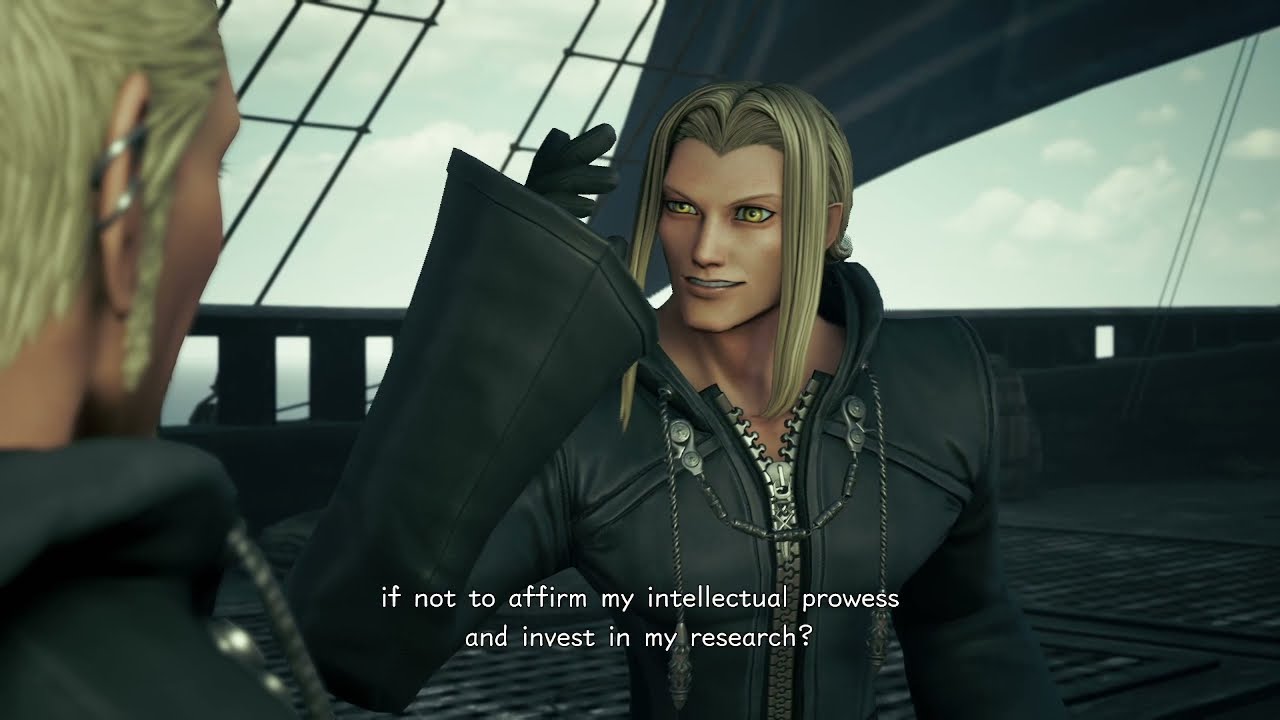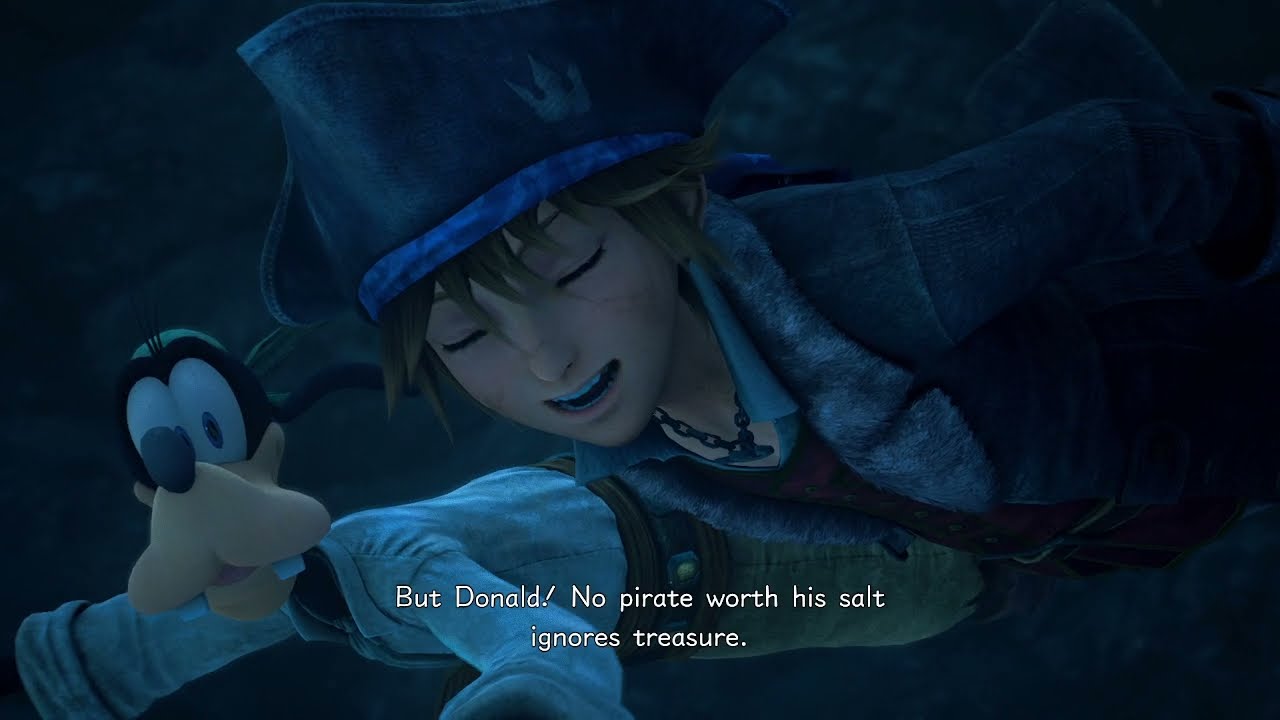Chapter VIII: The Caribbean
22 cutscenes in this category
-
https://www.youtube.com/watch?v=v-xb2OLIIfQ&list=PLYnY5NdwIhRDmUAkPSzP9zm1lZcaut2iO&index=156
-
https://www.youtube.com/watch?v=uXvj7ZgdCew&list=PLYnY5NdwIhRDmUAkPSzP9zm1lZcaut2iO&index=154
-
https://www.youtube.com/watch?v=2I-lrH1TYWU&list=PLYnY5NdwIhRDmUAkPSzP9zm1lZcaut2iO&index=146
-
https://www.youtube.com/watch?v=XLBGkzXr7zI&list=PLYnY5NdwIhRDmUAkPSzP9zm1lZcaut2iO&index=139
-
https://www.youtube.com/watch?v=JtzejBWcg8w&list=PLYnY5NdwIhRDmUAkPSzP9zm1lZcaut2iO&index=158
-
https://www.youtube.com/watch?v=KkSyWqf8Ug8&list=PLYnY5NdwIhRDmUAkPSzP9zm1lZcaut2iO&index=141
-
https://www.youtube.com/watch?v=-pk5GORGAwI&list=PLYnY5NdwIhRDmUAkPSzP9zm1lZcaut2iO&index=152
-
https://www.youtube.com/watch?v=yhd0gHFUwHw&list=PLYnY5NdwIhRDmUAkPSzP9zm1lZcaut2iO&index=155
-
https://www.youtube.com/watch?v=qDDn4ozG0ko&list=PLYnY5NdwIhRDmUAkPSzP9zm1lZcaut2iO&index=145
-
https://www.youtube.com/watch?v=fFLwZ1sJVfU&list=PLYnY5NdwIhRDmUAkPSzP9zm1lZcaut2iO&index=143
-
https://www.youtube.com/watch?v=J4_1aDUCL_M&list=PLYnY5NdwIhRDmUAkPSzP9zm1lZcaut2iO&index=149
-
https://www.youtube.com/watch?v=pW8vtYsxYWY&list=PLYnY5NdwIhRDmUAkPSzP9zm1lZcaut2iO&index=154
-
https://www.youtube.com/watch?v=NVra-JfjYkc&list=PLYnY5NdwIhRDmUAkPSzP9zm1lZcaut2iO&index=153
-
https://www.youtube.com/watch?v=pG91ZFaBOD0&list=PLYnY5NdwIhRDmUAkPSzP9zm1lZcaut2iO&index=159
-
https://www.youtube.com/watch?v=-C6swP81JPk&list=PLYnY5NdwIhRDmUAkPSzP9zm1lZcaut2iO&index=147
-
https://www.youtube.com/watch?v=x1iU3LybgQs&list=PLYnY5NdwIhRDmUAkPSzP9zm1lZcaut2iO&index=150
-
https://www.youtube.com/watch?v=I5RkqRL14Q4&list=PLYnY5NdwIhRDmUAkPSzP9zm1lZcaut2iO&index=142
-
https://www.youtube.com/watch?v=mn2-pIRYOik&list=PLYnY5NdwIhRDmUAkPSzP9zm1lZcaut2iO&index=148
-
https://www.youtube.com/watch?v=x3fKuPGd6ZI&list=PLYnY5NdwIhRDmUAkPSzP9zm1lZcaut2iO&index=158
-
https://www.youtube.com/watch?v=oFvKqoKrdP4&list=PLYnY5NdwIhRDmUAkPSzP9zm1lZcaut2iO&index=160
-
https://www.youtube.com/watch?v=V2enaFNV-SI&list=PLYnY5NdwIhRDmUAkPSzP9zm1lZcaut2iO&index=140