WWE 2K17 Randy Savage As Scott Steiner
I customized Randy Savage to look like Scott Steiner. Originally, I wanted to make him look like Hulk Hogan, but I didn't think Randy & Hulk didn't look that much alike. Randy & Scott, on the other hand, perfect match...except for a few things;
- Randy has sideburns
- Randy's hair is too long
- Randy has stuff on his hands that cannot be removed.
Other than that, I am very proud of my Community Creation-worthy palette swap. It's almost like Scott Steiner actually was meant to be playable, but was replaced by either Randy Savage, or Chris Jericho, or maybe even both. Why do I mention Chris Jericho? Well, there was this one quote made by the commentary where they blamed Scott Steiner for costing Chris Jericho the World Heavyweight Championship during one of WWE 2K15's 2K showcases, "Best Friends, Bitter Rivals". Then again, they mention a lot of unplayable characters, like X-Pac, Roddy Piper, Bret Hart, Eddie Guerrero, etc. (makes me wish that listening to the commentary long enough could unlock those superstars, or at least their entrances, clothing items & hairstyles. Unfortunately, it doesn't work that way, so it makes me wonder, what's the point of having commentary in-game if it's not connected to the unlockables? I'm sorry, but that's just how I feel.)












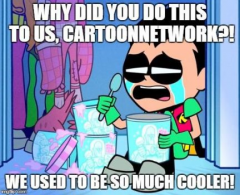



Recommended Comments
Join the conversation
You can post now and register later. If you have an account, sign in now to post with your account.