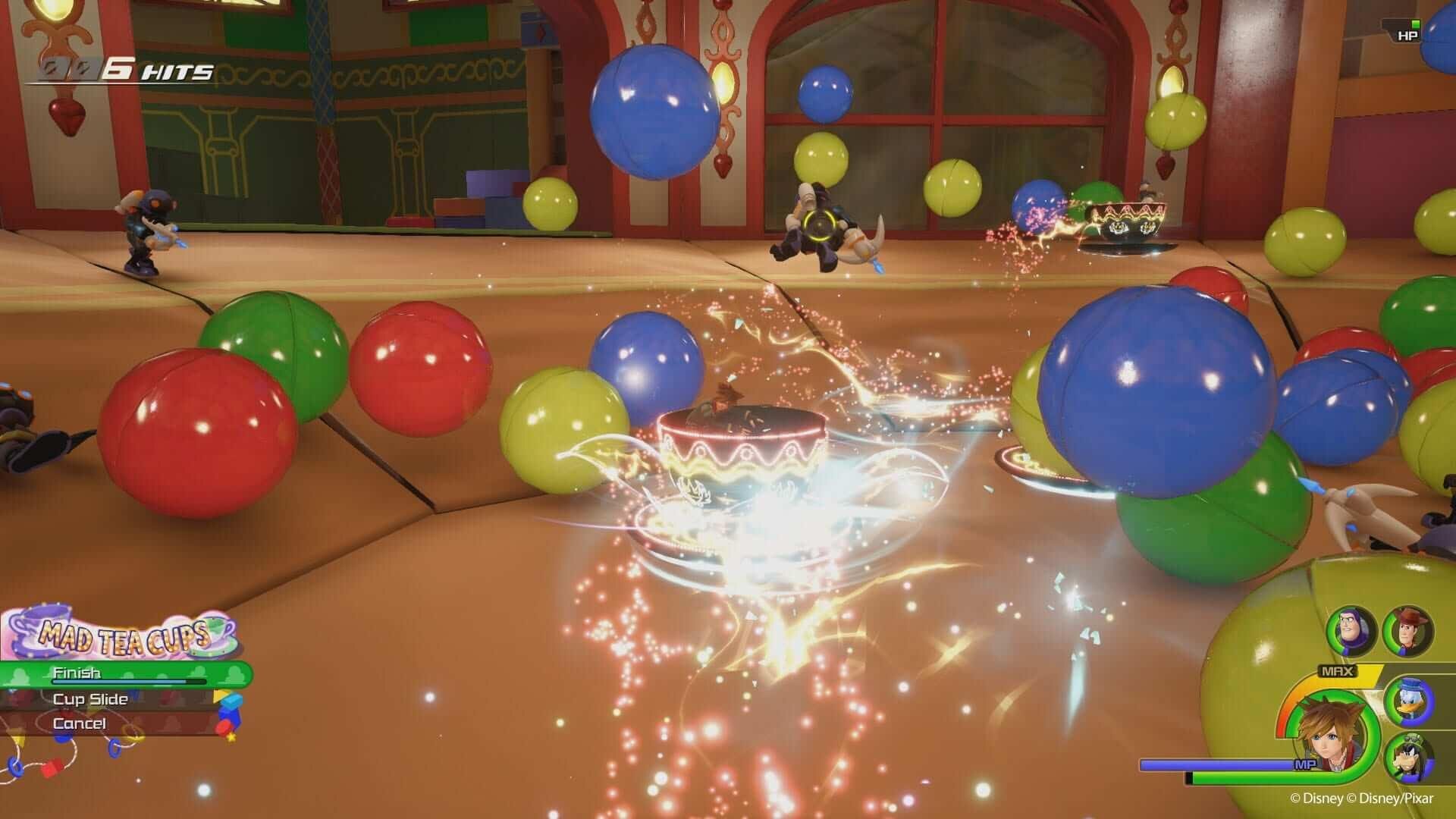Kingdom Hearts Interviews
An archive of interviews and comments from the key people behind the Kingdom Hearts series.
343 interviews
-
- Date published: 16 May 2019
-
Publication: Gamer
-
Interviewee: Kingdom Hearts Series Composers & Tetsuya Nomura
-
- Date published: 25 Feb 2018
-
Publication: Making of Kingdom Hearts
-
Interviewee: Kingdom Hearts Developers & Voice Actors
-
- Date published: 10 Feb 2019
-
Publication: IGN
-
Interviewee: Kingdom Hearts III development team
-
- Date published: 7 Aug 2020
-
Publication: Unreal Engine Spotlight
-
Interviewee: Kingdom Hearts III Development team
-
- Date published: 27 Jul 2012
-
Publication: Destructoid
-
Interviewee: Kingdom Hearts 3D sound team
-
- Date published: 16 Jun 2012
-
Publication: Kingdom Hearts 3D: Dream Drop Distance Ultimania
-
Interviewee: Kingdom Hearts 3D development team
-
- Date published: 12 Feb 2010
-
Publication: Famitsu Weekly
-
Interviewee: Birth by Sleep development team







![Kingdom Hearts Union χ[Cross]](https://www.kh13.com/uploads/monthly_2025_08/csvimporter_68b4aa3bef25a.png.557f07535531d5fee64f59ab72ecda26.png)