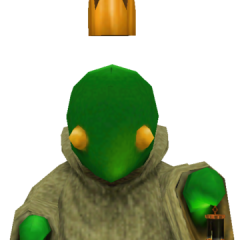-
*Spoilers* Kingdom Hearts Melody Of Memory Chat
Don't see why they couldn't just release a second dlc for KH3 I mean its just rendered exactly the same as KH3 in unreal engine 4
-
*Spoilers* Kingdom Hearts Melody Of Memory Chat
Looks like we're getting some Kairi backstory, might discover how she came to the Destiny Islands
-
*Spoilers* Kingdom Hearts Melody Of Memory Chat
The game
-
*Spoilers* Kingdom Hearts Melody Of Memory Chat
>dad walks in
-
*Spoilers* Kingdom Hearts Melody Of Memory Chat
MoM is
-
Final Fantasy VII Remake Spoilers Chat
We have no even business knowing about like nooo save some for later
-
Final Fantasy VII Remake Spoilers Chat
It's
-
Final Fantasy VII Remake Spoilers Chat
The flashback against the dragon is effective because Sephiroth is a powerhouse lv50 with high level back who downs the dragon and Cloud scrubs out in the fight It establishes him as dangerous Now he's just a punk who we already dabbed on
-
Final Fantasy VII Remake Spoilers Chat
I don't like how we've beaten him already. Why should we now take him as a serious threat if we've kicked him and fates ass before even stepping a foot outside Midgar
-
Final Fantasy VII Remake Spoilers Chat
You don't actually even see the real him until the Goblet of Fire
-
Final Fantasy VII Remake Spoilers Chat
Yes except Voldemort wasn't showing up every chapter annoying Harry in the first two books lol
-
Final Fantasy VII Remake Spoilers Chat
That's all I have an issue with, if they insist on showing him so much, at least explain to new players why he's even a thing. It's ok for us who have played the original but there's new players too
-
Final Fantasy VII Remake Spoilers Chat
Yeah
-
Final Fantasy VII Remake Spoilers Chat
They need to have the Nibelheim incident pretty much immediately happen now
-
Final Fantasy VII Remake Spoilers Chat
They never explained his association with Cloud. In happens in Kalm in the original, where Cloud shows us the flashback against the Dragon. But here they make no explanation as to why he stalks Cloud. And no seeing a picture of Sephiroth in the media before or hearing his name isn't an explanation
View in the app
A better way to browse. Learn more.