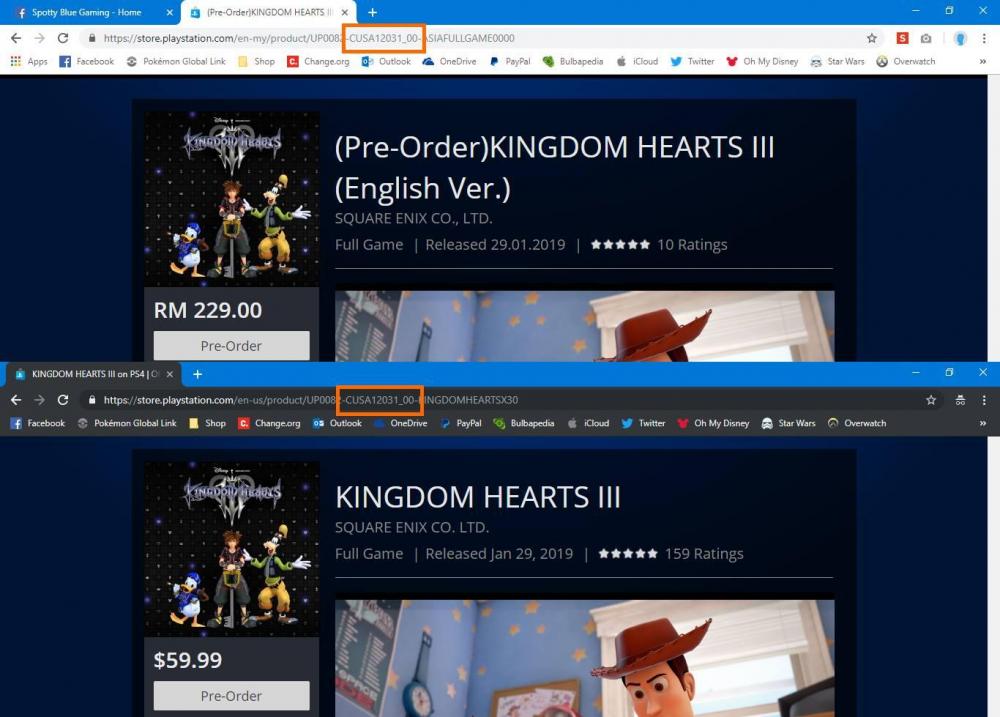I'm in Malaysia and some of us have some questions on the regions of KH III and how DLC codes for the Starlight Keyblade work for them. So I would need some clarification.
In the PS Store, the game in either the US store or in the Malaysian store seems to have the exact same region code or product ID which is "CUSA12031_00". Does this mean that the product code for the Starlight Keyblade would work on both of these products?
I'm in Malaysia and some of us have some questions on the regions of KH III and how DLC codes for the Starlight Keyblade work for them. So I would need some clarification.
In the PS Store, the game in either the US store or in the Malaysian store seems to have the exact same region code or product ID which is "CUSA12031_00". Does this mean that the product code for the Starlight Keyblade would work on both of these products?
KH III (Malaysian store): https://store.playstation.com/en-my/product/UP0082-CUSA12031_00-ASIAFULLGAME0000
KH III (US store): https://store.playstation.com/en-US/home/product/UP0082-CUSA12031_00-KINGDOMHEARTSX30
The All-In-One Package in the Malaysian PS Store also seems to have the same ID.
All-In-One Package (Malaysian store): https://store.playstation.com/en-my/product/UP0082-CUSA12031_00-ASIAIM0000000000
The following image has the game in the Malaysian store (top) and the US store (bottom).