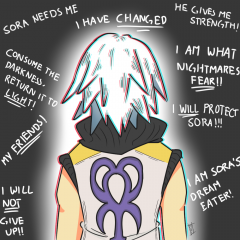Everything posted by tetoucha
- KH3 Sora
- protect her
-
tetoucha's status update
imo i'm glad khux is finally releasing in na, now people can finally stop whining about it not being released in english
- tetoucha's status update
- this kid is not going dark again
- tetoucha's status update
-
He's so tired
-
tetoucha's status update
https://twitter.com/_KINGDOMHEARTS/status/714437815166066688 GOD, THIS IS NOT HAPPENING
-
tetoucha's status update
SQUARE, YOU CAN'T JUST GIVE US A PICTURE OF DAYBREAK TOWN LOOKING ALL GLOOMY AND TELL US ' Thank you for supporting us for these 14 years!'
- tetoucha's status update
- tetoucha's status update
-
Birds of the same feather flock together
-
Old Rikunort doodle
-
Anyway, hope you all liked my art shenanigans here!
Whoa... Thank you so much guys!
- tetoucha's status update
-
tetoucha's status update
I was really surprised when I saw it on my Twitter, like. Never expected that to happen
- tetoucha's status update
-
Anyway, hope you all liked my art shenanigans here!
Whoa! Thanks!! ; ;
- tetoucha's status update
- tetoucha's status update
-
A fanart of keybaes.tumblr.com Lea's KH3 design!
@ mod if you are going to repost this on twitter or tumblr, PLEASE credit @keybaes(twitter) or keybaes.tumblr.com(tumblr)
-
Basically what is happening in Sora's heart at the moment
-
KH3 trailer Xehanort (aka the one where he's still having hair)
- DDD Riku
-
hello how are you
I'm fine! Thank you for asking! How are you too?