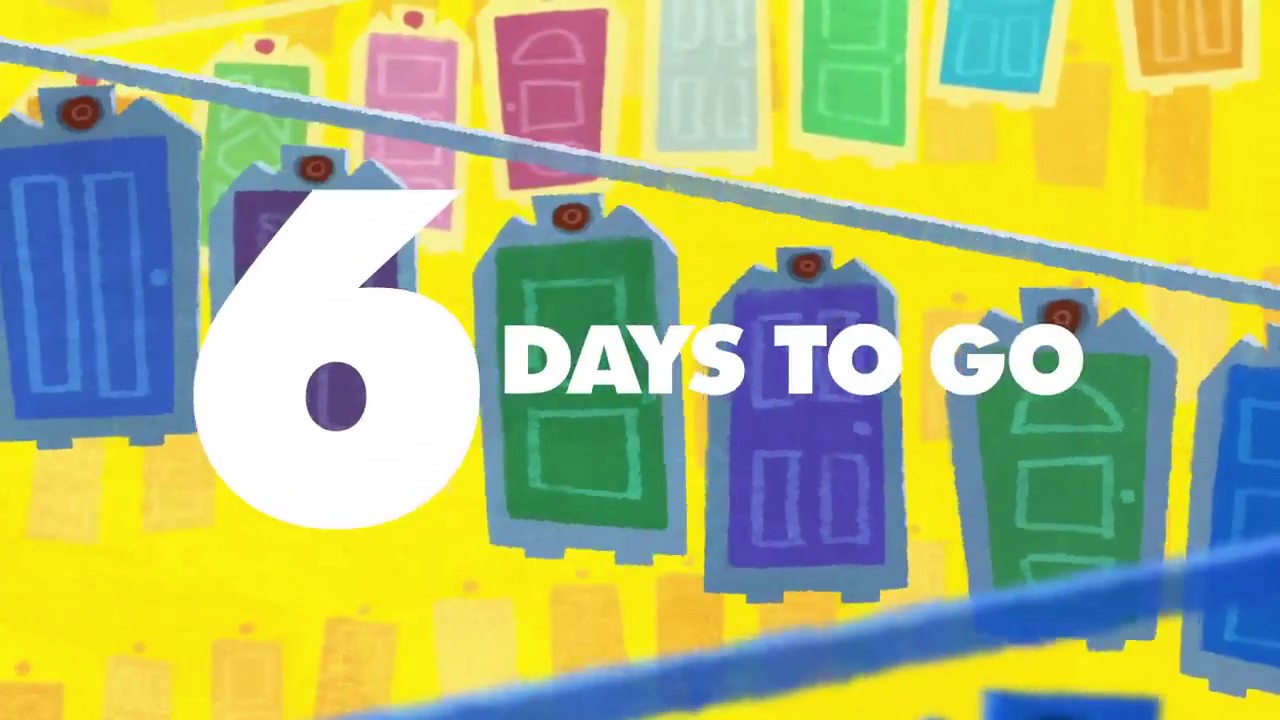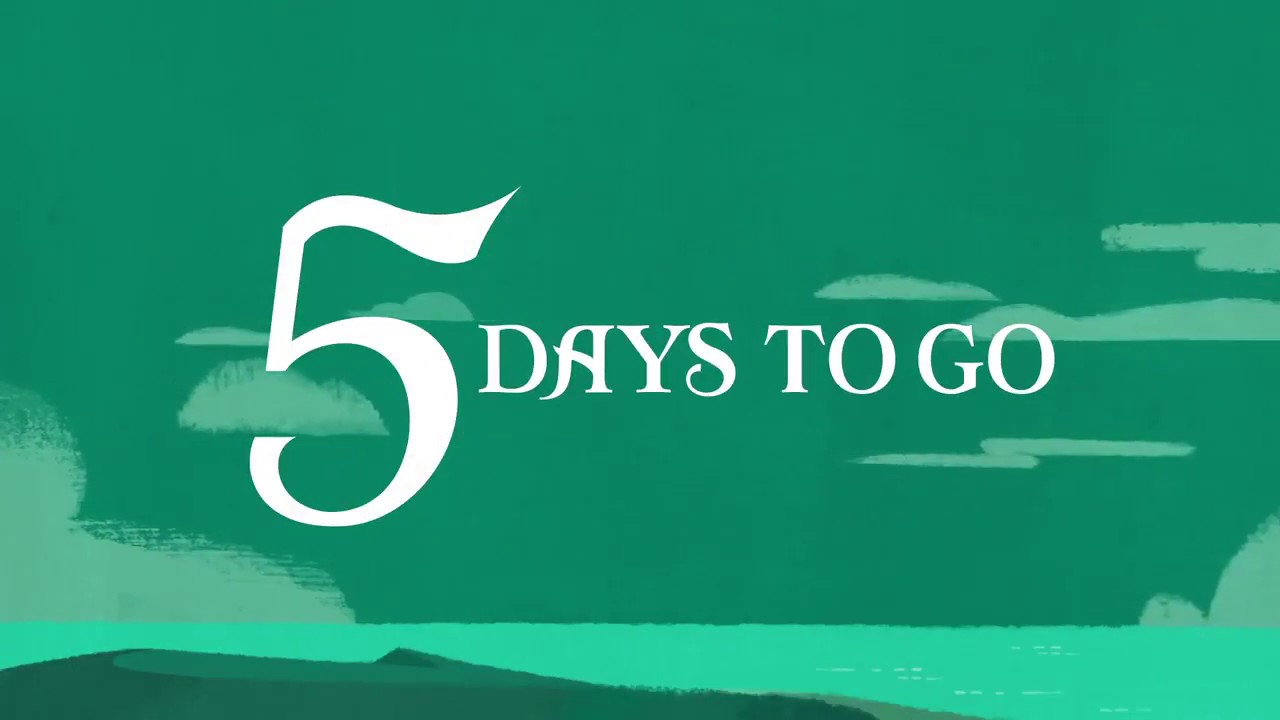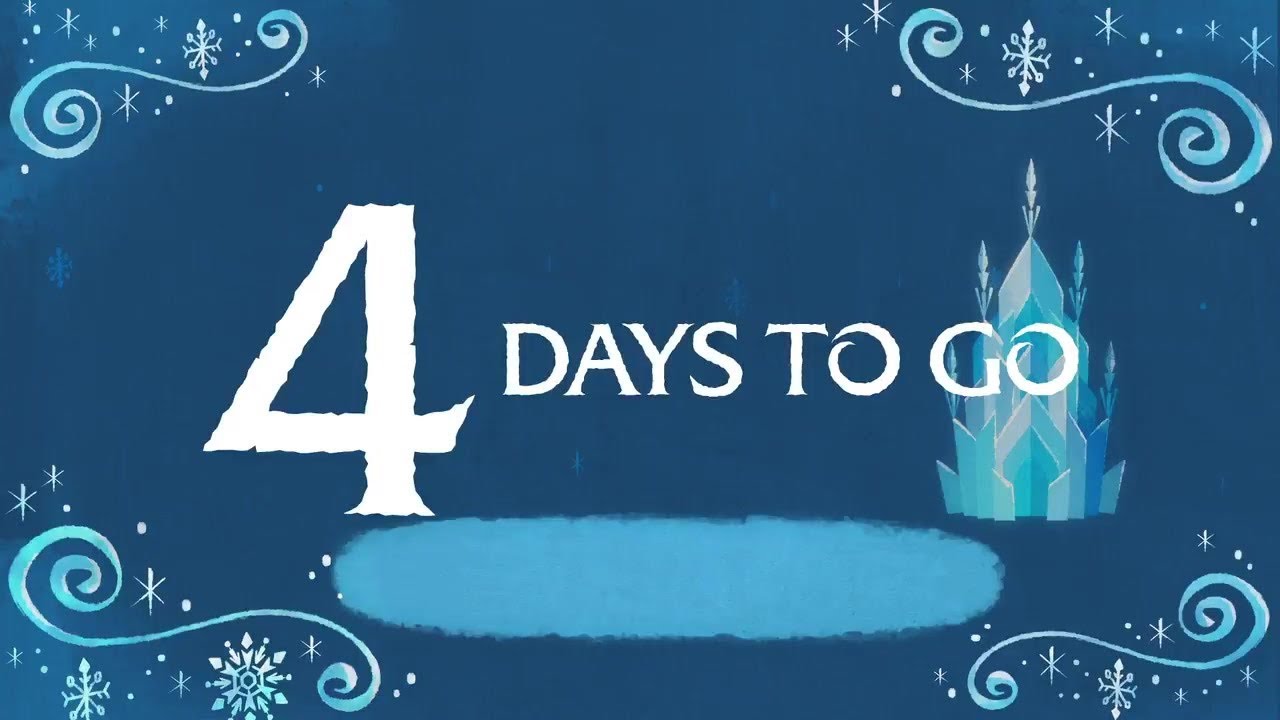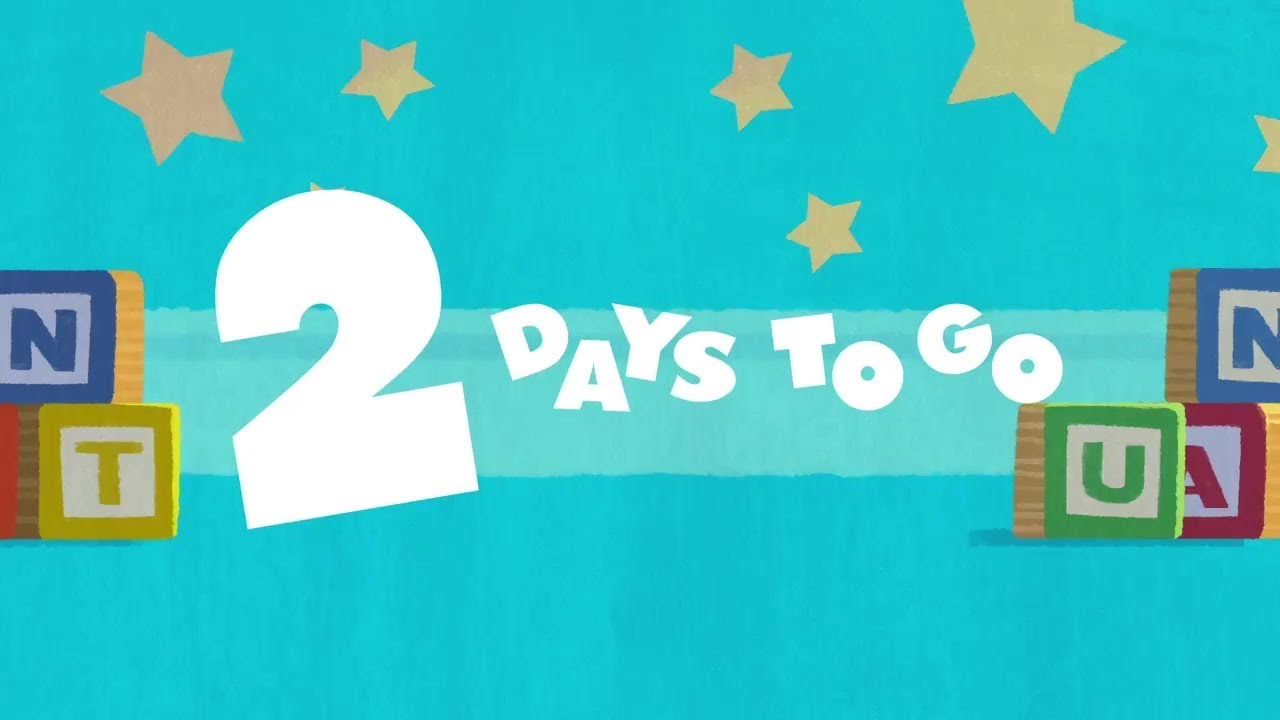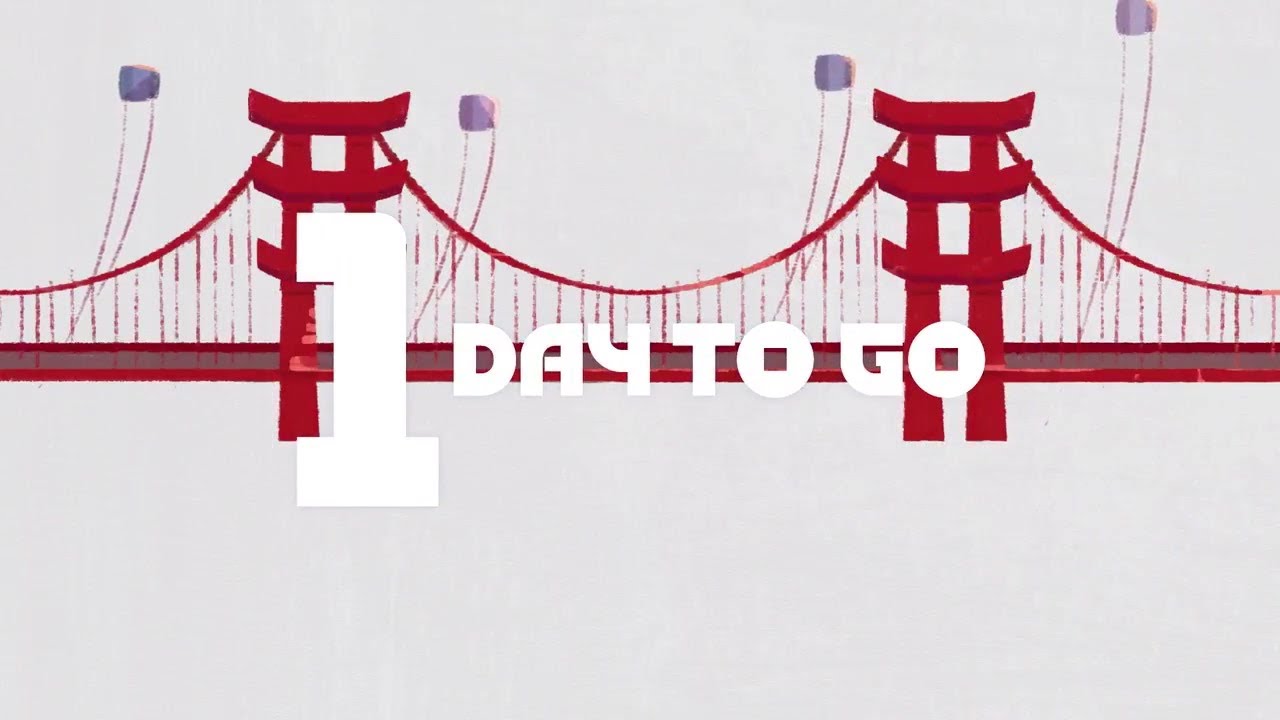Kingdom Hearts III
42 trailers in this category
-
-
-
-
-
-
-
-
-
-
-
-
-
-
-
-
-
https://www.youtube.com/watch?v=Kvnwnf9UftA
-