- Replies 154
- Views 18.9k
- Created
- Last Reply
Top Posters In This Topic
-
Nermin Colakovic 33 posts
-
Tigerruss 16 posts
-
tempex 9 posts
-
Reyn 8 posts
Most Popular Posts
-
Okay firstHow to make a screenshot:Somewhere on your keyboard (around the right top) there is a key called Prt Scr sys RqPress it, with that you took a screenshot of your screen self.How to save it:Op
-
Any Improvements to be made?
-
I think it was simple luck, using the cards etc. Do the missions because of that you get the orbs and if your lucky you get a rare in it Also check my new card : D Full deck of rare now yes!








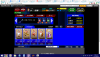
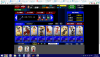
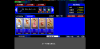
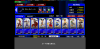

Hey guys, I thought it might be a good idea to make a topic where you can show off your cards/decks and maybe ask for some advice on how to construct your deck and on which cards to use.
I'll start first
This is my current deck :
So yeah, excited to see your decks!