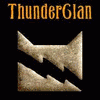Everything posted by qwigoqwaga
-
Warriors
there's a difference
-
Warriors
awww Bluestar prophecy was soo sad because they're all dead D: you picked the Saphire part...and you bacame an apprentice so it was Sapphirepaw
-
*pink panther theme plays*
I love the elevator! its all bright and colory
-
*pink panther theme plays*
lol what the heck
- AXEL PUPPY???
-
*pink panther theme plays*
I went to the spy museam and got one of those things that are in music boxes that you turn the crank and it plays that and when you put it on the wall its really loud
-
Warriors
how far have you read oblivion interesting bb...so you're going gay for Brambleclaw what the heck.....you only read like the first book
-
the story of the taco flavered ice cream
...thats...........................interesting............
-
chinchillas
lol kushi.....you eat enchiladas...you dont eat chinchillas AWWWMYGOSHHHHHHHHHHHHH its soooo cute!!! :heart: :heart: :heart:
-
*gasp*
huh *is confuzzled* wait........ LAR-LAR's CHEATING ON MARLY!?!?!?!?!?
-
*gasp*
yay!!!! wait is that good or bad?
-
omg wow apparentally I've always been....
interesting......
-
omg wow apparentally I've always been....
O.O...........
-
omg wow apparentally I've always been....
of what?
-
omg wow apparentally I've always been....
*shoots you one more time for good measure*
-
omg wow apparentally I've always been....
and how would that work
-
omg wow apparentally I've always been....
well you better eat him first or else he'll be mad about Roxas
-
omg wow apparentally I've always been....
ok you can...but Sexman might get mad
-
omg wow apparentally I've always been....
here eat roxas! *runs*
-
omg wow apparentally I've always been....
oh noes!!! its the attack of the cannible zombie!
- O.O omg
-
the biggest question in the world
sortof...you mean your sis piled all the crap on your bed because that seems to be her definition of cleaning
-
omg wow apparentally I've always been....
you're dead though
-
the biggest question in the world
nothing could fit under your bed.....the Orgy would suffocate cause of Bay lol
- O.O omg