- Replies 33.4k
- Views 1.3m
- Created
- Last Reply
Top Posters In This Topic
-
Frisk 6,862 posts
-
Philip Ellwell 4,806 posts
-
MythrilMagician 4,803 posts
-
Geralt 4,597 posts
Most Popular Posts
-
KAIRI COSPLAY WIN!
-
I'm only going to say this one time. I fully agree with Lea and Wakeless. In fact, I was going to speak up about, but knowing "someone" on this thread, it would have only caused issues, as it did late
-
Oh cmon what did we do
Featured Replies

This topic is now closed to further replies.








.thumb.jpg.16f9889a8f28688eef40f3a8e10685c5.jpg)



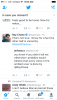


Team Awesome:
- Alicia Maddox
- Amber Cole
- Cinder Fall
- Danex Darkfire +
- Jack Nightshade Frost
- Mercury Black
- Soul Eater Evans
- アクア
It all began with a letter...the letter "Q"
Edited by アクア