- Replies 3.8k
- Views 57k
- Created
- Last Reply
Top Posters In This Topic
-
2 quid is good 748 posts
-
Amaterasu_1549906707 515 posts
-
Evi98 332 posts
-
Otti#8624 330 posts









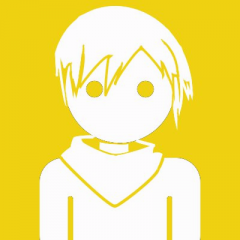

This is a special chat topic! This means that posts can be shorter and more casual here. Posts here are linked with and will on our Discord server.
Linked Discord chat: https://discordapp.com/channels/179158453640495104/576171958396256306