- Replies 13.1k
- Views 218.7k
- Created
- Last Reply
Top Posters In This Topic
-
Otti#8624 3,032 posts
-
2 quid is good 1,701 posts
-
OrpheusJoshua 1,462 posts
-
Icecl Keyheart 934 posts
Popular Days
Most Popular Posts
-
It’s t h e s a u c e
-
Glad to see you enjoyed it! Who did you get in chapter 14 when going outside the house at night with Cloud?
-
Personally, I'm very even on it. To me, it depends on what future games will do. Right now I'm not especially hopeful or worried, just cautious







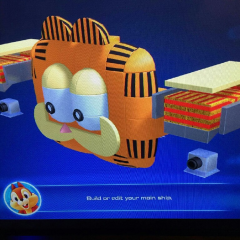


This is a special chat topic! This means that posts can be shorter and more casual here. Posts here are linked with and will appear on our Discord server.
Join our Discord server here: https://www.kh13.com/discord/
Or click here if you've already joined: https://discordapp.com/channels/179158453640495104/696390323739426898