- Replies 13k
- Views 371.9k
- Created
- Last Reply
Top Posters In This Topic
-
Otti#8624 1,013 posts
-
GoldenDrummer730 822 posts
-
Limen 714 posts
-
moon☁ 677 posts
Popular Days
Most Popular Posts
-
If i respond on discord it shows up there right? lol For the doubles/triples, there's no sound indicator that makes it obvious when you should be doing them, it's just memorization(and sometimes che
-
This better be a thing
-
But just to close out my thoughts on all of this I just wanna say I’m excited for whatever the hell new story stuff we get out of this, I got hype from it just feeling like a continuation of 3 by seei
Featured Replies

This topic is now closed to further replies.








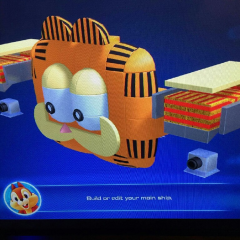

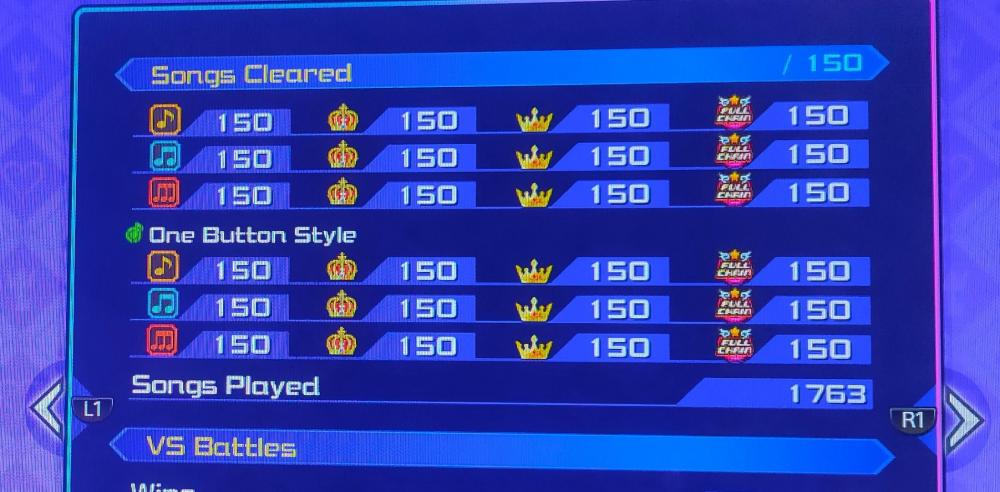

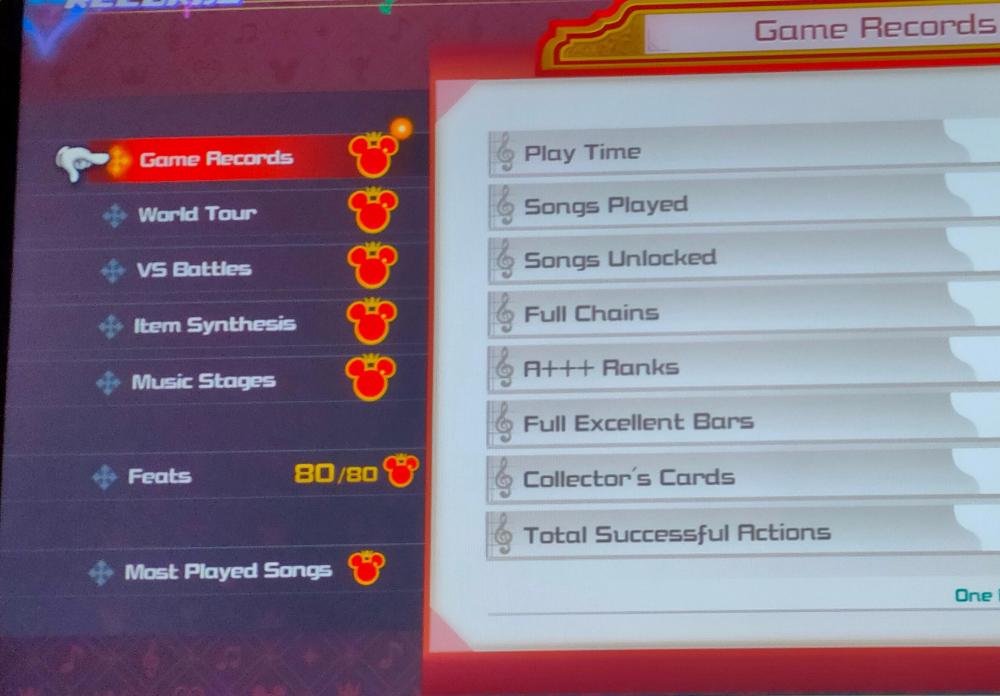
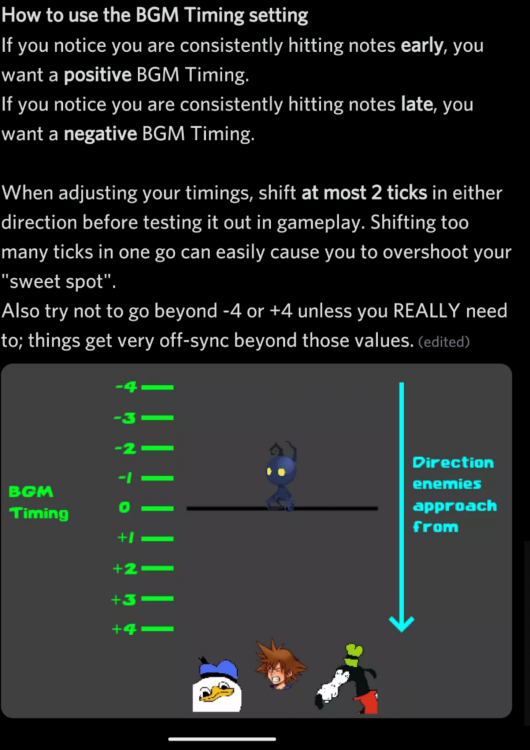

This is a special chat topic! This means that posts can be shorter and more casual here. Posts here are linked with and will on our Discord server.
Join our Discord server here: https://www.kh13.com/discord/
Or click here if you've already joined: https://discordapp.com/channels/179158453640495104/722504664024875029