- Replies 63.2k
- Views 2.5m
- Created
- Last Reply
Top Posters In This Topic
-
Junko 5,919 posts
-
Felixx 5,173 posts
-
Weedanort 4,027 posts
-
Trece the Xam ( ▀ ͜͞ʖ▀) 4,014 posts
Most Popular Posts
-
ummmm... ok. but i still win. hey wait wait, WTF is the prise?
-
I refuse to lose! >
-
I could be an asshat and close this thread so I'd win... 8D/shot











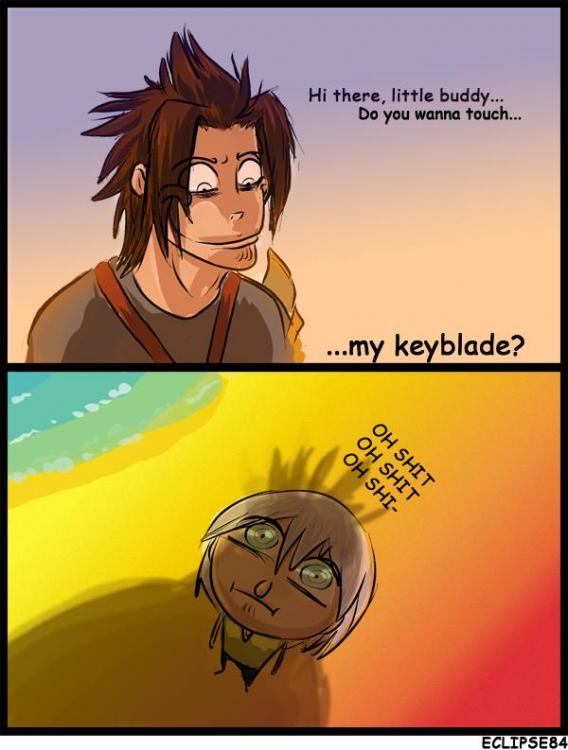
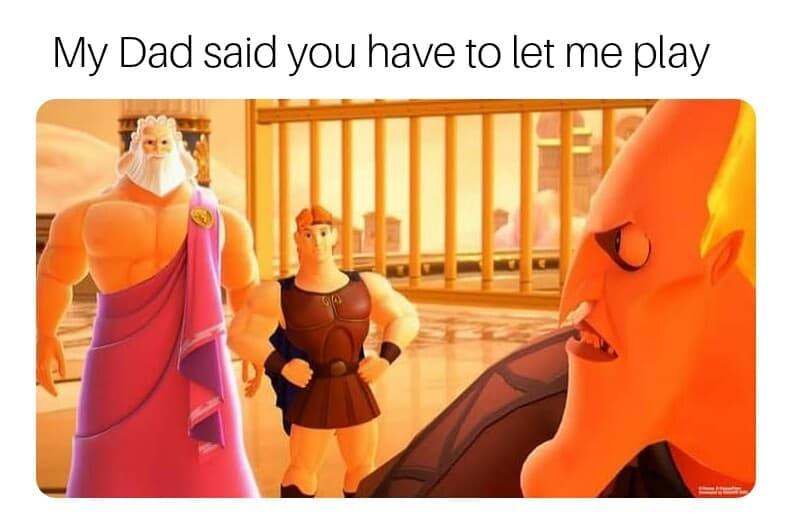
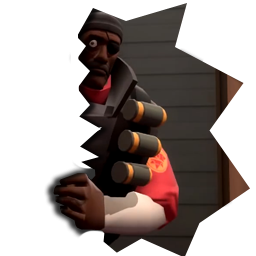

It's simple. The last person to post, wins the game.