- Replies 2.1k
- Views 44.4k
- Created
- Last Reply
Top Posters In This Topic
-
2 quid is good 425 posts
-
Novayon 242 posts
-
Amaterasu_1549906707 225 posts
-
Kate 167 posts
Popular Days
Most Popular Posts
-
-
Mmmm dis new wallpaper is ?????????? I can link to anyone that may want it ? And provide the artist
-
Love this art ? Also I think there might be a lucky emblem there












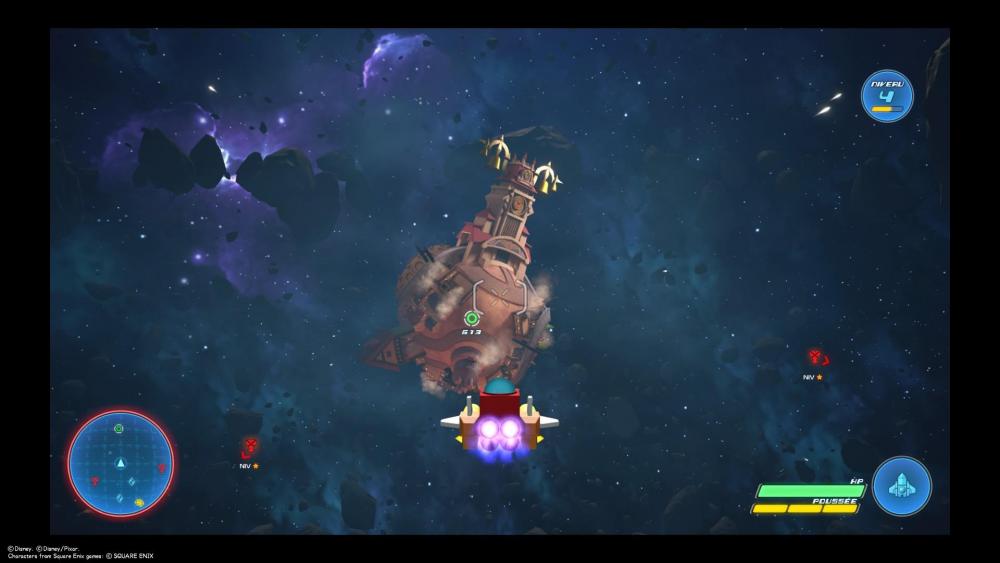

Discuss & share any videos, walkthroughs, playthroughs, "let's plays" or livestreams of Kingdom Hearts III here! Please be sure to follow our spoiler policy and hide any spoilery videos behind spoiler tags. Thanks!
You can also link your Twitch account to your KH13 account here, which will make all of your Kingdom Hearts streams automatically show up in our homepage and forum sidebars.
Also, please feel free to show off your Gummiphone photos and screenshots, upload your images to our Kingdom Hearts III screenshots gallery in addition to here, if you wish.