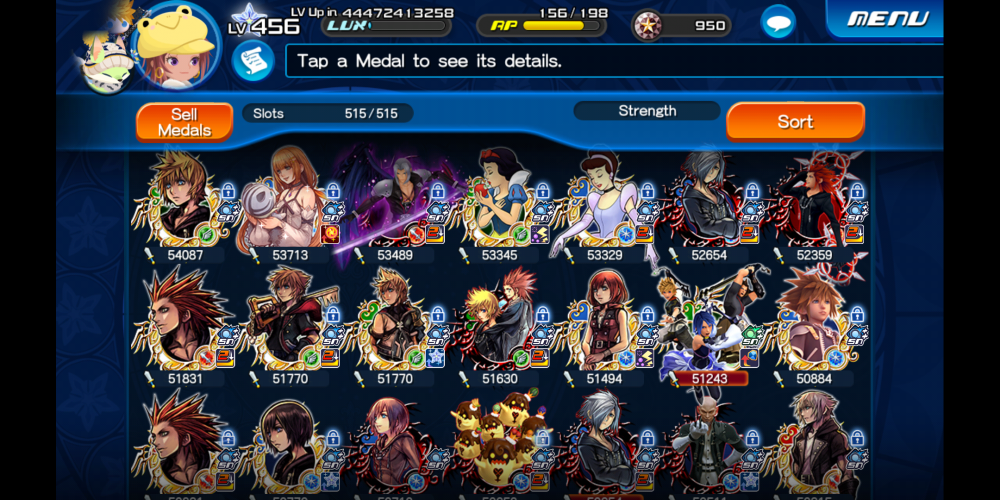Note: This is a special chat topic! This means that posts can be shorter and more casual here. Posts here are linked with and may appear on our Discord server.
- Replies 21.4k
- Views 477.2k
- Created
- Last Reply
Top Posters In This Topic
-
Inçendyne 3,766 posts
-
hawk222 1,460 posts
-
Double OKP 1,396 posts
-
Silent Multiverse 1,181 posts
Most Popular Posts
-
-
-
Imo it's worse when it's in $60(90 if you are Australian) console games, but still Imo it's worse when it's in $60(90 if you are Australian) console games, but still