- Replies 11.9k
- Views 303.5k
- Created
- Last Reply
Top Posters In This Topic
-
moon☁ 833 posts
-
Otti#8624 810 posts
-
GoldenDrummer730 784 posts
-
Inçendyne 637 posts
Popular Days
Most Popular Posts
-
Keep in mind that right now, everybody is working from home right now in Japan, so ot has a decent chance of being delayed
-
imagine all the microtransactions and delayed story updates ?
-
One more hour until it's done for the rest of the world









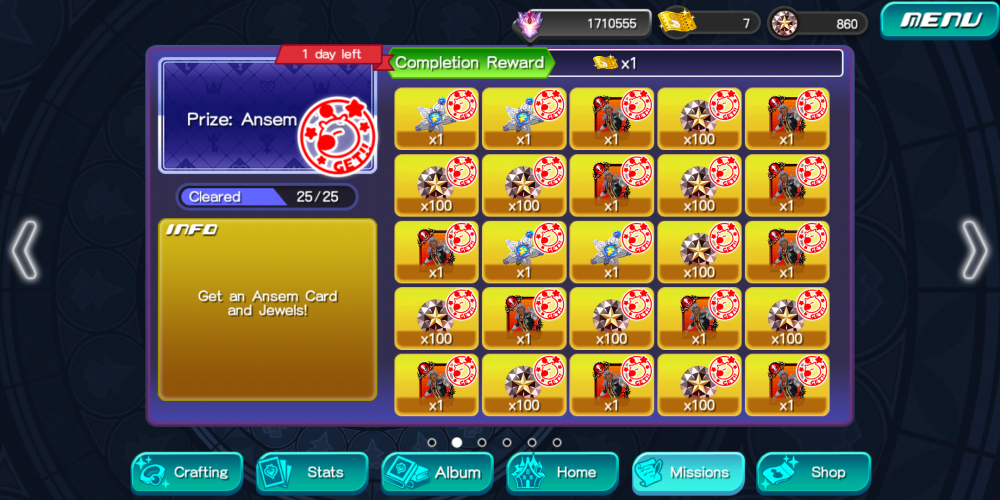
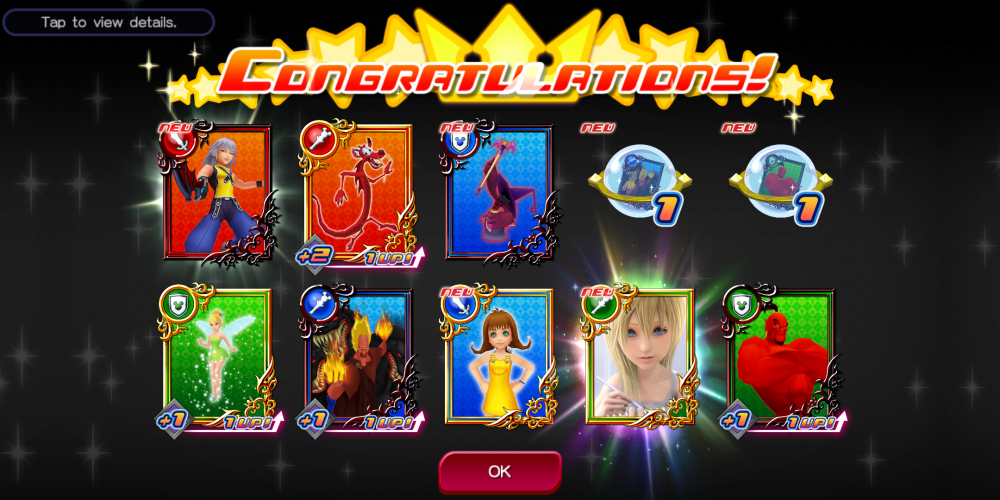

This is a special chat topic! This means that posts can be shorter and more casual here. Posts here are linked with and will on our Discord server.
Join our Discord server here: https://www.kh13.com/discord/
Or click here if you've already joined: https://discordapp.com/channels/179158453640495104/672833000777449488