- Replies 14.8k
- Views 530.6k
- Created
- Last Reply
Top Posters In This Topic
-
Junko 1,272 posts
-
Anonn0000 1,135 posts
-
rikunobodyxiii 949 posts
-
Keyblade Master Xoncron 857 posts
Popular Days
Most Popular Posts
-
Banned for liking JB!!! >:C
-
Banned because you deny me. DENNNYYYYY
-
banned because venice calls me "horny"







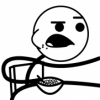







Okay people, first of all, this is just a game. No one is really going to get banned, so this isn't a stick up or what not. . .. The rules are simple: For example, to ban me, some one says "You're banned because you write in red font".The the next person says "you're banned because you don't like colour".Then the next person says, "You're banned because you spelt 'colour' with a 'u' "Get the picture people?Okay, someone start the game!
You don't have to continue the line; you can ban the next person about the most random stuff if you want. Be creative (and not rude!)