- Replies 11.3k
- Views 1m
- Created
- Last Reply
Top Posters In This Topic
-
KHUndertaleFan25 1,620 posts
-
Sora's Baby 1,185 posts
-
Junko 1,012 posts
-
rikunobodyxiii 610 posts











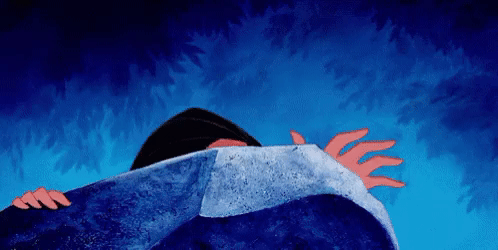


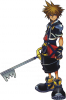

here's how this works i put up a picture that say something or means something and you respond