- Replies 42.2k
- Views 1.1m
- Created
- Last Reply
Top Posters In This Topic
-
Trece the Xam ( ▀ ͜͞ʖ▀) 5,167 posts
-
Xiro 4,127 posts
-
Felixx 4,037 posts
-
Yuya Sakaki 3,172 posts














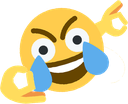

this game is easy. we count from 1 to 50 and if a mod puts a number we have to start over. But if another mod posts right after the first mod it would be -1 okexample:member 1member 2mod 0mod -1member 0ok i'll start1EDIT:
Records:
First time we reach 50.Member's Best Record: 383
Mod's best record: -1022