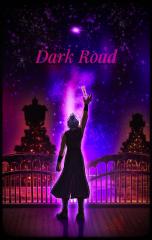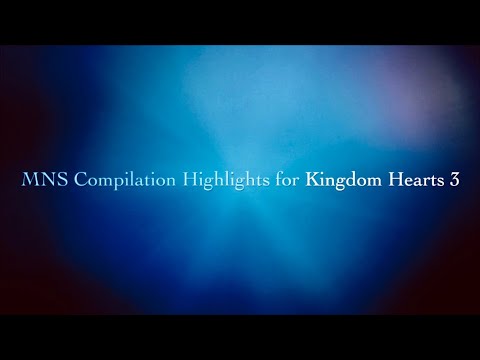Everything posted by Mykaila Shakespeare
- What Kingdom Hearts character should get Funko Pop figure?
-
If you could meet any Kingdom Hearts voice actor, who would it be?
Definitely Ben Diskin. Based on what I’ve been hearing from people who have met him, he seems like a cool guy to hang out with. On top of that, he is also a KH fan as well and his interaction with the fandom is just wholesome, especially the skits he improvises in character over the years.
-
What moment in Kingdom Hearts made you cry the most?
Truthfully, it was the Wayfinder Reunion that got me the most. That or the Union Cross scene in KH3 🥹
-
Cruelty of Destiny
It’s been 2 years since the release of Dark Road and going on hiatus. Now we were graced with a pile full of cutscenes to it’s Finale, I can finally speak my thoughts on the entirety of the story with gameplay, presentation, the revelations, the whole sha-bang. Before I dive into this, before you consider reading, I must warn you that there are spoilers ahead. There is so much to tell my feelings toward this particular title. If you wish to avoid that, I’ll at least start with the artist notes of my Dark Road poster I did back in 2021. I’ll even briefly speak on gameplay because there’s not much to it honestly. But after that, spoiler overload. Let’s start with the summary of the story: A young boy, Xehanort, had left his tiny world of a home and arrived in Scala Ad Caelum as an apprentice to become a Keyblade Master alongside his best friend, Eraqus, and his fellow classmates. One day, their teacher informs the classmates that the upperclassman have gone missing. So he assigns a mission to Xehanort and the others to explore the worlds in search for clues of the missing upperclassman. Little did he know that this mission would change him forever, that it would lead down a dark path… (Thoughts on story are past the spoiler point) __________ Starting with gameplay! It’s pretty similar to the gameplay in Union Cross, but you’re using cards (which is ironic because the original browser version also used cards then the mobile version made them medals). Much also like UX, there is an option to auto play, which to some is instantly a wasted game. I can agree to some extent. I mainly use auto play to grind and be away from my phone for awhile. However, I do play manually on certain bosses in the story or just tougher bosses in general. It ironically felt quicker doing it manually anyway considering the auto play felt slower. Another aspect of the gameplay that’s different from Union Cross is choosing your party members throughout the story. This only occurs mainly in the first 3 chapters. The characters you choose are 4 of your classmates with different abilities: Hermod for attack, Bragi for defense, Urd for Blizzard, and Vor for magic boost. Despite what you choose, there are certain cutscenes that allow you to choose a character to be put in said cutscene. It doesn’t change the outcome of the scenario, but the character interactions are slightly different. There is one character I will not name I chose for awhile for their ability in combat, but there was one scene where another character had a certain interest I just couldn’t refuse picking them out. I felt they purposely made it this way that will stick with you in a way that is impactful. That will be saved in the spoiler section. In regard to grinding, I feel is what keeps people away from giving the gameplay a chance. Keep in mind, it’s no longer online meaning no gacha system can stop you for feeling robbed aside from time. The way to earn and purchase certain cards in the game, you have to earn BP. The caveat to this is that BP is also your EXP for Xehanort. So, it can be difficult to choose between cards and your exp. So, it feels like you have no choice but to grind away for who knows how long just to continue the story smoothly. In fact, I don’t blame anyone for skipping the gameplay and look up the entire story online instead without any worry about grinding. That being said, I was pretty lucky to save my app for the entirety of that hiatus to maintain my data I’ve saved for the past 5 years since I’ve had Union Cross. Because Dark Road also gave free BP after however many hours you’ve left the game untouched. Sadly, that is no longer the case after the update. But I sure had a lot more than I thought to purchase all the cards with my BP. As such, I got through this in a breeze within 4 hours. The gameplay is not the draw of Dark Road, it can be tedious depending on your position. That was mostly for those who just downloaded the game or, based on certain reports, corruption of their progress. There is something else regarding the gameplay I’d like to briefly speak about. But that will be saved in the spoiler section. ::::: ARTIST NOTES So, I actually first shared this back in 2021 during the March Caprice online event. But it was the only place I uploaded to. With that out of the way, the art piece itself was very fun to do. Obviously, I’ve been drawing Young Xehanort a lot recently (in case you don’t know, he’s my favorite character) and this drawing is just one of the many. The biggest challenge for me was the background. The sky was pretty straightforward, since it was inspired by the sky in the opening of KH3. However, doing the islands in a silhouette night setting reflecting the waters was a tricky thing to do. I’ve always wanted to seen Scala at night and I just drew what I envisioned. The main color I choose was purple. I’ll be honest, I’m not a fan of the title being green for Dark Road in particular. I do understand that it’s meant to connect to the Union Cross era. But the story of Dark Road would be more suitable for with purple. So, I give this art piece some purple vibe. ———————————— So now, with that out of the way, I warn you again the heavy spoilers ahead because I have so much to say. Please please PLEASE be sure to watch or play the game first before proceeding the spoiler section. I also want to share a link of my review on KHUX finale here >>> https://www.kh13.com/gallery/image/69286-the-final-break/ I will bring up some points from that review and utilize this here. Now, without further adieu, here are my rambling thoughts. ⚠️⚠️⚠️⚠️⚠️⚠️⚠️⚠️⚠️⚠️⚠️⚠️⚠️⚠️⚠️⚠️⚠️⚠️⚠️⚠️⚠️⚠️⚠️⚠️⚠️⚠️⚠️⚠️⚠️⚠️⚠️⚠️ Bit of a background here. I’ve played Union Cross when it first released respectfully inl the U.S. back in 2016. Little did I know that eventually, 5 years later, in 2020, another story would be integrated in the same app. In other words, you could play 2 games in one app simultaneously, in a sense. Of course, during that year it was released, they graced us with only 3 chapters. It only took a couple more years to finally experience the rest of the story to 8 chapters altogether. The question stands: was it worth the wait? It depends who you ask. Some will play the game regardless the progress and others would watch on YouTube. As someone who did play the game since it’s release and finished the finale within 4 hours, here is my perspective on how it impacted me as a KH fan and a loyal player to this app game. I think I mentioned this in my KHUX finale poster that I’m not into MMOs. However, this game has given me a tiny taste of sticking with this world and it’s story for a long period of time. Like watching a long-running show, movie, and game series, you are attached to the world you live in. They eventually had to come to an end and seeing it happen leaves a bit of grievances. This happened for me with KHUX. Now with Dark Road finally completed after 2 years of a hiatus, this gave me somewhat the same thing. The difference is said hiatus and that it dropped all episodes in one to naturally complete via quests. I feel it would be more impactful if they had uploaded the episodes one by one within the 2 year gap. However, the story itself is still quite an emotional experience: more so than I could ever imagine. Enough beating around the bush, Let’s get to the meat of this! VVVVVVVV SO……the story….OH MY GOODNESS THE STORY…..is one of the best written in the series! I cannot say whether or not it’s better than Days writing, but I adored how DR was handled with the delivery and execution. This is also a bonus since Young Xehanort is my favorite KH character and to see him get the spotlight is all the more reason to love this title. I can’t even stress enough how much I enjoyed Xehanort’s character in-sight throughout the game. Seeing him actually be genuinely funny and even moments of vulnerability, especially surprisingly his elder self, was a delight to watch despite him being presented as a 2D flat model with no voice acting. This made me love Xehanort even more, especially his younger self. This is the most character I have seen from him and it’s in a mobile game. Let me remind you that there were only 2 animators during this project in particular. Despite the small number, they managed to animate the characters quite well. I’ve said this back in the UX review, and I still find it impressive. Not jest Xehanort, but for all the characters and environments. That being said, I still hope that Square would consider giving Dark Road a chance to have proper production quality and value via Unreal Engine 4 or 5 as a remake game or a movie. Not just Dark Road, but the entirety of the χ Saga, including Missing Link. One of the coolest things they did in Dark Road is the integration of Disney worlds made us for world building in the world of KH. Each world had served a purpose for the growth of the characters and how crucial they are to the world order. The only title that was close to that was KH1 and a bit of Birth by Sleep. The rest of the games had suffered that issue and were made only as filler. Of course, you could argue that you can view them as parallels to the themes and certain characters with their circumstances or just want to visit these worlds because we love Disney, both reasons are completing reasonable. However, with how much the series is growing and gaining more world building, I feel it was time to make these worlds useful and utilize them to help the characters (both original and Disney characters) with their growth and have consequences. Dark Road is one that did the Disney integration the best so far. In light of this, if Disney steps back a bit aside from being picky with stories and sticks with being picky over design choices and character sustenance in certain properties they own, then perhaps the future titles can allow the Disney worlds to be more interesting with different or tweaked plots to make them important to the already huge world of KH. ————————— I would like to share my favorite moments that stuck with me, but I’d like to share one more thing. I mentioned previously a certain gameplay aspect I wanted to talk about in the spoiler section. The bosses I fight since the beginning of chapter 4 were interesting to say the least. After finishing the story, I can fight them again for bigger BP and to fill my album. This is where I bring my point on why I wished they still let us play the game within the 2 year hiatus. It feels pointless to continue grinding after you finish the story. I have yet to hear any confirmation that there is a secret secret episode after completing your library of enemies and such. I gladly can rewatch the cutscenes I theater mode, but the gameplay felt even more wasted. Continuing on the bosses, there is one boss I felt didn’t feel as impactful like KHUX did. The final Boss you fight in the story is a Hearltess. Not just any heartless, it is one connected to one of the characters names Baldr (we’ll get to him in a bit). A reminder that all the classmates aside from Xehanort and Eraqus are named after Norse Mythology. So, how poetic that the Heartless under Baldr is named Hringhorn, which is the name of Baldr’s ship in said Norse mythology. There’s no denying that it’s an incredibly cool reference. However, I feel it would be more impactful if I fought Hringhorn first then fight Baldr as the final boss. I’ll get to why in the favorite moments section. ————————— I got a LOT to say about the scenes that stuck with me. I’ll be honest, it’s quite a lot. I’d argue that the entirety of Dark Road is just my favorite altogether. I will try my best to condense as much as possible to make make it too long. But, truthfully, I really want to share my love for this title. Regardless, buckle up, have some popcorn and a drink! This is not in order, this is more of a ramble if anything LOL 1. The biggest focus of the story is on Xehanort make no mistake. However, this is where I condense my list a bit by mentioning his relationship with Eraqus in particular. The chemistry could make a list of each moment. Their bond throughout the story is what made it enjoyable. Whether they argue on their beliefs, roast each other, dealing with their trauma, or just chilling & playing chess. Those two have the best chemistry in the series and it did not require a third person to make that bond special. No matter how you look at it (a ship, friendship, brothers, etc.), there’s no denying that it’s real wholesome and charming. Seeing their progression as individuals, how to they sort of grew apart, and even giving me a whole different view when rewatching them in the past games (particularly BBS and KH3). 2. Did I mention how kinda funny Xehanort was in DR? I could could name a few that struck me in the funny bone, especially the carpet scene. However, the one scene that really made him shine with a bit of comedy was his first time meeting the Master of Masters before the remind scene. It was not only funny, but it also combined with a good dose of your typical KH psychology on light and darkness, the strong and the weak, etc. I recommend you see the scene yourselves. I’d argue that it’s up on my top 5 favorite scenes in the series. We just need voice acting from Ray Chase and Ben Diskin alongside some good quality production treatment & you have a perfect scene! 3. One small thing I want to share that made me glad to choose the character Vor in Wonderland is what made a scene with her in Dwarf Woodlands so memorable. She was the first characters to display some character compared to the others. The beginning of chapter 4 made it more so and why she was my favorite classmate. She saves the dwarfs from a a boulder blacking a passage….by over-shouldering the big massive boulder despite her size. I had to leave the app to contemplate and ponder, eventually concluding her as the best classmate. This will eventually lead to an event that made me feel validated why choosing her in a cutscene in Wonderland made a scene later on more impactful. - This event was when we learn that all the students get taken out by Darkness. Of course, seeing Vor being one of them is incredibly heartbreaking. I knew the moment she had a personality and the fact that she is adorable and sweet compared to the others gave me a gut feeling that something big will happen to her and it wasn’t the fan theory hope she was Kairi’s grandmother. Seeing her die in Eraqus’s arms and Xehanort tears up alongside Eraqus made it all the more heart wrenching. 4. One of the most heartbreaking and shocking scenes in this game is learning how much loss Xehanort and Eraqus went through. I remember the first time seeing the end of the first chapter. It shows Xehanort laying flowers on 4 graves. This leads to assume that his fellow classmates have passed away. Of course, within the 2 years on hiatus, we theorize and speculate so desperately for any hope that some students survived. The cemetery scene was one of my favorites for awhile. But after Xehanort lost not only his own (including Baldr), but the missing upperclassman whom he confronted which was now all for naught, it made the cemetery scene [in chapter 1 and the last chapter] all the more powerful. - (Side note, when I first saw end of the first chapter, considering that it was raining in the game, it was also raining + thundering on my end and I was eating ice cream…this is definitely the game for me LOL) 5. Remember when I mentioned how DR has shown Disney worlds being utilized as crucial elements that help the story’s world building? A great example is old man Master Xehanort revisits the mirror in Dwarf Woodlands after 64 years to ask it some questions. These questions he asked and how he responds to the answers given by the mirror, it surprised me to see him genuinely vulnerable at that old age. It’s always quite a treat to see a different side to him we’ve em ever seen since the first time we saw him. I’d say even since meeting Ansem SoD the first time back in KH1. 6. Another huge thing I need to talk is a moment that broke me. In the secret ending of DR, we rewatch the scene from KHUX of a young woman giving away infant Xehanort to the blue-robes figure. We move to a few years later from that (or rather 9 years ago before the current events of DR), we then meet with a supposedly 6-year-old Xehanort snuggled on the blue robe person. We learn quite a few things from this conversation. One I want to speak on is a line that truly hurt in the heart. There were theories about the woman that gave Xehanort away was either his mother or it wasn’t. But this line he says confirms this by saying, “when I get strong enough, will I get to see my mom again too?” I can’t even tell you how much that line broke me. I always have a sensitive spot for kids who don’t have parents (whether one lives or both not present at all). It makes me more than eager to learn more about his mother (especially since Nomura has confirmed she is related to a crucial character). Speaking of relatives… 7. We learn that Xehanort was in fact a descendant of Ephemer, the leader of the Dandelions back in KHUX. Not only that, the crucial character I mentioned is that Xehanort’s mother is related to Skuld. I don’t know how, but I look forward to Missing Link to answer all these questions. 8. You may notice I did not mention another crucial thing: Xehanort being a reincarnation of the player. Welp…..looks like Nomura did a bait-in-switch on us all. Turns out that it’s not the case. We learned that Xehanort can feel and see through other people’s hearts (aka, an empath apparently). As such, he was confirmed by the blue-robed figure to be the Child of Destiny, a special child that hails from the isles of Destiny who can embrace the hearts of others and to save the world from Darkness. Of course, that obviously not the case to which it is implied that it was very likely Sora. What does that have to do with the player you ask? Well, the reason we see the memories of the player is the for mentioned ability of Xehanort he can see other people’s hearts via dreams. But where did he get it from? Well, we are not Xehanort….we raised him! The blue robes figure was the player all along living it’s second life time! 9. Burton here is so many to share I couldn’t make it longer. But one more I want to share that is just heartwarming. The players last words for Xehanort, and to us as the players since playing KHUX, were truly inspiring and beautiful. If there’s anything the player character can do is pull our heartstrings with their speech. The words they say were for Xehanort’s Journey to his Destiny. However, we know the tragic outcome of his fate. Despite that, what they say not only foreshadows the true Child of Destiny, but they’re words were also for us to keep close to our hearts as the audience. This speech was also powerful when “Friends in my Heart” plays to further pull my heartstrings. ————————— I could go on and on on the many scenes that I love. Truthfully, all scene Xehanort have been my favorite. In other words, the entirety of Dark Road! I love this title so much! I may put this at my top 3. Yes the gameplay is still pointlessly grindy with or without the hatch’s system. But the story is just so incredibly written. I would sell my solid for giving it a chance of having a proper unreal engine treated production and voice acting, as remake game or movie. If there’s any hope for lore Xehanort content, I will be on board all the way. Heck, Nkomura himself has said that despite the Dark Seeker saga being compete, since his villain role is done, we may see more of Xehanort should the opportunity be open. The artwork that Nomura shared on Dark Road’s release brought fans (including myself) the possibility that Xehanort might be in the world of Unreality, Quadratum. Xehanort did say he wishes to expand 14 lifetimes after all, 13 to rebuild the world and the 14th to explore the world…. ————————— Anyway, that is my review! I apologize if this was too long for you. This is somewhat a love letter to why I love Young Xehanort as a character. Dark Road was an incredible story and I hoped you enjoyed it as well. If anything, as I write this, that is all the posters I have! Since 2018, it was to promote KH3 and now we’re at the next stage. I don’t know how long Missing Link will last to make a proper review and poster. Perhaps I’ll do a first impression poster, but it will depend. Keeps your eyes peeled regardless.
-
So Much Left to Tell
I cannot tell you how much excitement I feel for this title's update. Yes, it's a mobile game. However, this mobile game has had a grip on my heart since 2016. And learning they were telling Xehanort' backstory through this mobile game back in 2020 and giving me such revelations makes me more excited to learn more coming up in August 26th. The fact that I'm seeing different stages of one person's life in the series as a whole compared to the other characters is pretty wild to say the least. Anyway, this is a redraw of the scene from the date release trailer. The moment I saw lil' sleepy toddler Xehanort cuddled up in that person's arms, I was hyperventilating. My excitement peaked, you guys don't understand LOL I guess in terms of artist's notes, when doing projects like these, backgrounds are daunting and challenging but also really fun to do (especially any background related to nature). Toddlernort (yes, that's what we're calling him for this age) was also interesting to do considering that I've mostly accustomed to Teenager and Young Adult versions...maybe someday I will attempt trying out classic old man Xehanort at some point. Not much else to say other than we are getting close to the finale I could taste it.
-
Unexpected Departure
I've been having a blast drawing Y!Xehanort recently. Even more so while I wait for the unknown date of it's update release of Dark Road. I may consider drawing something Xehanort related from the story that stood out to me and post it every week...maybe. We'll see how my energy will sustain itself. But something to keep me occupied. This scene stuck with me since I first watched it back in 2020. Even more so that it was the final nail in the coffin that made Y!Xehanort my favorite character in the series. It made me want to learn more about him and I want the update to get here sooner to finally have all the answers that I needed.
-
The Only Way (Darkness ver.)
Here is the darkness version of the scene I drew in my vision. I just couldn't pick one to upload because I was proud of both (mainly it is because of the eye color honestly).
-
The Only Way
In honor of HOPEFULLY Dark Road releasing in August, figured I'd dedicate drawing the boy himself in 2 versions of the scene shown in the trailer. I really loved doing this and just love drawing Young Xehanort in general. Looking froward to see where his story goes.
-
My Vicennial Journey
It’s finally time to properly share my sentiments for the Kingdom Hearts series. Since it’s my birthday, I feel it’s the perfect time to do so after a few months writing this down. Buckle up and have something to eat and drink because this is gonna be a bit long….and I mean LONG. I’ve put my heart and soul in this and I hope you can see that through what I say here. HERE WE GO! _________________ DISCOVERY _________________ I first discovered Kingdom Hearts back in 2006 I believe. My family and I visited a friend’s place for something I can’t recall. What I do recall quite fondly is me going downstairs to their entertainment room. There was a small pile of video games they had (from PS2 to XBOX I believe). One game in particular you can guess was Kingdom Hearts. But it was the first KH game. I’ll never forget seeing the cover for the first time. Seeing a unique dark atmosphere featuring Donald Duck and Goofy was certainly strange. It was clear that it was a Disney game, but it was mixed with something else, something I’ve never felt for before. Seeing the back cover also made me felt more excited seeing what is in the game. I’d like to add that I used to watch some House of Mouse. So, seeing the Disney villains interact in a video game and knowing I will fight them made it all more exciting. I also had no idea that Nightmare Before Christmas was Disney until I saw this game which was an instant win as to why I want to play the game. ______________ BEGINNINGS ______________ I will admit, my memories of my first gaming experience with KH had always been a bit fuzzy. But I will try my best to share as honest and clear as possible. I’ve always struggled to recall the location, was it my house or was it my friends? Which ever it was, it didn’t stop the fact the feeling I had was quite vivid. Hearing “Dearly Beloved” for the first time blew me away. The title screen alone with the song playing on loop gave me such a magical feeling that is so unique and unknown. I previously mentioned how It’s a Disney game so it gave me Disney magic. But it was also mixed with a different magic I’ve never felt before. The magic of Disney and Square Soft (now Square Enix) was truly unique and nostalgic that will stick with me for a long time. Moving on, I start playing the game and further given much more nostalgia with the opening sequence with Utada Hikaru’s “Hikari” English version “Simple and Clean” as a short opening remix. They’re music has always been incredible without fail it’s hard to really pick my favorite. Regardless, the song slapped and was taken straight to more nostalgia with the tutorial segment. The atmosphere of it was quite haunting. Meeting the common enemies I’ll encounter consistently in the series was intriguing considering their nature. Especially the tutorial boss that actually scared me. In fact, it took me awhile to eventually fight this boss on my own despite my fear and years later is kind of a nuisance level boss. But I’ll never forget my fear towards it. Then onto my first world which is the home world of 3 main kids. Being introduced to Sora (the main playable character), Riku, and Kairi are characters I felt close to for a long time, especially Sora. He had been a special figure in my life, probably more so than I thought. He was a pure example of kindness, empathy, and joy. He had his struggle, but he does his best to stick to his principles to help others and see the light within the darkness. Leaving their home world to explore other Disney and origins worlds was also bitter sweet. The home world was comforting and safe until events crash and separate you from your comfort zone. But it is thanks to this separation that I continue to grow as a player and for Sora as a character. The rest of the game is continuous nostalgia exploring Disney worlds, figuring out how to fight the Disney bosses over and over (because PS2 version had no “skip cutscene” option), and just desperate to know what happens next. The final segments of the game will always stick with me. Learning the puzzles of the last couple of worlds with a strange, dreading, mysterious lore-heavy atmosphere filled with revelations and difficult bosses through and through. As previously mentioned how the no “skip cutscene” was a thing on PS2. Well, if somehow fighting the Disney bosses wasn’t memorable enough, the final stages is even more so. As such, the final boss will always be inescapably memorable. This is also incredibly crucial for me because this game was the first game I completed on my own. Fighting that boss (which is a massive creepy lookin boss might I add) and defeating them had sealed the deal that this game was for me. I finally accomplished finishing a game without someone doing it for me. I will forever treasure this accomplishment since I finished the game around midnight at the time. That was my experience with KH1….now to KH2. I’ll never forget learning about KH2’s release. Getting the game was a bit overdue since launch, but I remember the first time KH1 had a sequel via posters at the entrance to one of my local Walmarts. I remembered how excited I was to learn of it’s existence. I took it upon myself to look up some clips on YouTube for awhile. It was a matter of time, about a year or two later, before my mother purchased KH2 for us (me and my sister). KH1 had a unique kind of nostalgia where it was magically unique and mysterious making me excited for the unknown to be unveiled. KH2 was nostalgic for the perfect comforting summer sunny day while eating ice cream, the enjoyment to embrace the new and exciting light-hearted adventure. All things considered that this game is famous for it’s introduction [for the west audience] of the Japanese favorite cold treat in Disney’s Tokyo Sea, Sea Salt Ice Cream. I recall so fondly trying to make some from time to time as a kid. The game itself is somewhat eerily similar to my first experience with KH1, just a bit more upbeat and light-hearted. There are slight differences of course. One being the introduction to a currently most popular KH a character in the series, Roxas. Going through his story as the prologue had stuck with me. Let me make it clear that he is actually not my favorite character, but I truly do love Roxas. What he went through and the music to accompany that story will always be a special experience despite it’s length (to which overtime I appreciated the length needed to progress his character enough for every single person in the fandom to love the character). If you’re new, please check it out yourselves. I feel it is a personal experience many should experience to relate to in a way. As previously mentioned, this game is somewhat no different from KH1 when it comes to my first experience. However, I find the bosses from the main antagonists, Organization XIII, to be the most memorable. From that point for me, the series gained it’s own identity. KH1 was experimental in a way that relies on the heavy Disney involvement such as fighting the classic Disney villains with a Final Fantasy twist. KH2 truly combined that by making Organization XIII the rogues gallery of the game. They are the Disney villains with the Final Fantasy twist. Aside from the comforting comfy inner feeling atmosphere and the easy Disney bosses with more fast and upbeat battle system, Organization XIII was the most memorable aspect in KH2, especially since they were the most difficult for me back in the day and it was incredibly satisfying when I defeated them one by one. _____________________________ MORE GAMES & NEW CONTENT _____________________________ Kingdom Hearts 2 was the game I replayed time and time again throughout middle and high school. It was also the only KH game we owned for awhile. The first KH game I had to borough from the friend I discovered the game from. Another friend had 2 copies of KH1 and gave one to us. So we had KH1 and KH2 for quite awhile. Eventually, we were gifted 2 other games like Re:Chain of Memories and 358/2 Days on DS. Sadly, those game were out of my comfort zone to learn the basics since it was drastically different from the main titles games. Dream Drop Distance was interesting too. I recall it’s release on the 3DS and trying out the demo at my local Walmart. But I never owned one and thus had to watch cutscenes online. Sadly, I wasn’t as involved in the series at the time so I had no full context of the story so far at the time. I vaguely recall my first time seeing the first trailer to KH3. I know I was pretty excited only to, for some reason, be disappointed and frustrated seeing this so called “1.5 collection” and “2.5 collection” since I just wanted KH3. Oh how naive I was since now I realized that it was an incredible collection to own after learning what content it had. This revelation occurred in the year 2015 after attending a comic-con in Texas as a Transformers fan meeting Peter Cullen and Frank Welker in which that experience was incredible in itself. I discovered a replica of the Keyblade and felt the magic again to replay the games again, but it became much stronger than before, more so than I could imagine. I neglected to mention that back in the old YouTube days, there was strange content of particularly secret bosses from OG KH games on PS2, but are only in Japanese. Even when I first played KH2, there was a segment of flashbacks which included a scene from KH1 I have not seen before. Only to learn they were Final Mixes exclusive in Japan. It took till around 2015 where I can experience new content [with a newly purchased PS3] I’ve never touched upon due to it’s exclusivity. After having that experience since 2015, this series had a full grip on me and I began my marathon to play all the games throughout 2016 and the 2.8 collection in 2017. I would go into detail on each experience of the games. But considering how long it is, I have a link to my gallery dedicated to each game in the form of posters I drew alongside a review. Please check them out. Speaking of old YouTube, it was also a time when I learned about these secret ending videos that are unlocked once you completed certain games 100%. The west only had one, while final mix versions had two. Because we didn’t have final mix editions in the west, much like the secret bosses I’ve seen on YouTube, the second secret videos of the final mix games were no different. One that stood out the most was titled “Birth By Sleep” (which was a in a way a preview to the KH prequel game of that same name). I’ll never forget how blown away I was watching the choreography of the battle that occurred that was atmospherically amplified by it’s beautiful animation and incredible music. Funny how we thought it was a preview to Kingdom Hearts 3 and the plethora of fan made game covers proves I was not the only one who thought as such. In fact, in regards to Kingdom Hearts 3… _____________________ KINGDOM HEARTS 3 _____________________ I made a review on KH3 and I’ll leave a link to the poster […]. But the wait for KH3 has all been worth it for me. If anything, this game has been the most emotionally attached I have ever been. Throughout the remaining months before it’s release, I was dealing in a toxic situation at work. I won’t go into detail of course, but it left me in dread and exhaustion from all the emotional damage I had to deal with daily at work. KH3’s release was getting closer and luck begins to shift to my side. The day of it’s release, it was not only the best day, it was equally one of the worst at work. I had to finish work by myself to prepare for the upcoming Polar Vortex that was hitting my town for a couple days which requires many people to stay at home due to it’s lower than subzero temperature. As such, after finally being off work to have the involuntary [but absolutely necessary] days off, I got a chance to play KH3 all to myself. After installing the game, the moment I hear the game’s rendition of “Dearly Beloved”, I was immediately crying and shedding tears. That sudden feeling of nostalgia, comfort, and relief washed upon me like waves to the sea shore. I will speak on my sentiments on music at another segment of this post because it does play a big part for me growing up. But hearing this rendition has been my favorite version in the series just for giving me a big massive gentle hug after dealing with such dark times at work. It took me 4 days to finish the game. Through and through, it was an incredible time to embrace the new content I’ve waited so long for since 2006. It’s also, in a way, the the beginning of my independence. Since I finished the game, a lot of changes occurred for me that made me a bit more independent and having a different job. You could say that discovering life for myself truly began after finishing KH3. I guess the best way to put it is my childhood has finally concluded and my adult life begins anew. _____________________ JOINING THE FANDOM _____________________ I mentioned that after Texas Comicon 2015, I got to Kingdom Hearts full-heartedly this time. It became more than playing games. It also became a journey of joining a union of others who love the games as much as I do. It started with my discovery of a group of people called the X-Keepers (pronounced “key keepers”). Before getting the collections, I watched a YouTube SkywardWing post his gameplay of the series he did so far at the time. It further expanded to TheGamersJoint who did a few top 10 lists and news sources for KH (and he happens to be my favorite). When I wanted to look up any tips and how-to’s on KH content (bosses, treasure locations, keyblades, etc.), Soraalam1 was the guy for the job. The biggest well-known theorist and enthusiast of the KH series was on HMK. It even expanded further with more content creators I discovered that loved Kingdom Hearts as much as I do. To further name I recommend you check out: SuperButterBuns, SarahKey, Clemps, and the previously mentioned X-Keepers of their individual channels (both YouTube and Twitch). I was also more active on Twitter to watch the fandom thrive in watching out for news updates, fan art, interactions (take it or leave it depending how you interact). It’s thanks to to my lookout on Twitter and YouTube (and eventually Twitch) that made the anticipation for KH3 far more fun and exciting. This is especially more so post KH3 with the upcoming new content to come in the series. It’s also thanks to Kingdom Hearts that I got to meet some friends through Tik Tok (which I have an account here if you wish to check it out ___). I’ll admit, it is saddening to not find many fans to connect with on deviantART due to my shift from Transformers to KH. So it is really nice to actually be more involved in a fandom than I’ve ever been for any other fandom. Transformers was somewhat close, but KH was a bit stronger on that regard. Not saying I’m done with Transformers, I’m just currently more emotionally invested in a series that has been the MVP consistently throughout since I first discovered it. I’ve been obsessed with Star Wars, Transformers, and some anime. However, Kingdom Hearts has always been around when I need it. I would sometimes insert the game to my console year after year because I loved it so much. Now I think about it, it had been my core inspiration for most of my artwork I’ve done over the years, especially from it’s music. Before I go in-depth with the music, I want to point out that I managed to get myself into 2 Kingdom Hearts concerts. Both experiences were so incredible in person: the choir, the brass, violins, presentation of the screen above the orchestra, even just the scale of the theater making it all the more powerful. Even more so it reminded me due to the amount of fans in the crowd how much the series meant to every person in the audience. The second KH concert had me meet with a couple of my party members from Union across (when it was active at the time). Again, the series has brought so many connections, especially through the music. ____________ MUSIC ____________ Please remember the name Yoko Shimomura! Out of all soundtracks I’ve heard throughout my life, the Kingdom Hearts soundtrack is my favorite of all time. It was what swayed me further into my first experience when hearing “Dearly Beloved” the first time. As mentioned already, It’s the music I used as inspirations for most of my artwork. I listen to it consistently for so many years and never got bored of it. I can name some favorites if you’re curious: - Dearly Beloved (KH1, KH2, Birth by Sleep, χ Back Cover, Unxhained χ, KH3, and Melody of Memory) - Dive into the Hearts - Destati (Third Revival) - Kairi theme - Fate of the Unknown - Vector to the Heavens - The Other Promise - Naminé theme - Darkness of the Unknown - Limpeto Oscuro - L’Oscurita Dell’ignot - Forza Finale (personal favorite) - Daybreak Town - Ventus’s theme - Aqua Dark Dive - Sacred Moon + Sacred Distance - Rise of the Union - Edge of Existence - Scala Ad Caelum theme - Hallow Bastion (KH1 and KH2) Just so many to name because it’s incredibly memorable for me. If anything, I may stretch this saying that is far more memorable than any Disney soundtrack in existence. I neglected to mention another person responsible for making the games wonderful is the opening and closing vocal themes done by Utada Hikaru. They have created themes for the series that timeless. In fact, it’s truly hard to pick which one is a favorite because of how said timeless and incredible they are. If you are new and read it this far in, here are the names of the songs they did for the series: - Hikari/Simple and Clean (remixes titled with PlanitB and Rays of Hope) - Passion/Sanctuary - Face my Fears - Oath/Don’t Think Twice If I were to pick a favorite that stood out to me it would be Face my Fears. This is the theme used for KH3. It resonates with me and, in a way, comes full circle. It is thanks to facing my fear against the challenges of learning my failures and facing scary looking creatures that got me this far into the series. There are also instrumental renditions of the themes and one that is consistent and (by all means practically the theme of the series) is Hikari. It is the most magical and most Disney feeling song I’ve heard in Disney history. And it my favorite instrumental piece of the themes. I can’t stress enough to say without the music it contains, I don’t think anyone would’ve connected with the series the way we do now. I myself probably wouldn’t have been been as emotionally invested or be as inspired for my artwork had it not been for the music. ___________ ARTWORK ___________ I’m kinda rambling at this point but I want to stress upon another form or inspiration that is indeed a core inspiration for my artwork and that is the artwork of the series director and character designer, Tetsuya Nomura. As mentioned in my first discovery that the cover work is what drew me to play the game in the first place. Back then, I was getting to love anime (the closest and first were titles like Pokémon, Digimon movies, and Studio Ghibli movies) and seeing that style mixed with Disney characters is overall intriguing. Since then, from all the covers I’ve seen for each game and promotional material, Nomura became my absolute artist and director. He pursued this project despite how absurd it sounded to combine Final Fantasy and Disney together and he managed to keep it moving for 20 years. I find him an incredibly inspiring person to me. He had shown me and the fans to embrace our creativity regardless how strange they may be. Might be stretching it to say he lived up to Disney’s motto so strongly that dreams can come true. I personally love crossovers, Disney, good music, and emotional connection. Kingdom Hearts gave me that and Nomura made it happen. Seeing his beautiful artwork over the years made me want to improve my own artwork. I am nowhere near as good as he is, but I am prouder and prouder of every new price I do that took time and effort to make it as good as possible. __________________________ THE LESSONS IT TAUGHT ME __________________________ Time for the more mushy sentimental burst here. Any form of media you love can teach you important lessons to help you reflect and grow as a person. Kingdom Hearts certainly gave me quite a few to name: Courage, Patience, Kindness, Forgiveness, & Self-Worthiness. - COURAGE The biggest for me was certainly courage. I grew up watching my mom playing video games. One game in particular is a game I love and a perfect example of how I viewed games prior to discovering Kingdom Hearts. Not only will this reflect how I feel about how I face games, but in my life in general. The game I speak of is Legend of Zelda: Ocarina of Time. I always loved watching my mom play the game and I always wanted to attempt that adventure for myself. However, my fear of facing bosses that felt too big for me, including the first level boss, always takes it’s toll and I have my mom finish the game for me. Then I discovered Kingdom Hearts. Admittedly, even on my first experience, like Ocarina of Time, I was terrified of it’s tutorial boss. But this time, despite the many tries, I finally got through it. As such, I was also able to not only finish KH as the first game I’ve ever completed, but I was able to finally finish through Ocarina of Time on my own. I was also to embrace some video games I never thought I would get a chance to try out. Courage is a crucial thing I needed to continue to improve and I’m still not the best at it. This doesn’t apply to just video games. I have a fear of massive challenges and failure. I hope as I continue to grow, I’ll be able to accomplish bigger trials despite my fear. - PATIENCE This series gave me a boost of patience in many forms. For one, if you’re someone who likes a challenging secret boss or two, you understand that it takes a lot of memorizing move sets and learning how to counter them. It requires patience whenever you need to find the right moves to strike and it takes many game overs to keep learning and learning. In the end, you feel rewarded for your patience in battle despite the many defeats. This also applies to when I waited for KH3. I’ve wanted KH3 since KH2. Square began their development around 2013-2014 when they released the remix collections. I think the range of years truly was a test of my patience. But as I grew a little, I finally accepted that games really needed time to make them as good as they can be. I think gaining that patience really applied to me outside of gaming. I never thought I consider myself to be patient. But after hearing a few people say to me otherwise, I can’t help but feel proud of this accomplishment. This especially helps with finances as well, buying stuff I want carefully and learning to handle my money a little better. Not perfect at it, but it’s thanks to some of my patience that I have some restraint in what I spend. - KINDNESS Another thing that I noticed since I got into playing the series was kindness. Admittedly, when I was into Transformers, I don’t think I was as kind as I could be. Of course, I was pretty young and still had a lot of growing to do. Optimus Prime was the only character to be an example to distribute kindness. It is thanks to that motivation to meet the very person who was also very kindhearted that connects to wanting to play the games. It further showed me more example of kindness of not one character, but many more in a series. It is thanks to KH that got me to stop me in my tracks and actually given myself a chance to think about what words to say and what boundaries I shouldn’t cross. It is thanks to my growth for kindness that I feel like I’m in a much better place for my friends, my family, and others around me. - FORGIVENESS This trait is tricky. It’s difficult to really speak of forgiveness because many view it very differently on how you approach forgiveness. My take on forgiveness is you have to learn to let go of the hate of the person that harmed you. You don’t have to be friends nor do you need to be near them. But you have to accept that it happened and try to heal yourself more so than focus on hatred. The main villain of the series certainly is viewed [by some] to be the person you should not like. Of course, that’s exactly what a villain is supposed to do. However, after learning of his motivations and in-depth look on his view (still wrong it may be), I personally couldn’t bring myself to be angry at him. Mind you, it’s not easily replicated to forgive someone outright. It takes work to really gain the strength of not allowing hatred to consume your mind and heart. But to me, the message of forgiveness certainly helped me strengthen mine towards those that hurt me. - SELF-WORTHINESS I feel out of all things, the message of self-worthiness I feel resonates to many fans. So you ever feel like you want to make a difference to not only to the world but to yourself, except you feel like you’re not worthy or confident in yourself to make a difference? I honestly feel this way constantly. Lack of confidence in myself to do well for me and anyone in the world. There’s quite a lot of work instances from many characters in the story that are told that they’re useless, worthless, cowardice, weak, broken, helpless, etc. Often from the villains to our heroes that they are nothing but tools and (a couple of cases) are not meant to exist. Kingdom Hearts reminds me that even a smallest ounce of self-worth does make a difference more so than you think. Knowing that there are people cheering you on to keep moving and that you are not alone helps boost that worthiness, no matter who you are or where you come from. - LIGHT & DARKNESS This is a no-brainer. The conflict between light and darkness have always and forever be universal. Many media tamper with this trope often leaning the idea that light is good and darkness is bad. In my opinion, I agree with this statement, but there’s more to it. Kingdom Hearts shares all kinds of perspectives of this classic conflict. Here is my take. Yes, light is good and darkness is bad. However, the world is built with light and darkness. Same goes for us. The light represents good, comfort, warm, and strength. But step too close to it, you could blind yourself and not see the growing shadow behind you. The darkness represents sadness, pain, fear, hatred, cold, and weakness - one of which should not drown ourselves in. But with the courage to face that darkness to gain the light needed to see the way, the darkness will not be able to bring you down. We all have strengths and weakness equivalent to light and darkness. It’s a matter of being able to learn if your weaknesses and be able to grow to strengthen ourselves from that weakness. You need shade to not burn yourself from the light of the sun. But you also need light to see the path in the darkest night. The stars even show that it’s not fully dark. The sunsets and sunrises create a perfect harmony of light and darkness. Of course, it’s just my perspective. But I truly stand to my belief that understanding both light and darkness can help us grow to who we want to be. I mostly side with light, but I acknowledge that darkness is a necessary entity that I should face to not drown from. ————————— CONCLUSION ————————— So, if this long post of me rambling about this silly game with a heart of gold isn’t obvious enough, I really love Kingdom Hearts. It is a series I think quite fondly of for inspiration during my obsessive stages with Star Wars and Transformers, and even some certain anime I enjoy. I never get tired of replaying the games I love in the series, especially KH2. The concept, design, characters, music, gameplay, and moments have always been something I will treasure. ———————————— ARTISTS NOTES ———————————— This piece obviously shows the time period of me growing up. If you can see in the background, the art I chose are the ones that stood out to me. This was a personal growth of improving my drawing skills and the media that impacted me the most. The poses I chose were based on Sora from the KH tire screen menus. I tried to make it as sentimental as possible. And if my words here are still too much, I hope the drawing here at least was enough.
-
The Final Break
KHUX FINAL THOUGHTS Here is a review of my overall experience I had with this game since it’s release in the US. If you’d like to see my thoughts on the game prior to this, go to these links here for the following: [Unchained for story] and [Union Cross for gameplay]. I guess another thing to point out that there will be spoilers if you have not watched the cutscenes of UX yet. I highly recommend you do before you read this review. I’ll be generous this time around and say I will start with my artists notes before I dive into the actual review (maybe a bit of retrospect if that’s the right term to reflect certain moments). So, starting first: ARTIST NOTES So, it has been awhile since I’ve done artwork like this. Although, before this, I did draw Dark Road (which I will upload once DR is completed but I did post in the March Caprice event last year). I decided to make this the definitive poster for the overall story of Unchained χ/Union Cross. This here shows all the major characters and it was nice to step out of my comfort zone to draw them. They were quite a handful since this is the only poster with a pile of characters in one spot. Adding the title was a bit tricky. I originally was gonna add “End” or “Finale”. But considering of making a review in mind, I decided to leave it alone which I think is the better option (especially that I was reminded of Xehanort’s words when he said that “χ” is the letter that spell of endings or death. A slightly fitting way for this scenario. If you have looked at my Unchained poster, gotta say how incredibly proud I am of the improvement since 2018. Especially all things considered that this this is currently the final poster I’ve done of the series so far until a new KH game releases. In other words, I’m caught up to date after 4 years with this project and more to come. Again, while technically Dark Road is the next big project, I had the poster finished a few months ago. A review will be added once the game’s story is complete. So, keep your eyes peeled 👀 ————————————————————— I will talk about my experience with gameplay and it’s artistic presentation. Considering that we no longer can access any form of gameplay anymore for the app itself, I figured this is not a spoiler in that regard. The gameplay itself is certainly a big miss to many and I don’t blame them. However, if you look at it without the gacha system, there is a strategy to certain encounters. Whether it be big bosses, smaller bosses, even just semi-regular recolors. It relies on either uprights (light) or reverse (darkness), buffs and debuffs, power, magic, speed, etc. in a turn based gameplay of sorts. Sadly, because it has a gacha, aka pay to win, it was expected for you to rely on luck on the big promoted medals. And if you do not have any means of spending money on said promoted medals with better stats, that could leave you relying on other medals that may not work or will take a longer time to defeat an enemy. Another thing to point out that there was also the placing of being part of a union. I’ll be honest, it really has no affect on your gameplay. The only thing it serves is that it’s a team label and they are often rewarded places depending how willing you are to gather Lux (the amount of light that levels you up aka EXP). Will talk about this in my spoiler section, but your placement in a union actually effects a certain few missions for some accuracies I guess you could say. I was in the Union Vulpes case you were wondering. Funny that Vulpes was the #1 place through and through until Leopardos took it the last week (congrats to them BTW 🎊🎉) I gotta give props to the animation team for the presentation. Some fans are not fond of the artistic direction using these unique cute sprites. Truthfully, I think it is pleasing to look at. It’s nice to see a 2D animated-esque vibe that is somewhat what gave this game it’s identity. You can look at any other game all for the most part 3D, but you know it’s KHUX/Dark Road for it’s style. The animation itself of the characters I can see how they can be put off. However, there were plenty of moments I will bring up in my spoiler section where they were utilized to give you such an emotional impact with the facials expressions despite how small they are. ________________________________________ Now, we head over to the major spoiler section and a deep dive of how I felt about this game. So, I urge you to check out the cutscenes via downloading the app that has cutscenes with a customizable avatar or on YouTube (best place to find it is Everglow who has it covered). Alright….. Without further ado….. You have been warned….. HERE WE GO! ⚠️⚠️⚠️⚠️⚠️⚠️⚠️⚠️⚠️⚠️⚠️⚠️⚠️⚠️⚠️⚠️⚠️⚠️⚠️⚠️⚠️⚠️⚠️⚠️⚠️⚠️⚠️⚠️⚠️⚠️⚠️⚠️ I have been with this particular app since it’s release respectfully in the U.S. I’ve seen every update, every glitch, a few upgrades, the many micro transactions, etc. I never thought the 5 years I played this game day to day would leave me emotional to see it go untouched without doing any missions or gather daily jewels. I’d like to point out that I’m not a huge fan of MMOs. However, if this game is in the same category as an MMO, then I’d say I can see why people enjoy them. Again, I never realized how attached I was to this game until it’s final moments as a game where I can no longer log in for daily jewels and missions. Not to mention how I managed to meet some of my party members in person at a KH concert back in October 2019 [shout out to you Amy and Rachel if you’re reading this!). Having a game to allow me to connect with other people is a really nice feeling, ya know? As for the story….I’d say it is one of the most compelling and consistent we had during our lack of major KH content (aka the KH dry seasons if you will). It was funny how all of us assumed it was just a funny cute idea to have your character you customize to be wielding a keyblade fighting darkness while being a cash grab of an app…by extension it is. But after the finale, heck just from the Ventus reveal alone back in 2017 is already a sign to look at any form of media with a title that ends up being crucial to the entirety of the series (if somehow the appearance of Maleficent in KHUX heck even CoM on GBA didn’t convince you). Onto the details, so there were some favorite moments I wish to share that stood out to me throughout this title. Before I do, I want to add on the major link on what makes these moments special to me. We know how twists and turns are no stranger in this series and yet we still end up in cardiac arrests. This game especially is no exception. Heck, I might even dare say how it has one of the bigger twists in the series so far. Not only one, but probably 3…maybe 4, in one sitting. Course, I am exaggerating. It just shows how much Nomura and his team could just flip our heads despite all the theories we can make. So, that being said, here are my favorites not in order. 1. Strelitzia’s death, by far, the saddest death in the series. She has been alive for only 2-3 episodes since her introduction. We know so little of her, that it was saddening that we were never given a chance to interact with her properly. It’s also incredibly tragic that she had little to no friends aside from her brother and her Chirithy. So, in a way, she died alone with no human to lean on. I’d dare say that Xion, while her death was sad, she at least had Roxas by her side as she faded. Not only was she not as known and incredibly alone, Strelitzia was trying to make at least one friend with the Player character and for that to slip away leaving her with regret makes it to the most tragic for anyone. She died alone with regret and with no one by her side. Kinda shows life is so short and anything can take you away from our world. 2. Many scenes with Lauriam (Marluxia) was certainly a surprise how much I liked him, a lot more than before. When he first appeared in KHUX, we all immediately jumped the gun assuming he was the one that took Strelitzia’ life. Turns out, it was in fact his sister. It hit me hard when he sprinted into the vacant house where Strelitzia was last seen via projection, Elrena (Larxene) being the witness. To see him so emotionally vulnerable in his search of his sister was investing. Never thought I would love him more just from that scene alone. This is more so seeing him fight against his friends despite his injury from his fight against Maleficent. He was well animated and had the best emotional tensioned scenes in the story. 3. The Player’s speech towards Ava’s projection of [name Foreteller here] of their feelings toward the “death” of Ephemer. Something about this scene stuck with me. I think consider we can change the look of the Player and project them as ourselves despite Player having their own character and motivations. Not much else to say, I just think it’s really cool. 4. The progression of the Keyblade War was also a crucial event many of us wanted to see come to life in the series. While it’s treatment is preferred a more fully produced quality, I think this served it well. Especially creating an atmosphere of these cute sprite key kids going to war and to perish in it, leaving their keyblades lifeless graveyard we’ve come to know and tragically love. Seeing the player character fight against the Foretellers (aside from one of your Union of choice) is certainly something to behold. I speak as someone who did fight them in the game myself and they were no pushovers. Each of them has you sit down and strategize your keyblade setups with medals that have appropriate attributes due to the fights being reasonably challenging. To top of the combat against powerful leaders, Player watching their friends and just fellow wielders taken down one by one is saddening. It is in fact a reminder that the many wielders we saw were incredibly young. Only to see them be put to their graves like this is incredibly tragic, giving the Keyblade Graveyard a far more somber tone than before. 5. The finale of course was also just incredibly bonkers. If I were to pick my favorite from the finale, the one I pick is without a doubt was one biggest twist in the series. The player character sacrifices themselves to protect their friends and the World from the rogues gallery of surviving darknesses trying to spread themselves like a plague outside the data world the dandelion leaders resided in. That sacrifice lead them to a white void surrounded by remnants of keyblade wielders, alongside their Chirithies, that were lost in the war. Player was given a choice by their Chirithy to let their heart sleep and be protected by Chirithy becoming a Dream Eater spirit. The other choice was refusing to sleep and melt their heart anew. Player chose the latter and their heart begins another journey. This new heart becomes a young boy who was given away as a newborn to a small isolated island, grows up to find a way out to Scala Ad Caelum, trains as a student to be a powerful keyblade master who happens to follow the road to darkness that eventually lead him to continuously research for the rest of his life to learn the secrets of Kingdom Hearts to ultimately become the villain known as the Dark Seeker, Master Xehanort! This twist was the most meta I have seen in the series. Nomura really went out of his way to make the “Eveyone is Xehanort” meme a reality therefore I consider this my favorite twist in the series. 6. On the topic of Xehanort, seeing him as a baby being held by a beautiful woman which I assume is his mother gave me so many questions on who she is and why she gave him away (seriously, their urge of wanting to learn more about her is strong). It’s also worth noting that there is a possibility that it’s not his mother. But I still firmly stand that it is, considering her face says a lot the moment she gave him away to the blue-robed stranger. From their, a string of flash forwards seeing Xehanort grow up to eventually playing chess with Eraqus gave me some tears. ____________________________________ I could go on and on about how the game has a cool string of mystery that kept growing for 5 years (respectfully in the west) to lead us to the answers we seek while giving us more questions in the end, as is tradition for KH at this point. The story was incredibly engaging and the gameplay, personally, was pretty decent despite relying on micro transaction via gacha luck. It certainly was a great distraction of KH content during the dry seasons for 8 years in my opinion. Now, obviously, this is clearly not the best way to consume this particular content especially on how big the story is. I mean, incredibly big and crucial content that should have proper production quality like a movie or somehow an MMO or sorts. But for now, as I post this before the KH anniversary event, the best way to consume this content is watching the recorded footage of the mobile game story that’ll last 10 hours. *UPDATE: [will add it if Square mentions anything about KHUX having better treatment] Now we have Dark Road….whenever that may be…
-
Ready, My Friend?
IN context, this was a re-draw I did with a white board for an "Inktober" project I did last year. I did to do one again, but this time with my Procreate app. I am really looking forward to what Dark Road has in store for Xehanort's backstory. Seriously, I never thought I would love Xehanort (particularly Young Xehanort) as much as I do. He is just super fun and easier to draw (^^)
-
Darkness Prevails
Is it just me or do I feel Young Xehanort is being underrated...maybe a bit to under appreciated? I am truly excited to see the whole story of Dark Road. Seeing him in a different perspective. Even seeing him in the end of Union Cross has made me more intrigued than I ever have before.
-
Down Memory Lane
Melody of Memory review So, I have taken the time to play this game since November. In this review I will talk about the gameplay with the 2 consoles I own (for comparison), the story despite the small beefy length, and the art piece I did. If you have not seen the story for MoM, you have been warned for major spoilers. Otherwise.... No time to waste, let’s get on with it! Starting with gameplay! So, there has been a few complaints on how repetitive it is. And honestly, that is in fact true. However, I personally find it incredibly therapeutic. I am often used to routine, so I have no issue with repetition. Just playing my favorite songs in a rhythm game is incredibly satisfying. This especially helps since I’ve always been a musical person. As for some other pieces of thoughts I have for the game. One being, and one I will forever appreciate, is the sound output settings. The way the sound syncing for the music is different for everyone’s technical settings. It also makes a difference to when you can hit the note perfectly. PLEASE CHECK THOSE SETTINGS! The next thing I noticed (which I find a bit shocking) was that there was no save file. Feel like this is a game you can play forever without any worry for saving. This is the first time I’ve seen a KH game do this. Before I continue, I’d like you all to keep in mind about the music. I don’t know if anyone had noticed, but the music choices they made was interesting. What I mean is that, for example, songs from KH1 were literally from the OG KH1 and not the Remix Collections. I am not complaining about it of course. I will bring out why in my story segment. Let’s just say it really connects to being on memory lane. Now, I shall compare my experience with both PS4 and Switch. This is where it’ll be personal views and preferences, so please do not consider this as any reason which version you choose. I actually started with the Switch because I was waiting for my PS4 copy to arrive. I had a longer experience with the game on Switch than in PS4. But I will say this, the PS4 version is still the best way to experience. It is mainly because the way the buttons align feels smoother to deal with. Not that the Switch was bad. But it does require some adjustments in how you deal with muscle memory, especially when playing on Proud. Admittedly, this might be more bias if anything because I am too used to play KH on PlayStation. If I can speak freely, it feels natural and easier on PS4 anyway. — Now to story! Before I talk about the actual new cutscene of the game, I need to inform you that the cutscenes before that were simply just recaps of the past games. So, if anything, there is nothing really new. However, remember when I said about the music being interesting and how they used songs from the OG KH1 game? If you’re someone like me who played the game from PS2, this definitely brought me back to the old days hearing the OG tracks. Not only that, in order to progress to new content, you go through selected worlds and songs of the worlds from each game. They each originate from the original source and not the remix versions. Which I feel does hit the nostalgia in me (especially particularly KH1 and KH2). With that out of the way, I now will speak my thoughts on the new content. This is brief so hopefully won’t be too much of a drag. So, again, last warning before I dive into spoilers! ⚠️⚠️⚠️⚠️⚠️⚠️⚠️⚠️⚠️⚠️⚠️⚠️⚠️ So.....Kairi has her own little gameplay. I will say, seeing her KH3 design on an old engine model is interesting. That model is only seen in the gameplay segment...twice...only playing a couple of songs. Then we meet...Master Xehanort.....again. Okay, if I can be real with you, I wasn’t even upset. Like seriously, I was honestly genuinely kinda happy to see him because your girl ain’t letting go of the villain I knew for almost 2 decades just yet. Of course, I understand why people want him gone. What I find interesting is that people expect the black cloak figure from the trailers to be the Master of Masters. I’ll be honest with you, I knew it wasn’t MoM because I felt it was too simple to show....he might be somewhere else currently (to which I will mention the place by name later in this segment). Now we fight Xehanort as Kairi....who then turns to Sora....in KH3 design of KH2 Sora model. That song you play as Sora against Xehanort is one of the hardest songs in Proud. Still working getting at least a full chain. Till then, I finished it in on Standard. So, with Xehanort...um, I actually meant illusionary Xehanort...illusion-Nort...defeated, he reveals as such of what Kairi needed as a clue to find Sora. According to Ansem the Wise, he hypothesizes the other side Xehanort speaks of is possibly a world of unreality: a fictional world. I will admit, I have dealt with nonsense like time travel. While his fictional world theory is not as confusing as time travel, it still got my brain exploded just how slightly meta it was. Fairy Godmother, once again, bring some vital relevance to both Riku and Kairi by bringing them to the Final World. We of course learn that the Nameless Star is in fact from the “other side” as they call it. This further brings me more excitement to learn more of Yozora and his world (to which I call the “Vs XIII” game Nomura wants to share in a new light). Then Riku goes to find Sora with the power of waking sadly having to leave Kairi behind. At first, I wasn’t fond of Kairi staying behind again, despite her skills as warrior were incredibly awesome. But, more hope is risen when she requested to be trained under Master Aqua. This I find the best possible direction for Kairi to grow and connect with others as a character that she couldn’t before. Along with Kairi starting her training under Aqua, Yen Sid also requests Mickey to investigate the mysteries about the ancient masters beginning to return at Scala Ad Caelum. To those who don’t know, Scala is my favorite world so far in the series. So the idea of retuning to that world again at some point has gotten me so excited. ⚠️⚠️⚠️⚠️⚠️⚠️⚠️ ⚠️⚠️⚠️⚠️⚠️ So, while the story is mostly recaps and brief new content, it gave us a start for the new content to come for for Stage 2 of KH. I am genuinely excited to see where Nomura plans to go with this series after the Dark Seeker saga. —- As for my art piece, I felt like I improved the water but I wish I did with the last 2 for KH3. I originally was gonna give Kairi the boots. But I couldn’t draw them for the life of me LOL That being said, I thought it worked out pretty well. Drawing Kairi was a incredibly satisfying since I rarely draw her. I also enjoyed the addition of the musical symbols as a form of transparency. To say I am proud of this piece would be an understatement. —- Hope you enjoy the art work and and the review. Took me months to get myself to finish this review. Even after this review, I still enjoyed playing the game from time to time to enjoy fighting to the music. Definitely one to distract myself with while I wait for major news from Nomura and the KH dev teams. I actually have another one to work on, but it may take awhile due to the um...circumstances this game was dealing with. So I ask of you to hang tight for awhile. Till then, hope you enjoy my art piece and review! (On a side note, this month will mark 19 years for Kingdom Hearts. So, consider this my contribution to it’s anniversary)
-
Nothingness is Eternal
Drew this in honor of Paul St Peter live streaming on Instagram (as of this post). Drew this while waiting for a second session of the livestream yesterday (again as of this post). Gotta say, one of my most proud pieces I’ve done thus far. Not much else I can say other than enjoy ?
-
Is Any of This For Real...or Not?
KH3 ReMind Review (SPOILER REVIEW) HAPPY 1 YEAR ANNIVERSARY TO KINGDOM HEARTS III !!! ❣️ So, it has been a year since KH3 released. Here we are with new content since then.....and boy do I have stuff and a hoot to say about them! Before we get started, I will dive into spoilers later in the review. I will display my thoughts on gameplay and technical changes made for the past year. The story I will not shy away from spoilers. This is, however, my personal take on the story. So it will be different points of view. Heck, even a few complaints I have you should take it with a pinch of salt. As for when I will talk about the spoilers, I will let you know about the spoilers with second warning and this ⚠️ That being said, let’s talk about the updates! So, before the recent update and remind, we received critical mode. I heard some positives towards this for the challengers and here is my take. Consider how I have been playing critical for KH2 and even BbS, this does feel like the toughest. I will admit, it’s harder getting into KH3 because of the difficulty spike. Not saying it’s bad, I’m just a big baby LOL I will say it was worth it for the sake of the new keyblades that released with the update. I will be dead honest when I say Oblivion and Oathkeeper were never my favorite (do not hate them, just not an instant fav). However, I think it was time to reconsider after using them for awhile. I can’t really pick which one is better because they are both so good! But I may love Oblivion. Of course having to dual wield them makes the experience all the more fun! As for the new move set, again, I never really had major issues. I will say that it originally was not as responsive as it is now in this update. Every move felt fast and responsive and just satisfying. Sota wasn’t as floaty like he used to be. Nice stuff to boot, definitely could not complain. Another addition they had was the premium menu. I decided to try EZ codes to speed run in another file to play remind again. Now, keep in mind, I did finish remind on critical. But I felt awful for not finishing up some segments because being on critical was a little difficult. So, I decided to try EZ codes to speed run using deadly blow.....it was hilarious to say the least. Just wanted to get these stories done LOL Anyway, to adjust the experience through premium how I desire is something to boot. I actually love this on proud. I adjusted to HP + MP regan and auto-block. This is could end up being useful to see and check out the hard bosses and study their move sets before doing block myself without the premium menu. That being said, a MAJOR PSA! When you do this going through these hard bosses and expect a trophy from using the EZ codes (and even PRO code), you will not receive a trophy for those bosses. You’d only get these trophies without premium menu (which I assume is the case for both sides, do correct me for the pro code). You do get a a couple trophies for completing merits of the premium menu. Also to briefly state that I never tried PRO code yet. I think you can guess that it is the coin flip of EZ codes. It will be something to try out in the future, but definitely not any time soon LOL One final thing before I talk about the story, is the Data Greeting. You can access this once you enter the limit cut episode. Can I just say it one of my absolute favorite features in this game. The artist in me having to place my favorite characters in these desired areas was an unexpected dream come true. Sadly, I do have a few issues with this feature. I understand the modeling had to be limited. But I was surprised how a couple characters were left with only a couple of poses (Naminé for instance). Because of how limited some of these poses are, it is difficult to find the right perfect spot and angle without being awkward. Definitely meme fuel, but my artist brain needed some good shots LOL A few nit picks are down to the auras should have the option to have some opacity scaling, areas should be expanded, and even add some Disney/summon Characters to the mix (I was actually shocked to not see any despite their worlds featured in the data greeting). If I had it my way, I’d love the Disney characters to be added to any world....THAT would be a meme feast to stuff us with LOL Another small complaint I want to address (for the game in general and forgot to mention in my original review) is the expansion of the save slots. Almost all KH games consists about 90-99 slots......but we now only have....9. I’m sorry, I just cannot deal with feeling so claustrophobic over the piling of saves I wanted to keep. This also applies to the data greeting save files. Alright, here is where I start going to spoilers. I couldn’t bring myself to hold back on this this time. So, PLEASE DO NOT READ THIS IF YOU HAVE NOT EITHER PLAYED KH3’S BASE GAME AND/OR REMIND (INCLUDING LIMIT CUT AND SECRET)! You have been warned!!! ⚠️⚠️⚠️⚠️⚠️⚠️⚠️⚠️⚠️⚠️⚠️⚠️⚠️⚠️⚠️⚠️ ⚠️⚠️⚠️⚠️⚠️⚠️⚠️⚠️⚠️⚠️⚠️⚠️⚠️⚠️⚠️⚠️ ⚠️⚠️⚠️⚠️⚠️⚠️⚠️⚠️⚠️⚠️⚠️⚠️⚠️⚠️⚠️⚠️ So........ ........That Re:Mind content...... ........made KH3 my second favorite KH game! WHERE? DO I? BEGIN???? This was almost everything people wanted! From explaining Sora’s use of the power of waking, explorable Scala, certain character’s return (Xion and Roxas mostly), group interaction, playable characters (especially Kairi)....to even moments and references we did not expect! First to talk about is Sora’s power of waking arc. The base game did not explain the use of PoW (yes that’s what I’m calling it). As such, the ending left everyone in controversy. I can’t say for sure how everyone else feels about it currently from the clarity, but it was more impactful now we understand the context. Plus, seeing the other characters interacting from battle to the beach was all the more special. Speaking of which.... It was also really nice to see the perspective of the other characters aside from Sora and Co in the base game. Sora witnessed each certain guardians struggles and helps them achieve to where they need to be. In other words, we get more context for each character’s predicament. I mean, we all speculated why Aqua gave up during the timeline of their failure, but we now see what she sees in the heartless tornado thing (which happens to school of flying anti-Aquas). Of course, I will not go through every single character for it, but this DLC does answer a lot of questions we had. I’d like to express my favorite moments in a bit, but I’d like to address another feature they added that everyone really wanted: Scala ad Caelum is now explorable! Being able to look around the world (albeit two areas) is a major treat. It is incredibly beautiful. It leaves people with their imagination of certain parts of the area. I’ll be honest, going through a couple areas felt really familiar. I even heard from someone that it felt like it was in their dreams. I do have a small nit pick for this Scala. I was hoping we get more background on Xehanort, even through small posters or abandoned books somewhere. However, there is a machine that literally tells you the story of it’s origin. So, my nit pick is merely small and doesn’t ruin the overall experience. Now to talk about my favorite moments: I thought the conversation between MoM and Young Xehanort was fascinating. It seriously makes me want to learn more about Xehanort and what he was like as a kid. Luckily, I hear there is a mobile game coming up in spring relating to Xehanort (so definitely something to look forward to). Of course MoM just made the spotlight still being funny and being very mysterious. Currently I still could not read him and love every moment of it. I find the sea salt trio segment more satisfying. The fact I get to see more Xemnas and Axel is totally worth watching. But what stood out was Kairi standing up for herself by fighting briefly against Xemnas (I swear I could not believe that’s real life). This is an example of what most people really want from Kairi and I’m glad she finally got a decently memorable moment like this. Continuing the sea salt segment, Roxas was the best playable character of the bunch. It feels so great to play as Roxas again but not in a DS game and no longer the tutorial boy. The reversal reaction command was definitely a throwback. What more is there to say, it’s Roxas! We now have the Key Squad battle! From here to the end is where it all gets incredibly memorable. Playing each character briefly and guarding at the same time, having them talk to each other was just precious to my fan girl heart, and the visuals are just astounding. We also have probably one of the best moments not only in ReMind, but probably the entire series. You play as a wounded Mickey trying to walk to the open keyhole and fighting against 12 hollow armors of Xehanort along the way. The setting of this moment....would it be stretching to say that it’s not only the most magical in KH, but for Disney in general. I’m telling you all I have not felt genuine Disney magic in a very long time. This made the moment all the more memorable for both KH and Disney as a whole. 10/10 This next moment was what made me cry (this might be a weird one to some LOL). But as soon as Kairi’s pieces were put together only to be an item that leads to a keyhole. The way Sora locks the keyhole is very identical to KH2. Our of all the scenes in this content, that one hit me the most emotionally. The fact how much of a throwback it was and nostalgia overwhelmed me is what made it the sorts for me. I grew up playing KH2 (because it was the only KH I had for a long time) and it’s also my #1 favorite KH game and generally of all time. So, of course that hit me hard in the gut LOL OF COURSE, we also get playable Kairi. For the first time in KH history we get to play a character that barely had much decent recognition. Sadly, because I was on critical, I failed so much I had to move to Sora. But, when playing on proud, it felt so surreal to play as a person like Kairi. There’s so much to consume about the amazing content. But I had a couple of issues only the first time playing. The idea of the Sigil X thing confused me. I tolerated all the talk on the fact they’ve been making things up on the way. But, I do not understand this addition to the meaning of the sigil. After thinking about I do think the sigil is marked by Xemnas. I remember seeing a video talking about how he was the person that gave them a name, a home, and a purpose. The X in their name is a form of their identity in the organization. From that organization, the sea salt trio became friends with that identity. Therefore, with the Sigil, they form a bond. With that being said, I think it was weird to add this because I thought it was simply to symbolize yourself as part of the organization. I don’t know, I felt the Sigil thing confused me. Ok.....I originally was so angry at this issue, I am mostly a little thrown off as I watched it again and again. I know that a different person had to voice Xehanort after the recent passed away. At the time, I did not know it was Christopher Lloyd. The new scenes with Master Xehanort were really good. It was the reused lines in the Keyblade Graveyard was rushed and too over the top I guess. I thought it was the worst acting I’ve heard when I first heard it. I did get used to them a little bit since it is exclusive in ReMind. Between the two for that segment, Rutger Hauer had a better performance. He is over the top and being a villain, just not sky rocket over like Christopher Lloyd. It was only that segment that really bothered me. That ends the Remind story.....now we have Limit Cut and the secret episode! I want to point out that the content for remind “reminded” me of BbS final mix. That game also had a couple of playable segments (final episode and secret episode). I think it’s really neat to see KH3 is doing the same thing, only incredibly beefy! As mentioned before, Limit Cut now allows me to access Data Greeting. But I can also do the Data Battles like I did with KH2FM.....only more difficult. When I first played this, I was on critical and trying to get into these bosses. Sadly, I couldn’t even get through 1 boss and kinda why I regretted playing on critical on my first (I had to because it had Oathkeeper and Oblivion). I had to quickly speed run in a new save file on Proud with the EZ codes to go through remind again to get to limit cut and fight the bosses. Even with EZ codes with HP regan, I did fail a few times for a couple of bosses. So, not perfect but definitely got through them swiftly just for the story. Speaking of story, limit cut and tiny episode of what has been going on currently....1 year later (funny how that worked about because it had been a year since KH3’s launch day). Turns out Kairi has been asleep in hopes something would trigger to find Sora, to which everyone in the Key Squad is contributing I their way. The Fairy Godmother comes along to ask Riku about his dreams, one of which is relevant to the secret ending. Speaking of secret.... Now we have the secret boss...aka Yozora. I thought it was the most interesting segment throughout this DLC. Not only was he first appeared in a commercial in Toy Box, not only is he a tough boss, not only now confirming the stars we talked happened to be aquatinted with Yozora (so long Strelitzia and Skuld theories), and most certainly not only does it have 2 endings.....but it seems to heavily referencing Final Fantasy vs XIII with the shots used from the trailer in 2011. Nomura can deny this all he wants, but I think he will be adding this as part of the universe of KH. I am actually looking forward to it regardless if it’s the case or not. I find Yozora seems to be really interesting and I want to see where this goes. Especially when he says what he is to Sora is not what he looks like. So, I wonder if he’ll show up as a different form. I find fascinating to see Kingdom Hearts have 2 endings (bad and good). Bad ending is when you lose and Sora turns to crystal and Yozora waking up in a car quoting the very first lines of the series being the “weird thoughts”. Good ending Yozora particle-lizes and still wakes up in a car....only for the driver to wake him up. When I first heard the driver, I firmly believe it was Luxord. For the first time, he truly now got my attention. I am now fascinated with his character. Cannot wait to see more with this series. I swear, this lore diving keeps getting deeper and deeper and never fails to impress me. As for the battle, it is difficult....but I actually might love this over Lingering Will. I find the music and setup to be a lot cooler and mysterious. His battle sets are a new step to test your skills in this particular fight. I find him the most unique and most unforgiving. Lingering Will you can cheese your way. You can dead shot through Yozora, but there really is no way to cheese this fight (do correct me if I’m wrong though). At the end of the day, I just find it funny to joke around that Yozora asked Sora how he knew his name and if met him I’d answer “a toy dinosaur told me!” ROFL ⚠️⚠️⚠️⚠️⚠️⚠️⚠️⚠️⚠️⚠️⚠️⚠️⚠️⚠️⚠️⚠️ ⚠️⚠️⚠️⚠️⚠️⚠️⚠️⚠️⚠️⚠️⚠️⚠️⚠️⚠️⚠️⚠️ ⚠️⚠️⚠️⚠️⚠️⚠️⚠️⚠️⚠️⚠️⚠️⚠️⚠️⚠️⚠️⚠️ That is all I have! Boy has it been a ride or what. I know some people were iffy on whether the price it worth it. Personally, I think it was. I am willing to spend so much time deciding what to do on the data greeting and I continue to trophy hunt to make this journey in the game more worthwhile now. I love Kingdom Hearts for the wackiest concept I’ve ever seen in my life. It is the wackiest game with the heart of a diamond. How much it has shined for me for so many years and the fact the it is somewhat a crossover of what felt is impossible. When I think of Disney being the place where dreams come true. This is one of them, one we thought we never expected. It was series that is forever one of the most unique of media out there. I am forever grateful to Tetsuya Nomura, Tai Yasue, the Osaka team, Yoko Shimomura, the actors, and the fans for making the series incredibly special. Thank you so very much! —————— ARTIST NOTES Artist: https://www.deviantart.com/mns-prime-21/gallery/ ALRIGHT, when I drew this, it was only from what was shown in the trailer. I feel it is the perfect setting. For the first time, I truly do a full on night sky in this series of posters I’ve in Summer 2018 till early 2019. I do feel it is a bit difficult to set up the night sky with the sunrise/sunset look. I didn’t want it to feel the same. I do love a clear night sky though. It always felt haunting and peaceful whenever the full moon shines and the stars gleam in the empty space of the night sky. I really don’t how what else to say other than I am proud of this piece. Sora ©️ Kingdom Hearts
-
MNS Compilation Highlights for Kingdom Hearts 3
I have been working on a passion project since this summer. This here is just a trailer of that passion project, which is simply and first playthrough reaction highlights compilation. Keep in mind, obviously this had no content from Re:Mind. But hey, if you are curious if anyone reacting to KH3 during it’s launch week, you got another here in hopes it’s not a boring thing yet LOL You are more than welcome to check it out is what I’m saying! ?
- Super Groupies Axel Sweater pt. 6
-
Super Groupies Axel Sweater pt. 8
Just to note, that Super Groupies tag smells really good (it is has a perfume smell, so if any of you are curious....yep)
- Super Groupies Axel Sweater pt. 7
-
Super Groupies Axel Sweater pt. 3
Part of the Axel sweater package, here is a closet look of the small photo of Axel. This is a glossy photograph but it still looks absolutely beautiful.
- Super Groupies Axel Sweater pt 5
-
Super Groupies Axel sweater pt 2
Here is what’s inside the box. I only bought the sweater because it is the easiest I could afford. It also came with a small photo of Axel wearing is Super Groupies threads, drawn by Tetsuya Nomura .
-
Super Groupies Axel Sweater pt 4
Here I am wearing the sweater. It actually has some wait and it’s quite comfy. Before I bought this, I had some help from my mom picking the right size. This is, indeed a perfect size (it was medium). Case you are wondering, the sweater alone costed about $100. I’d say it is good quality. It shipped from Shibuya....just throwing it out there. I got more photos, but they will only be just for fun. I’m pretty have all I could say about this other than it is a wonderful sweater.
-
Super Groupies Axel sweater pt 1
So, my user Groupies sweater just arrived! After months of waiting since late November it early December, it finally arrived at my door step. Here is the box that came with. Will show more inside in the other photos.
-
One Sky, One Destiny
Ladies and gentlemen, I have now taken the time to think about the game since finishing it. It was, once again, 6 Transformers movies worth waiting for this title. I already shared my feelings towards this anticipation. But now, it is finally finished, I can finally express my thoughts the best that I can. This review is kinda last minute because of Kingdom Hearts 17th anniversary, I had to post this. I may update my review for this eventually, spoilers and all. Till then, enjoy what I have for now This will be semi-spoiler-ish, however. I really gotta mention some elements and speak my thoughts on it. I will try to be as vague as I can. Another thing to note and it's kind of important. As of this review, there was confirmation on DLC coming up. So, if they happen to be story changes, this will not be included in this first-thoughts review. I may add a bonus near the end as an update of sorts. Till then, this review you're reading will not include DLC in full. Without further ado, let's get into the review! - - - - - - - - - - - - - - - - - - - - - - - - - - - - - - - - - - We begin KH3 where we left off in 0.2, when Sora and Co travel once again to new worlds. They must find a way to gain the Power of Waking, for it is a way to find the hearts that were once lost. Meanwhile, Riku and King Mickey look for clues to find the 3 missing Keyblade wielders. This journey will be their toughest yet, as they try to assemble the guardians of light to fight against Xehanort's schemes. - - - - - - - Let's start off with when I first started playing. Each main title tradition is how a menu is presented (at least like KH2 did). The moment you see a portion of the drawing of Sora, the KH3 rendition of Dearly Beloved. This version was the most unique and enchanting I have heard. The moment the menu fully shows, I truly cried legitimately for the first time for any KH game. I had some tears in the past, but I never sobbed till now. My connection with the anticipation was beginning to pay off. Of course, it was the tip of the iceberg for the further emotional moments to come. The rest will involve mostly story moments. But, first things first: GRAPHICS AND PRESENTATION: No question, the best looking KH game in the series. The environments of each world was unique and beautiful in their own way. They try to make it as close to the visuals of the movies as possible, at least by game standards. Details were incredibly crucial during it's development and they delivered thanks to the Disney/Pixar IPs lending their visually picky hands in the mix. One of the aspects I did not expect involved some "CGI" moments. To keep it from being to spoiled, these moments threw me off guard when they were presented as not an opening or ending sequence. Good darn dandy it's the first time in the KH series I've seen so much of it. That is incredibly welcoming and would love to see more in the future installments. This unique feature they added was smoothly transitioning cutscene to gameplay. In fact, it is somewhat resonant to KH1. Not as smoothly as now of course. But I thought it was neat to not have that many fade-outs. Then there are "speech bubbles". Fun fact, in KH3, there aren't any. Now, there are full voice text. To which, I find that a great change in the series. Hard to say what else, it's just so gosh diddly darn pretty! GAMEPLAY: This is kinda tricky to explain. I've never been the most critical in the technicality of gaming. They are explosive and fun to say the least. However, there are some mechanics I feel needed to be addressed the best I can (this is pure opinion from yours truly, so I recommend experiencing this yourselves to receive your own conclusion). One of the mechanics involves something called Attractions. They are simply somewhat summons to Disney rides as an advantage in combat. While they are fun in their own way, depending on your play style, I feel they can be jarring depending on the timing in and out of combat or if you simply just want it there at all. For example, the issue I had was just simply trying to open a chest using △. However, if you're not looking, your situation command on an Attraction is also △, so you're just wasting the ability. I find it strange how it was introduced to the game. The context to how it existed was simply non-existent. I am telling you, I enjoy using a summon more than attraction because Summons were introduced via story cutscene. To that, I find it a more proper way to introduce a mechanic. If Square finds a way to squeeze in a reason Attraction exists via cutscene, I probably wouldn't mind them too much I think. Another feature I actually wish they brought back was clothing customization. This was from 0.2 Birth by Sleep, which is e first to use this certain feature. If anything, I find this a far more fun component in the game. I think it made 0.2 have replay value because you can get her these times via completing objectives. As such, I was hoping we get that in KH3. Sadly, it is not to be Not sure if this will be added as DLC, only time will tell (but I will be guessing no for now) Another I feel is crucial is the difficulty. Funny enough, this game does not include critical mode. You could argue that it feels traditional to add critical in a Final Mix version. However, when a series like KH would be around for so long, you would think for them to simply add it like the other in-between titles. I am saying this because I heard the game was too easy. As someone who played on standard, it did feel too easy. I even played the game on Proud, and it was not much tougher. Luckily, as of this review, Square is planning to add critical. I'll add my thoughts on that when the time comes. That being said, it did feel too easy and not super challenging. Luckily, aside from these certain issues, I still had a blast with the combat. One of my favorite mechanics is Rage Form. It is similar to anti-form in KH2. It used to be an inescapable consequence for using drive forms too many times and was not introduced in game till you randomly activate. However, you are now given an option to use it if you are at critical health (you are even healed when you use it). This form also plays an important part and I'll explain why in my spoiler section. I previously mentioned that Summons were really fun to use.....well, at least one of them. I will admit, I feel the summons are, once again, pretty forgettable. But it really depends on the play style. When I played for the first time, I have used this summon so many times because of how cool it is and it's finisher a heavy hitter. It is just that and I'd rather use a summon over piles of attraction flow. Having a Keyblade is mysterious, weilding 2 keyblades was mind-blowing. Now, I can not only equip 3 keyblades, I can now switch on the go during combat. It was really neat to pick 3 of my choosing to have certain situation I want. That being said, I am a bit saddened that there are less Keybaldes this time around. I don't even have that many original Keybaldes. It is still a tradition to get the ultima weapon and now a couple of early DLC Keybaldes, just feels kinda weird to not have many original keyblades for this big title. However, I want to remain confident in hopes we get more via DLC in the future. So, this could end up being an invalid complaint. I still love switching the keyblades I want. Another neat thing I have to mention is the gummi ship. For many years, it is considered the least favorite in the series. The only thing to gather from the gummi ship are mostly items ONLY exclusive to the gummi ship and had nothing to do outside of it. It is also on the rail shooting for both KH1 and KH2 and you have to fight rough enemies in order to open a world. Now, in KH3, you have more freedom to fly around space to gather no just gummi parts, but even parts for your Keyblade and earn some money. You also have e option whether or not you want to fight some enemies. It is entirely explorable. Even customization is more fun this time around. Out of everything in KH3, this was somewhat more nostalgic to me. The music really hit home in the gummi menu. I almost hated the gummi simply because I was learning about it and figuring out the controls. Now, I can easily say it is incredibly fun now. Speaking of music..... MUSIC: I find that music can impact anyone in many ways. In case you guys don't know, I LOVE Kingdom Hearts music. It made Yoko Shimomura my all time favorite composer (though, technically FFXV officially confirmed the top favorite composer...same person BTW). She certainly knows what points to hit and how to hit it. I previously mentioned that KH3's menu theme, Dearly Beloved, made me cry like a baby. Most of the original tracks that are from the game's plot were emotional and well composed. I want to name my favorite tracks that truly stood out to me, but that will be a list for another day. But, my gosh, she never failed to make my soul overfill itself with spirit juice and leaking it out of my eyes. STORY: SO.....now we get to the one thing that kept me going in this series. What brought me to do reaction videos, the true reason why I wanted this game. Shocker, it is the story. This section is not semi-spoiler. So, read with caution. If you want to care about the story, I will straight out say you have to understand the past titles in order to get the full picture of this game. I am not talking just about the lore and world-building. It's seeing the characters go through their trials is worth the emotional pay-off. Yes, even even if you do understand the entirety of the series, there are some issues, which I will be as vague as I can. For the Disney stories, it is 50/50. They range from original stories to exact copy of the film but adding Sora. I find the original plots of the Disney worlds to have the better experience in my opinion. I say this because it had the most memorable moments compared to the others. The rest are fine.....except for one. This world felt incredibly lacking of interacting with the Disney characters and even the story of that world. It felt like there was no impact or reasonable connection with them. It was there because it was popular and Disney was incredibly protective of it. What makes it just as frustrating is we're exploring the world the same way only to end up falling over and over, rinse and repeat. Some of you may know what world I am talking about. But it happens to be my least favorite because of it. That being said, the other half of the worlds have original plot. I'll just flat out say the worlds I am technically talking about are the Pixar worlds. Pixar requesting them to do an original plot was a smarter idea. As such, it gave Square more freedom to create a chance to work with the overall plot and became more memorable because of it. They outshine even the most popular movie title put in the game. As for the characters, there were many that had their moments and were a sight to see. However, there was one character that I felt was....how do I say....weird in how their arc was done. They started out just fine like I would expect. Continues to be one as such for awhile. Until, out of nowhere, they suddenly flip the coin to surprise you. It is somewhat explained in the reports and it may have been hinted during the actual gameplay. I just never found any hints for how they learn to come to the realization to atone. Another character I need to speak my thoughts on that is considered the big elephant in the room.....some of you may know what I'm talking about. They were incredibly advertised to be a change of pace for the character. More screen time and even a better sorry arc for them. Only for them to trip hard and lose the potential to become what they are expected to be. I'll be honest, that character never bothered me nor did I actually care. They weren't really inspirational aside from loving the name. Saying that might mean something isn't working for that character for me. I am not really as mad as everyone in this are meant, but I can see why people are frustrated. Here's hoping they improve them in the future titles or even via DLC. Who knows.... There is also the lack of some certain characters that were also discussed in the fandom. This was already confirmed before the game's release, so I'll just straight out say it. There are no Final Fantasy characters....at all....aside from Moogles. The reason was because there are so many characters in the series, they want their arcs to be completed (because that is why we waited for KH3 for so long). As a result, they felt it was unnecessary to keep them when the original characters have their own paths to walk on without FF guidance. If anything, I can definitely see that. However, the addition of Final Fantasy with Disney is what drew the other half of the weird crossover in the first place. Leaving out what made this game unique feels hallow. Don't get me wrong, Kingdom Hearts definitely created it's own identity. It's just saddening leaving out a unique ingredient from the full meal. Aside from that, there is no need to talk about my thoughts on the lore of this game because it is a fun hot mess of nonsense. What mattered was seeing the characters earn their goals that they rightfully deserve and it emotionally pays off. I am telling you, this is the first time I actually cried more often in a game. I never really cried, but I do get emotional, misty eyes and pulling heart strings. This game, just over did it and loved every moment of it. Regardless how you feel, I think KH3 has great moments, regardless how nonsensical and crazy the story is. The KH series always had moments that shines bright, despite whether of not you enjoy the other titles. - - I really did enjoy my time with this game the first time. I will cherish those moments because not only do I finally get to play KH3 after years of waiting, but at that time I was going through a difficult time from work (and I do not mean just being tired from it). Taking the time to play this game without a worry in the world, gave me the breath of happiness I need.....it was convenient too because my town was hit with the Polar Vortex and had to stay off work. During my time playing this game, I managed to record my reaction playing the entire game. I will forever look back on my favorite highlights. That being said, I will be honest, I had to take my time to really think on how I do this review due to the polarizing arguments in the fandom recently. I wanted to express my thoughts without reflecting and applying everyone's opinion to my own opinions. I want it to come from me. It is not perfect, but I just want to talk about it. To think is is finally out and finished, I admit that I actually miss the anticipation. But, now is the time to look forward to more new content for the future of the series. I will most definitely look forward to it. ARTIST'S NOTES This was a wonderful piece to do. I've always loved the largest-mirror shots, I find them aesthetically pleasing. This was based on the opening of KH3 (and it is somewhat a recurring thing in the game) and the art cover of the game. When I first saw the cover, I was blown away by the variety of colors. The sky had all the times of day simultaneously, making it incredibly beautiful. I wanted to inflict that with this drawing since, again, seems to be recurring in this title. Fun fact, I almost used this background for my Union X drawing, but decided to use this for here because the colors matched better with KH3 Sora. Speaking of one was a bit easier because he is not full of belts I guess LOL That and I learning that his shoes have become somewhat reasonably sized compared to KH1. - - - That is it. That is all the drawings up to here in this particular project. To think I've started last year, taking me 6-7 months since June, to make this project possible. It was even more fun when I replayed the games to easily give the full thoughts on each review attached to the art work. I am incredibly proud of it, I even made my own photo book on it to cherish. This series is very special and I want to share my love for it to everyone. Thank you all so much for tuning it checking it out. Please check out the whole collection of art work from the project. If you are new, I hope they will convince you to play the games. They are incredibly fun and unique that is unlike most games today. My fellow veteran fans, I hope this was enjoyable regardless. Seriously, thank you and may your hearts be your guiding key! KH COUNTDOWN FOLDER HERE >>> https://www.deviantart.com/mns-prime-21/gallery/67100545/Kingdom-Hearts-III-Countdown