- Replies 272
- Views 8.8k
- Created
- Last Reply
Top Posters In This Topic
-
"Im a Also-Ran just like Xion" 45 posts
-
Otti#8624 31 posts
-
Icecl Keyheart 29 posts
-
Bio-Roxas_1550879552 18 posts




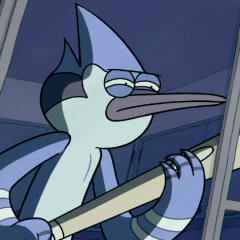

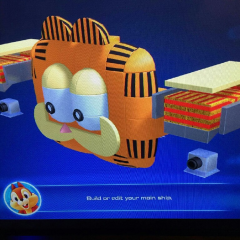


This is a special chat topic! This means that posts can be shorter and more casual here. Posts here are linked with and will on our Discord server.
Join our Discord server here: https://www.kh13.com/discord/
Or click here if you've already joined: https://discordapp.com/channels/179158453640495104/729008155836678195