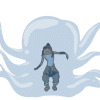Everything posted by kingdomhearts13
-
I downloaded the Smash Bros. demo for my 3DS, and I have to say that it is agonizing seeing all t...
Yes, I think I use him the most when I play the demo. Can't wait for the other characters though. Also, (you can try this if you want)I made all 4 players cpu-controlled Links at level 9(the highest level) and just watched them battle it out. It was interesting to say the least.
-
I downloaded the Smash Bros. demo for my 3DS, and I have to say that it is agonizing seeing all t...
I know right? Same here.
-
Nomura talks Kingdom Hearts III, new outfits for Sora & Riku, link with KHχ, KH3D being considered & more
I really like Sora's current outfit. I hope I will like the new ones.
-
What battles have you been stuck in Previous Kingdom Hearts games?
kh: guard armor(was low level), Ursula, Riku in hollow bastion (currently stuck on this one) re com: trickmaster (currently stuck on this one) days: leechgrave, antlion, ruler of the skies, saix, xion kh 2: demyx (2nd fight), xaldin, xigbar, luxord, xemnas (final part) bbs: mad treant, metamorphosis, terra-xehanort re coded: sora's heartless 3d: spellican, wargoyle, young xehanort, xemnas, ansem (2nd part) I just know there are others, but these are the only ones that come into my mind
-
kingdomhearts13's status update
Only seven more days to go, and then my summer vacation is...over.
-
Is HD 2.5 ReMIX the game you're looking forward the most for the rest of 2014?
I'm more excited for Super Smash Bros. for the 3ds.
-
How much does official KH merchandise news interest you?
same here
-
What did you think about HD 2.5 ReMIX's cover artwork?
it's alright. but Xehanort tho! omg! when I first saw him, I was like 'is this really official? who drew him?!'
-
So what do you guys think about Eren's english voice on Attack on Titan? If you the trailer of hi...
it's good. he has good emotion when yelling.
-
What's your favorite season of the year?
fall. it's not too hot, not too cold.
-
How to enter a class when you're late
amazing
-
Do you have a favorite game series?
KH. Why else would I be on this site? I know right
-
Square Enix Kingdom Hearts Survey
I have just completed the survey.
-
Teeth found in baby's brain tumor
Read the story here: http://news.yahoo.com/babys-rare-brain-tumor-had-teeth-220748968.html
-
Have you bought a system just to play the KH game that was on it and nothing else?
I got a psp, and 3ds just for kh games, but then I bought a bunch of other games as well. I want to buy a ps4 for kh3, but i'll get other games too.
-
armin's neck is stretchy...
this is hilarious... http://www.youtube.com/watch?v=eEbKYvfsjsc
-
Vector to the Heavens confirmed to appear in "memória!" album
so beautiful
- kingdomhearts13's status update
- kingdomhearts13's status update
-
kingdomhearts13's status update
Just finished watching Attack on Titan. Finished Hetalia a few weeks ago. Both are so amazing!!! There needs to be more of both!
-
In your opinion, which KH game has the best gameplay so far?
KH 2. The drive forms and limits were awesome. Also, you aren't restricted as you are with the command deck(limited number of commands and waiting for them to reload). KH 3D is my second choice because flowmotion is just awesome. Being able to use your surroundings is genius. That's why I'm really excited for KH 3. Based on trailers so far, it looks like there is something similar to flowmotion and the KH 2 battle system, so I'm eager to see that.
-
This is strange...
I found this story, and I found it to be quite odd. I want to know what you guys think. http://news.yahoo.com/utah-mom-birth-daughter-39-daughter-184044765.html
-
Attack on 100 Acre Woods
well, that was...
-
Sora and Aqua reunite
omg! that was so funny!
-
Sora and Aqua reunite
For those of you wondering how Sora will react to seeing Aqua, well here ya go. https://www.youtube.com/watch?v=0bWI_U1yEvY&feature=player_detailpage