Creative Media
Fan-made drawings or computer-generated images, songs, AMVs, GMVs, fan-made trailers, fan fictions, poems, song lyrics or stories, etc, all Kingdom Hearts related or otherwise.
Subforums
-
5,164 visits to this link
-
5,314 visits to this link
8,170 topics in this forum
-

- 24 replies
- 1.9k views
-

- 1 reply
- 536 views
-

- 18 replies
- 1.7k views
-

- 2 replies
- 698 views
-
- 3 replies
- 748 views
-

- 4 replies
- 827 views
-
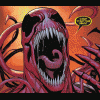
- 21 replies
- 2.4k views
-

- 15 replies
- 1.6k views
-

- 2 replies
- 683 views
-
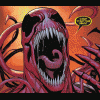
- 3 replies
- 850 views
-
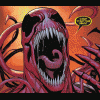
- 2 replies
- 784 views
-

-

- 12 replies
- 2.7k views
-
- 1 reply
- 513 views
-

- 8 replies
- 985 views
-

-

- 4 replies
- 645 views
-

- 0 replies
- 367 views
-
- 3 replies
- 541 views
-
- 4 replies
- 947 views
-
- 1 reply
- 482 views
-

- 7 replies
- 737 views
-

- 16 replies
- 1.6k views
-
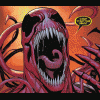
- 0 replies
- 370 views
-

- 3 replies
- 509 views






