Creative Media
Fan-made drawings or computer-generated images, songs, AMVs, GMVs, fan-made trailers, fan fictions, poems, song lyrics or stories, etc, all Kingdom Hearts related or otherwise.
Subforums
-
5,176 visits to this link
-
5,322 visits to this link
8,170 topics in this forum
-

- 24 replies
- 1.9k views
-

- 1 reply
- 540 views
-

- 18 replies
- 1.7k views
-

- 2 replies
- 703 views
-
- 3 replies
- 752 views
-

- 4 replies
- 830 views
-
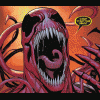
- 21 replies
- 2.4k views
-

- 15 replies
- 1.6k views
-

- 2 replies
- 687 views
-
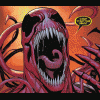
- 3 replies
- 853 views
-
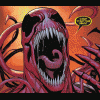
- 2 replies
- 789 views
-

-

- 12 replies
- 2.7k views
-
- 1 reply
- 519 views
-

- 8 replies
- 989 views
-

-

- 4 replies
- 650 views
-

- 0 replies
- 371 views
-
- 3 replies
- 546 views
-
- 4 replies
- 952 views
-
- 1 reply
- 485 views
-

- 7 replies
- 742 views
-

- 16 replies
- 1.6k views
-
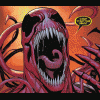
- 0 replies
- 379 views
-

- 3 replies
- 512 views






