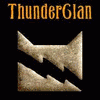Topics posted by Nick
-

-

- 0 replies
- 411 views
-

- 2 replies
- 623 views
-

-

- 17 replies
- 1,724 views
-

- 7 replies
- 6,171 views
-

- 9 replies
- 1,157 views
-

-

- 4 replies
- 625 views
-

-

- 3 replies
- 607 views
-

- 10 replies
- 1,663 views
-

-

-

- 14 replies
- 1,295 views
-

-

- 29 replies
- 2,176 views
-

- 8 replies
- 954 views
-

- 15 replies
- 1,609 views
-

-

- 10 replies
- 1,286 views
-

- 3 replies
- 639 views
-

- 2 replies
- 615 views
-

- 10 replies
- 1,549 views
-

- 6 replies
- 770 views





.thumb.jpg.e8d97f3c4dcdb44b768ac7be1620cacc.jpg)