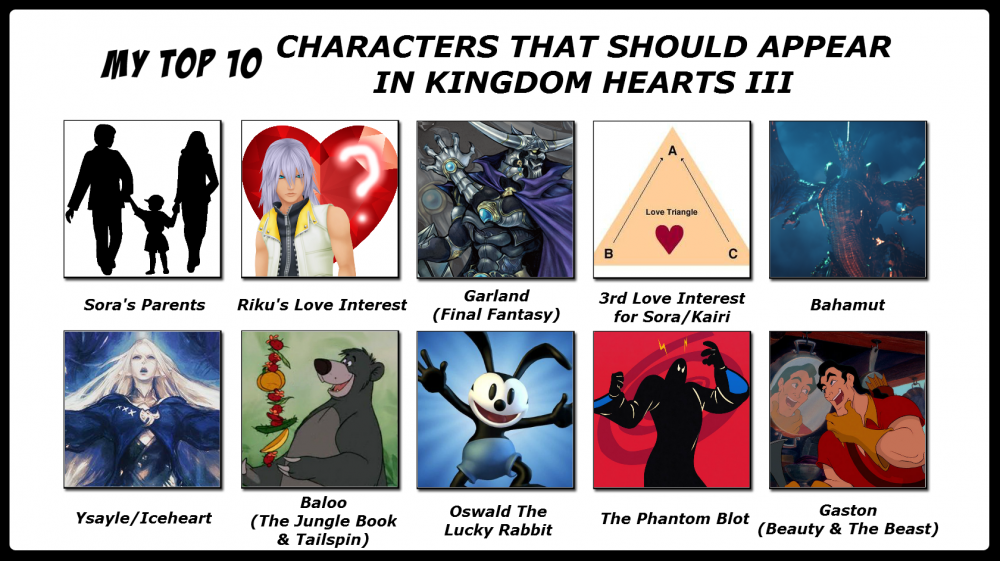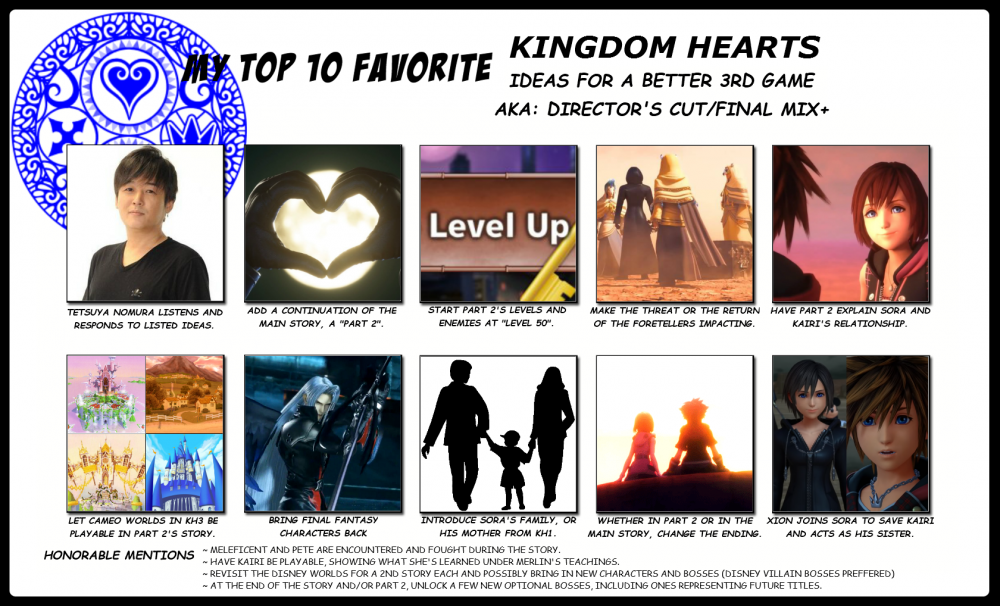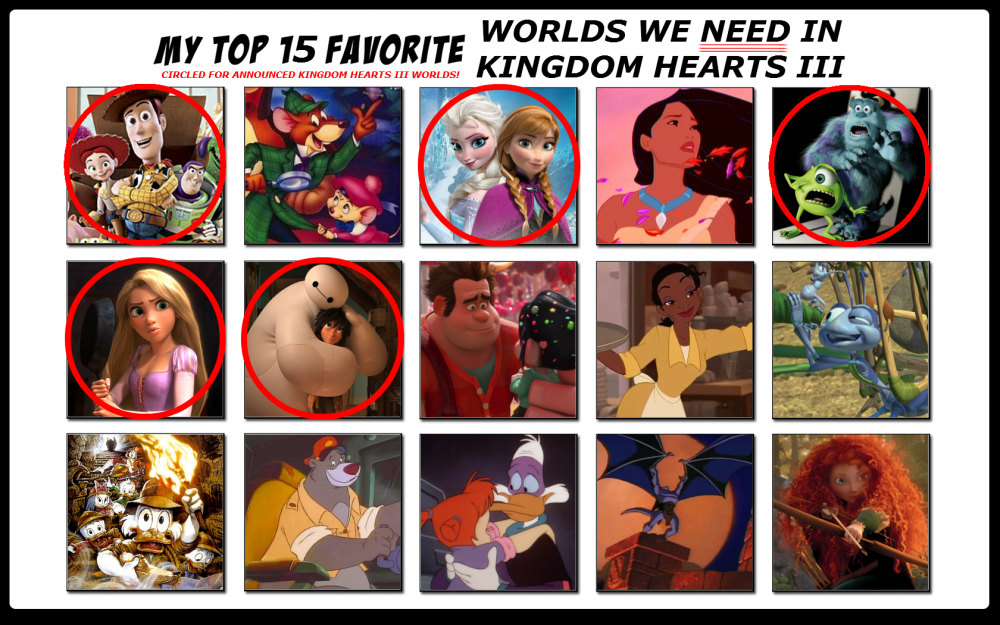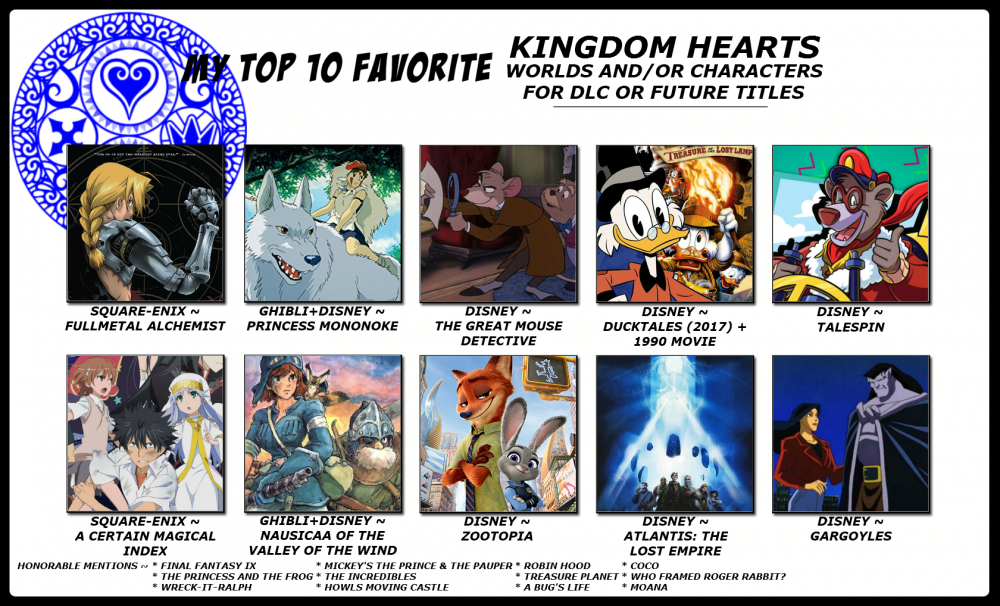Everything posted by Ian Manning
- Kingdom Hearts Gets Parodied in Robot Chicken; We Don't Know Why Either
- Which 2000's Disney film would you like to see become a world in Kingdom Hearts?
-
[UPDATE] New Kingdom Hearts III Re:Mind trailer to release on September 9th, prior to Tokyo Game Show 2019
So...he's just going to ignore why most are pissed off about Kingdom Hearts III and just make the problem worse? It's getting more and more hard to trust someone when they don't show results, EVEN in their supposed new trailer. Any chance the next trailer could offer something ACTUALLY good? like say... 1. Final Fantasy characters? 2. New Worlds 3. Stronger Kairi development, like fighting Master Xehanort with new abilities and powers alongside Sora for instance 4. Optional Bosses 5. Something based on other Disney and Square-Enix franchises, movies, games, and/or tv shows? Maybe bring back Sephiroth and Julius along with some new faces like Ardyn, Jecht, Gilgamesh, Rattigan, Emperor Zurg, or more? Hell, I'd even welcome Fullmetal Alchemist, Danmachi, Index/Railgun, Soul Eater, Dragon Quest, Chrono Trigger, and Star Ocean at this point, and they were great Square-Enix franchises! To say we don't need these is a crime against a franchise because you would be saying we need less, or worst, JUST KEYBLADES!! Lacking in work and expecting DLC to make up for the bad job on a game is irresponsible, so if Nomura REALLY wants this game to be considered for awards, he'd better do a damn good job at these 'DLCs', and not just jingle some keys for younger fans! The franchise began around 2002, so it's a bit unfair to the older fans who put up with so much "modern" crap, that they aren't shown something that Disney and Square made during their younger years! An entire season of Darkwing Duck and Gargoyles combined is better than Arendelle and San Fransokyo combined!
-
Who do you want to be playable in Marvel's Avengers?
How about someone or more from the X-Men, Fantastic Four, or someone like Daredevil or Luke Cage? It's a bit silly to play a game that JUST has characters from the MCU. Doesn't feel like a real MARVEL game. Plus, this is a Kingdom Hearts website, why is MARVEL being advertised on a poll? If it's the idiots who thrive on mixing carnage and mutants with cuteness and fairytales, then GFYs.
- 9 replies
-
- marvel
- marvel avengers
- avengers
- poll
-
Tagged with:
-
Kingdom Hearts III co-director Tai Yasue discusses about difficulty as well as Final Fantasy characters in interview with Game Informer
Final Fantasy characters, classic & new to the Kingdom Hearts series would still be nice, that and more story and levels. I'm pretty disappointed by the lack of promise Tetsuya Nomura made, makes me think he's screwing with his fans just like George Lucas did. I really expected more from him, but he cropped the game just like Final Fantasy XV, making it less than what it should have been, and PS: The DLC didn't help. I doubt he will in the future, but next time, make what you promised and don't make HALF of a game! Lastly, the DLC should NOT be a separate accessed story, merge them AND the expanded stories into the main game! Just hope he doesn't go down the drain like many other directors-turned-lame.
- How long do you think KH3's main story will take you?
-
Which KH3 world(s) do you think people will get to preview?
I'll keep rooting for the day Fullmetal Alchemist appears in the Kingdom Hearts mainstream games, today's fans are just...disappointing.
- What unused Disney villain should be a boss in KH3?
-
Who else would you want to see direct a new Kingdom Hearts game?
Nah, not really seeing Kingdom Hearts directed or done other than in Tetty's image, but just in case the series needs a little change or expansion, I have some suggestions here... 1. Seiji Mizushima (Fullmetal Alchemist 2003 anime) 2. Paul Dini (DCAU, Batman & Superman) 3. Alan Burnett (DCAU, Batman & Superman) 4. Jennifer Yuh Nelson (Kung Fu Panda 2 & 3) 5. J. J. Abrams (Star Trek reboot films) 6. Joss Whedon (Avengers 1 & 2, and Justice League film) 7. Stephen Sandoval (Gravity Falls) 8. James Gunn (Guardians of the Galaxy 1 & 2) 9. Ron Clements (several Disney movies) If you don't like them then ____ YOU, I like them.
- Which Disney villain should/could have been a boss in the KH series?
-
Which Heartless do you most want to return in Kingdom Hearts 3?
I'd prefer KURT f***ing ZISA!! No bitches can compare!
- [UPDATED]: Tweets reveal Karissa Lee Staples and Kevin G. Quinn as the voice actors of Master Invi and Master Gula in Kingdom Hearts HD 2.8 Final C...
- Possible Jungle Book map and more discovered within the code of Kingdom Hearts 3D: Dream Drop Distance
- 90's cartoon Gargoyles was considered for Kingdom Hearts
- An unused song has been found in Kingdom Hearts II code
-
What was your favorite Kingdom Hearts manga-game piece?
I can't tell if you mean the covers or the actual graphic novels. All I know is, the black & white drawings got less detailed and weird after the first Kingdom Hearts books, and when it came to Kingdom Hearts II, Sora's expressions didn't seem as detailed as Roxas's, and what pisses me off the most is how Roxas is suddenly more important, I HATE Roxas, that pop-singer-voiced son-of-a-bitch keeps stealing the attention and leaving Sora with barely any emotion drawn on his face. It's like Roxas fans (mostly Twilight Fans and 'new kids' who barely know the difference between retard and awesome) are intentionally trying to ruin Sora by voting for a pussy who can't even scream like a man! He's just saying 'ugh' longer, like a caveman trying to shove a rock inside a cave. Plain and simple, not a Roxas fan, I am a Sora, Kairi, SoraXKairi, Goofy, Xion, Hades, Saix and SoraVsSaix fan!
-
Summary of the Kingdom Hearts Premium Theater event
-Wait, Yoko, she's not the lady who ruined the Beatles, is she?
- Kingdom Hearts III's Big Hero 6 world detailed by series' director Tetsuya Nomura in Famitsu Weekly interview
- Disney Interactive Vice President of Production: Kingdom Hearts figures are 'possible' for Disney Infinity
-
Fullmetal Kingdom Prototype Poster
This is the first of many others to come. I made this in 2007. I accidentally added Papuwa and Pani Poni Dash, but they are licenced by Square-Enix as well. I also added Elfen Lied's Lucy on the pic just for the heck of it, she really was a sad character that deserved a happy ending. As you can see, many characters, including heroes and villains from Kingdom Hearts, Fullmetal Alchemist, Disney and Final Fantasy, are on this picture. I hope you all love it.
© Final Fantasy, Kingdom Hearts, Papuwa, Pani Poni Dash, Dragon Quest and Fullmetal Alchemist are licensed by Square-Enix. The secondary licenses for these franchises are Disney (Kingdom Hearts), Anime Network, Nippon Animation, TV Asahi (Papuwa), Gansis, S
-
Sora-X-Rose
I wanted to make a drawing of the potential FMK couple, I just can't believe I did it! To the fans who have boyfriends and/or girlfriends to spend their Valentines Day with.
© Fullmetal Alchemist is licensed by Funimation Entertainment, Bones Inc., Aniplex, and Square-Enix! Kingdom Hearts is licensed by the Walt Disney Company and Square-Enix!
-
Crimson's Expressions
Crimson's mask is what it is, but since the Kingdom Hearts games and the Fullmetal Alchemist animes show every character's expressions, I figured Crimson should have a chart of expressions. Realistically, his mask wouldn't (or shouldn't) show his emotions, but if Crimson appeared in a future anime or game relating to Fullmetal Alchemist or Kingdom Hearts, I'd like his mask to move it's brows like on the drawings... 1. Normal Face (used for scowl, scheming, speeches and serious) 2. Sad Face (used for sarcasm and loneliness) 3. Annoyed Face (used for annoyance, being bored and disappointment) 4. Excited Face (used for eagerness, joy and success) 5. Scared Face (used for fright, shock, heartbreak and being worried) 6. Secretive Face (used for keeping secrets, acting naive and bargaining) 7. Angry Face (used for rage, infuriation, loss and laughing) 8. Sleepy Face (used for tiredness, lazy and sleeping)
© Kingdom Hearts and Fullmetal Alchemist are both licensed by Square-Enix. The secondary licenses for both franchises are Disney (Kingdom Hearts), Aniplex, Bones Inc., and Funimation (Fullmetal Alchemist).
-
Fullmetal Kingdom ~ Homunculus
Here's the Homunculus roster for Fullmetal Kingdom!
© Kingdom Hearts and Fullmetal Alchemist are both licensed by Square-Enix. The secondary licenses for both franchises are Disney (Kingdom Hearts), Aniplex, Bones Inc., and Funimation (Fullmetal Alchemist).
-
Dark Sora & Dark Edward
Controlled by Crisis and their inner turmoil, these two and others became Crisis' greatest weapons against rebelling forces!
© Kingdom Hearts and Fullmetal Alchemist are both licensed by Square-Enix. The secondary licenses for both franchises are Disney (Kingdom Hearts), Aniplex, Bones Inc., and Funimation (Fullmetal Alchemist).
-
Fullmetal Kingdom, Disc 3 Playable Characters
The characters will stay in their normal attire until near the end of Disc 2, where they'll (possibly) change into this. Main/Playable Characters ~ Edward, Sora, Alphonse, Kairi and Lan Fan.
© Kingdom Hearts and Fullmetal Alchemist are both licensed by Square-Enix. The secondary licenses for both franchises are Disney (Kingdom Hearts), Aniplex, Bones Inc., and Funimation (Fullmetal Alchemist).