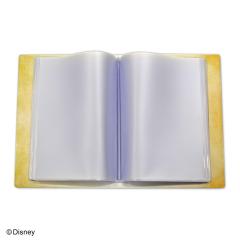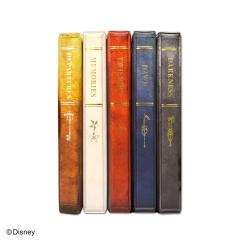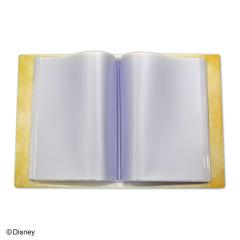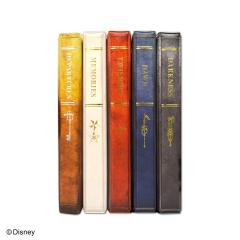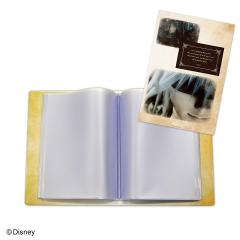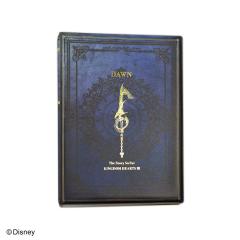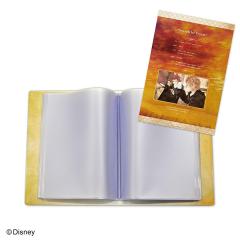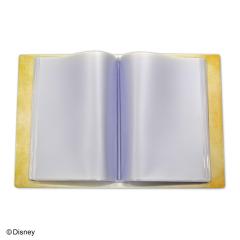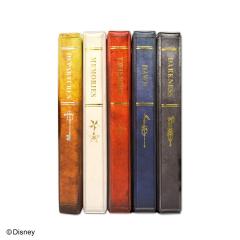Everything posted by VisitJoan
- What is your Game of the Year for 2018?
-
Kingdom Hearts Canvas Tote Bag
-
Kingdom Hearts III Muffler
- Besides Kingdom Hearts III, what game are you looking forward to in January?
-
Kingdom Hearts Heartless Glass
-
Kingdom Hearts Meow Wow Glass
-
Kingdom Hearts Chirithy Glass
-
Fav moments from the manga?
Demyx’s recon report. “There were lots of things. And heartless.”
-
What Happened to the Kingdom Hearts Twitter?
The heartless took over. Time to bail.
-
What was your reaction to the Final Battle trailer?
It was pretty good. I like the music in it.
- 10 replies
- Kingdom Hearts III's "Final Battle Trailer" has been released
- How long do you think it will take you to play KH3?
-
White Roxas Plate (Large)
-
Black Roxas Plate (Small)
-
White Crown Plate (Large)
-
Black Crown Plate (Small)
-
Acrylic Pass Holder - Darkness
-
Acrylic Pass Holder - Dawn
-
Acrylic Pass Holder - Twilight
-
Acrylic Pass Holder - Memories
-
Acrylic Pass Holder - Departures
-
Jiminy's Journal Pouch
-
Postcard Book - Darkness
-
Postcard Book - Dawn
-
Postcard Book - Twilight